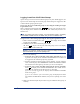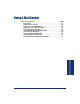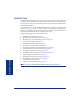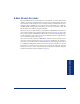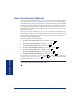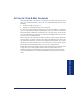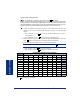User Guide
Table Of Contents
- Front Cover
- Quick Reference Guide
- Pocket Quick Reference Guide
- Notice
- Product Disposal Instructions
- Finding Your Way
- Getting Started
- Introduction
- Adjusting Your Endpoint’s Viewing Angle
- Adjusting Your Endpoint’s LCD Contrast
- Setting Up Voice Mail
- Making and Receiving Calls
- Placing Calls On Hold
- Placing Conference Calls
- Transferring Calls
- Using Reverse Transfer
- Forwarding Calls
- Redialing a Number
- Displaying Information on Your Endpoint
- Using a Headset
- Using the Speaker and Microphone
- Using the Message Button
- Accessing Your Mailbox
- Disabling and Enabling ASR
- Accessing Voice Mail Messages
- Using Do-Not-Disturb Mode
- Using Reminder Messages
- Moving On
- Introduction
- Setting Endpoint Preferences
- Setting Mailbox Preferences
- Speed Dialing
- Using Record-A-Call
- Paging
- Performing a “Hookflash” During a Call
- Programming Your Feature Buttons
- Programming Direct Station Selection Buttons
- Programming Secondary Extension Buttons
- Using Account Codes
- Screening Calls
- Using Call Logging
- Using Directories
- Programming Remote Feature Access
- Requesting Agent Help
- Working in Hunt Groups
- Using E-Mail Reader
- Learning More
- Index
- Standard Mailbox Flowchart
- Back Cover
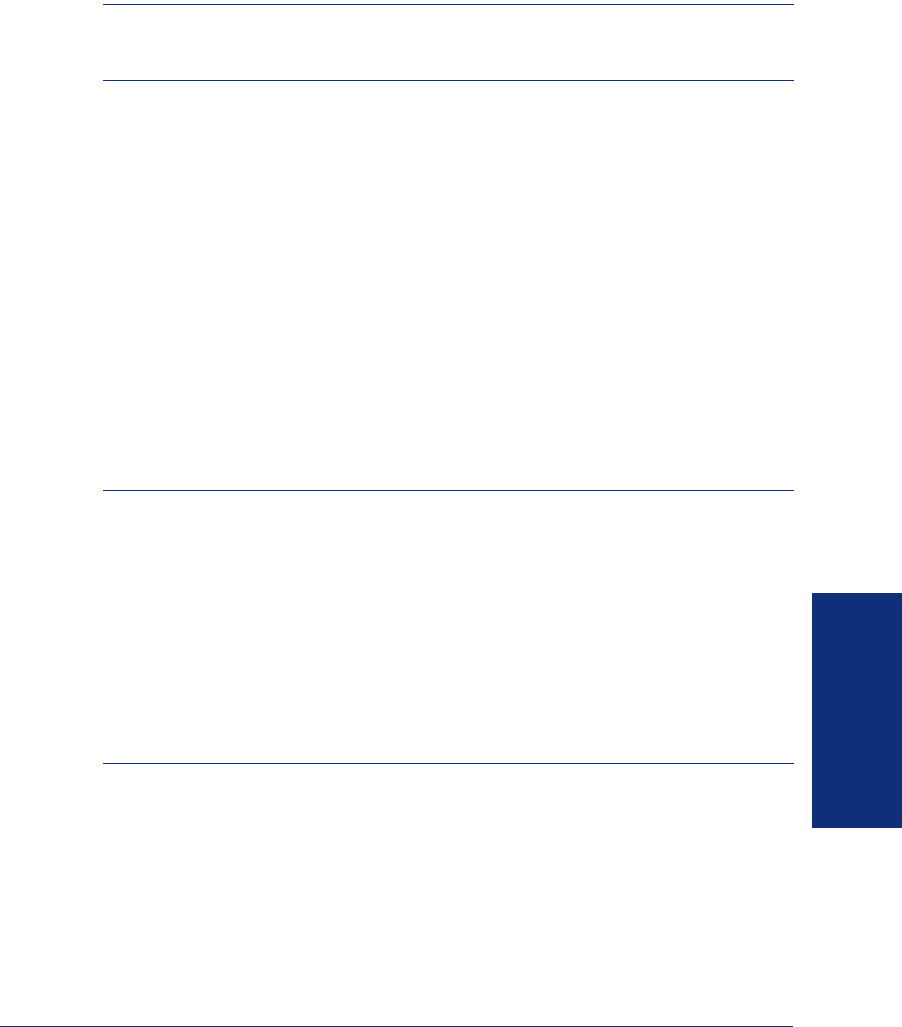
87
Inter-Tel
®
Model 8560/8660 User Guide
USING E-MAIL READER
ACCESSING E-MAIL MESSAGES
NOTE: By default, the message lamp on your endpoint lights when you receive a new
voice mail message. Although the lamp can be programmed for other functions, it can-
not be programmed to indicate that you have received a new e-mail message.
E-Mail Reader does not distinguish between conventional e-mail messages and meet-
ing invitations and responses. Therefore, e-mail messages and meeting messages
(including invitations, cancellations, and responses) can all be accessed by selecting
option three from the main menu.
When you access your e-mail messages, E-Mail Reader first announces the message
according to the envelope options you select (see page 92). Then E-Mail Reader reads
the text in the body of the message. After you access your message you can replay the
message, listen to the next or previous message, replay the message envelope, save
the message, or delete the message. In addition, you can reply to the message or for-
ward a copy to another recipient.
When you select the reply option, you are prompted to record a message and your
reply is sent as an attachment in the form of a .wav file. If the e-mail has multiple
recipients, you have the option of replying to just the sender, or to all of the recipients.
When you forward an e-mail message, the e-mail is converted to a fax and forwarded
to the fax destination telephone number you specify.
NOTE: The body of Outlook meeting messages contain links that E-Mail Reader inter-
prets as text. These links are displayed if you are using a third-party mail application or
Outlook Express, but they are hidden in Outlook.
For example, Sally User’s supervisor creates a Sales Team meeting invitation in Out-
look and sends it to Sally. Sally accepts the meeting and in the body of her acceptance
e-mail she writes, “I’m looking forward to attending.” When Sally’s supervisor access
Sally’s meeting acceptance using E-Mail Reader, the e-mail is announced according to
the supervisor’s e-mail envelope preferences. Then E-Mail Reader reads Sally’s written
response followed by the hidden link inserted by Outlook, “I’m looking forward to attend-
ing. Microsoft Outlook Web Access: http://TMS-NT-EVS01/Exchange/Sally_User/Inbox/
Accepted%3A%20Sales%20Team%20Meeting-5.EML.”