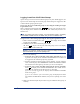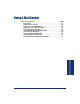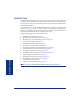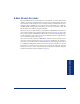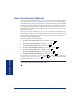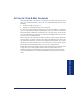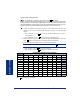User Guide
Table Of Contents
- Front Cover
- Quick Reference Guide
- Pocket Quick Reference Guide
- Notice
- Product Disposal Instructions
- Finding Your Way
- Getting Started
- Introduction
- Adjusting Your Endpoint’s Viewing Angle
- Adjusting Your Endpoint’s LCD Contrast
- Setting Up Voice Mail
- Making and Receiving Calls
- Placing Calls On Hold
- Placing Conference Calls
- Transferring Calls
- Using Reverse Transfer
- Forwarding Calls
- Redialing a Number
- Displaying Information on Your Endpoint
- Using a Headset
- Using the Speaker and Microphone
- Using the Message Button
- Accessing Your Mailbox
- Disabling and Enabling ASR
- Accessing Voice Mail Messages
- Using Do-Not-Disturb Mode
- Using Reminder Messages
- Moving On
- Introduction
- Setting Endpoint Preferences
- Setting Mailbox Preferences
- Speed Dialing
- Using Record-A-Call
- Paging
- Performing a “Hookflash” During a Call
- Programming Your Feature Buttons
- Programming Direct Station Selection Buttons
- Programming Secondary Extension Buttons
- Using Account Codes
- Screening Calls
- Using Call Logging
- Using Directories
- Programming Remote Feature Access
- Requesting Agent Help
- Working in Hunt Groups
- Using E-Mail Reader
- Learning More
- Index
- Standard Mailbox Flowchart
- Back Cover
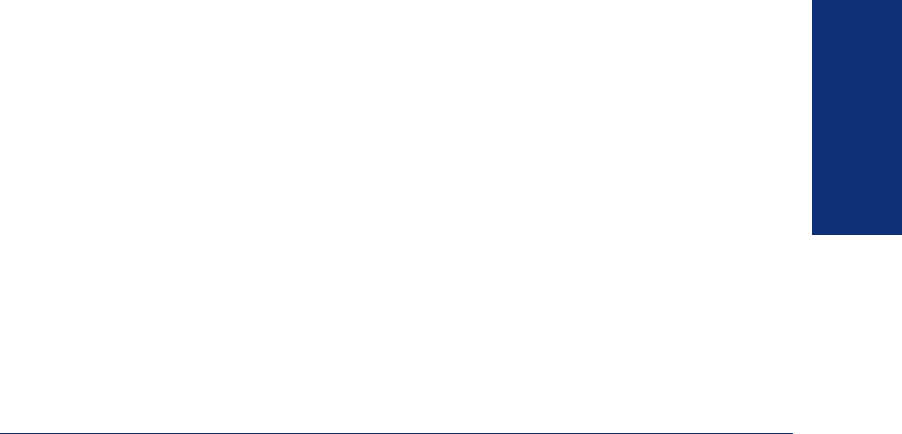
85
Inter-Tel
®
Model 8560/8660 User Guide
USING E-MAIL READER
SETTING UP YOUR E-MAIL PASSWORD
When E-Mail Reader is enabled for your mailbox, the EM system prompts you to
enter your e-mail password after you or your voice mail administrator does one of the
following:
• Set up your mailbox (see page 17)
• Change your e-mail password for your e-mail client
To access your e-mail and fax messages from your advanced mailbox, you must set
up your e-mail password. While completing the setup, you cannot use Automatic
Speech Recognition (ASR) if it is enabled for your voice mail system. To prevent oth-
ers from overhearing your password, you must use the dialpad buttons on your end-
point to set up your e-mail password.
When setting up your password, the number of times you press a button determines
which character is entered, as shown in the table on the following page. Notice that
the capital letters and lower case letters require different button presses. As you press
the buttons, the system announces the current character. For security reasons, use the
handset and not the speakerphone when you set up your e-mail password.
E-mail passwords are case-sensitive and your entry must match your e-mail password
exactly. Also, your e-mail password cannot include any characters that are not
included in the table on the following page and cannot exceed 40 characters. Check
with your administrator if you encounter any difficulties setting up your e-mail pass-
word.