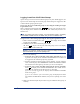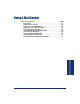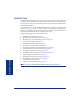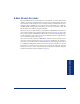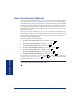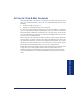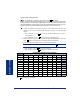User Guide
Table Of Contents
- Front Cover
- Quick Reference Guide
- Pocket Quick Reference Guide
- Notice
- Product Disposal Instructions
- Finding Your Way
- Getting Started
- Introduction
- Adjusting Your Endpoint’s Viewing Angle
- Adjusting Your Endpoint’s LCD Contrast
- Setting Up Voice Mail
- Making and Receiving Calls
- Placing Calls On Hold
- Placing Conference Calls
- Transferring Calls
- Using Reverse Transfer
- Forwarding Calls
- Redialing a Number
- Displaying Information on Your Endpoint
- Using a Headset
- Using the Speaker and Microphone
- Using the Message Button
- Accessing Your Mailbox
- Disabling and Enabling ASR
- Accessing Voice Mail Messages
- Using Do-Not-Disturb Mode
- Using Reminder Messages
- Moving On
- Introduction
- Setting Endpoint Preferences
- Setting Mailbox Preferences
- Speed Dialing
- Using Record-A-Call
- Paging
- Performing a “Hookflash” During a Call
- Programming Your Feature Buttons
- Programming Direct Station Selection Buttons
- Programming Secondary Extension Buttons
- Using Account Codes
- Screening Calls
- Using Call Logging
- Using Directories
- Programming Remote Feature Access
- Requesting Agent Help
- Working in Hunt Groups
- Using E-Mail Reader
- Learning More
- Index
- Standard Mailbox Flowchart
- Back Cover
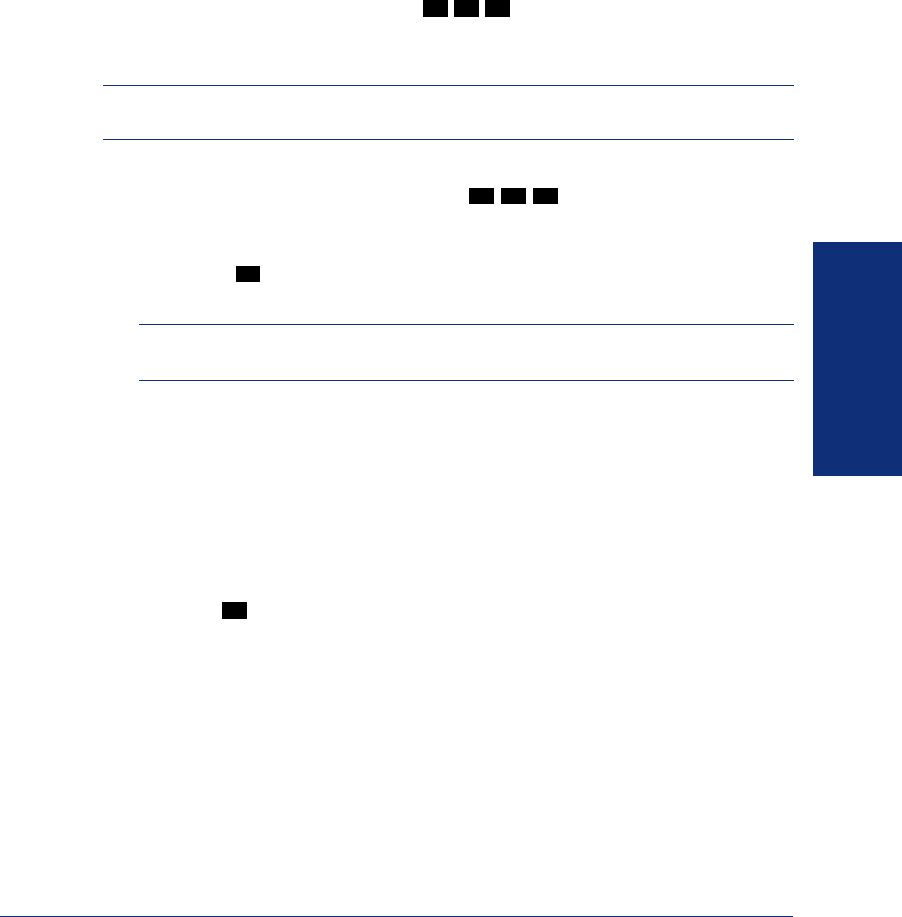
79
Inter-Tel
®
Model 8560/8660 User Guide
MOVING ON
Logging In and Out of ACD Hunt Groups
Agents can log in to and out of the ACD hunt group at any time. While logged in, the
agent receives calls through the ACD hunt group. When the agent is logged out, calls
to that ACD hunt group bypass the agent.
To log in to all of your ACD hunt groups at once using the ACD Agent Login/
Logout feature code:
With or without the handset lifted, dial
and enter your Agent ID, if neces-
sary. The display shows AGENT LOGGED IN TO ALL ACDS, and you hear a con-
firmation tone.
NOTE: This feature code acts as a toggle. If you were already logged in, the display
shows AGENT LOGGED OUT OF ALL ACDS, and you hear a confirmation tone.
To log in to one or more hunt groups using the ACD Agent Login feature code:
1. With or without the handset lifted, dial . The display shows AGENT
LOGIN ACD NUMBER.
2. EITHER, Enter the desired ACD hunt group number.
OR, Press to log in to all of your ACD hunt groups at once. The display
shows AGENT LOGIN AGENT ID.
NOTE: If you entered an invalid hunt group number, the display shows NOT AN
ACD HUNT GROUP, and you hear repeating tones.
3.
Do one of the following:
• To log into one or more ACD hunt groups using Agent IDs: Enter your
Agent ID. The display shows AGENT LOGGED INTO ALL ACDS. You
are logged into
the ACD hunt group using Agent IDs.
• If another Agent ID is already logged in at this endpoint, you hear repeating
tones, and the display shows DIFFERENT AGENT ID ALREADY USED.
You must have the other agent log out before you can use that endpoint.
• To log into one or more ACD hunt groups that do not use Agent IDs:
Press . The display shows AGENT LOGGED INTO ALL ACDS. You are
logged into the ACD hunt group that does not use Agent IDs.
If you were already logged in, the display shows ALREADY LOGGED
INTO <hunt group>.
If you are not a member of the entered hunt group, the display shows NOT
AN AGENT IN THIS HUNT GROUP, and you hear repeating tones. Start
over.
4. Hang up if off-hook. Repeat this procedure to log into additional ACD groups, if
necessary.
3
2
8
3
2
6
#
#