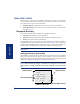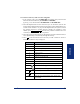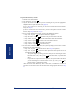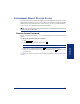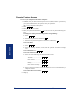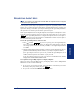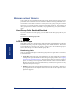User Guide
Table Of Contents
- Front Cover
- Quick Reference Guide
- Pocket Quick Reference Guide
- Notice
- Product Disposal Instructions
- Finding Your Way
- Getting Started
- Introduction
- Adjusting Your Endpoint’s Viewing Angle
- Adjusting Your Endpoint’s LCD Contrast
- Setting Up Voice Mail
- Making and Receiving Calls
- Placing Calls On Hold
- Placing Conference Calls
- Transferring Calls
- Using Reverse Transfer
- Forwarding Calls
- Redialing a Number
- Displaying Information on Your Endpoint
- Using a Headset
- Using the Speaker and Microphone
- Using the Message Button
- Accessing Your Mailbox
- Disabling and Enabling ASR
- Accessing Voice Mail Messages
- Using Do-Not-Disturb Mode
- Using Reminder Messages
- Moving On
- Introduction
- Setting Endpoint Preferences
- Setting Mailbox Preferences
- Speed Dialing
- Using Record-A-Call
- Paging
- Performing a “Hookflash” During a Call
- Programming Your Feature Buttons
- Programming Direct Station Selection Buttons
- Programming Secondary Extension Buttons
- Using Account Codes
- Screening Calls
- Using Call Logging
- Using Directories
- Programming Remote Feature Access
- Requesting Agent Help
- Working in Hunt Groups
- Using E-Mail Reader
- Learning More
- Index
- Standard Mailbox Flowchart
- Back Cover
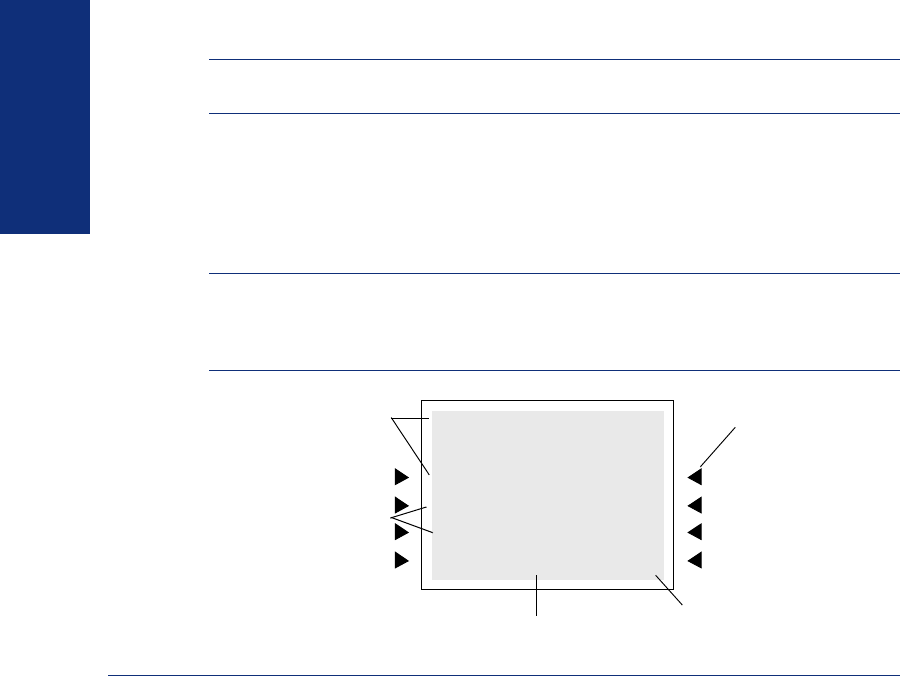
70
Inter-Tel
®
Model 8560/8660 User Guide
MOVING ON
USING DIRECTORIES
With directories, you can use the dialpad to find names and numbers. You can then
use the directory information to make calls, access features, or leave voice mail mes-
sages. There are two types of system directories:
• Telephone directory: Search for and connect to contacts or access features.
• Voice Mail directory: Search for voice mail contacts and leave voice mail mes-
sages (see page 73).
Telephone Directory
There are three subdirectories available in the Telephone directory:
• Intercom: Find (and dial) intercom extensions.
• Outside: Find (and dial) outside numbers listed in the company directory.
• Feature: Find (and activate) system features.
The Telephone directory uses one of two search methods to find contacts or features:
Intelligent Directory Search (IDS) or Basic Search (see page 72). Enter a full or par-
tial name with the dialpad buttons to search for a contact or feature. You can then con-
tact the person or access the feature by dialing the number or pressing a button.
NOTE: The search method used for your system (IDS or Basic) depends on your soft-
ware version.
Intelligent Directory Search (IDS)
IDS simplifies searching for entries in a directory by allowing you to press a dialpad
button once rather than several times to enter a character. As you enter characters,
IDS displays the entry that best matches the characters entered as well as the next two
entries (see the following example of an Intercom directory entry).
NOTE: The Intercom directory may display two similar entries, one without an asterisk
and one with an asterisk (for example, “John Smith” and “*John Smith”). The entry with-
out an asterisk is a primary extension; the entry with an asterisk is a secondary exten-
sion.
ARROW MENU BUTTON
JOHN SMITH
67890
JOHN SMITH
*JOHN SMITH
JOHN TAYLOR
<< 21/35 >>
MENU BUTTONS
NUMBER OF MATCHES
CURRENT ENTRY
NEXT TWO ENTRIES