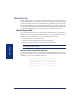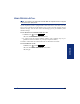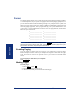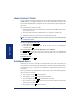User Guide
Table Of Contents
- Front Cover
- Quick Reference Guide
- Pocket Quick Reference Guide
- Notice
- Product Disposal Instructions
- Finding Your Way
- Getting Started
- Introduction
- Adjusting Your Endpoint’s Viewing Angle
- Adjusting Your Endpoint’s LCD Contrast
- Setting Up Voice Mail
- Making and Receiving Calls
- Placing Calls On Hold
- Placing Conference Calls
- Transferring Calls
- Using Reverse Transfer
- Forwarding Calls
- Redialing a Number
- Displaying Information on Your Endpoint
- Using a Headset
- Using the Speaker and Microphone
- Using the Message Button
- Accessing Your Mailbox
- Disabling and Enabling ASR
- Accessing Voice Mail Messages
- Using Do-Not-Disturb Mode
- Using Reminder Messages
- Moving On
- Introduction
- Setting Endpoint Preferences
- Setting Mailbox Preferences
- Speed Dialing
- Using Record-A-Call
- Paging
- Performing a “Hookflash” During a Call
- Programming Your Feature Buttons
- Programming Direct Station Selection Buttons
- Programming Secondary Extension Buttons
- Using Account Codes
- Screening Calls
- Using Call Logging
- Using Directories
- Programming Remote Feature Access
- Requesting Agent Help
- Working in Hunt Groups
- Using E-Mail Reader
- Learning More
- Index
- Standard Mailbox Flowchart
- Back Cover
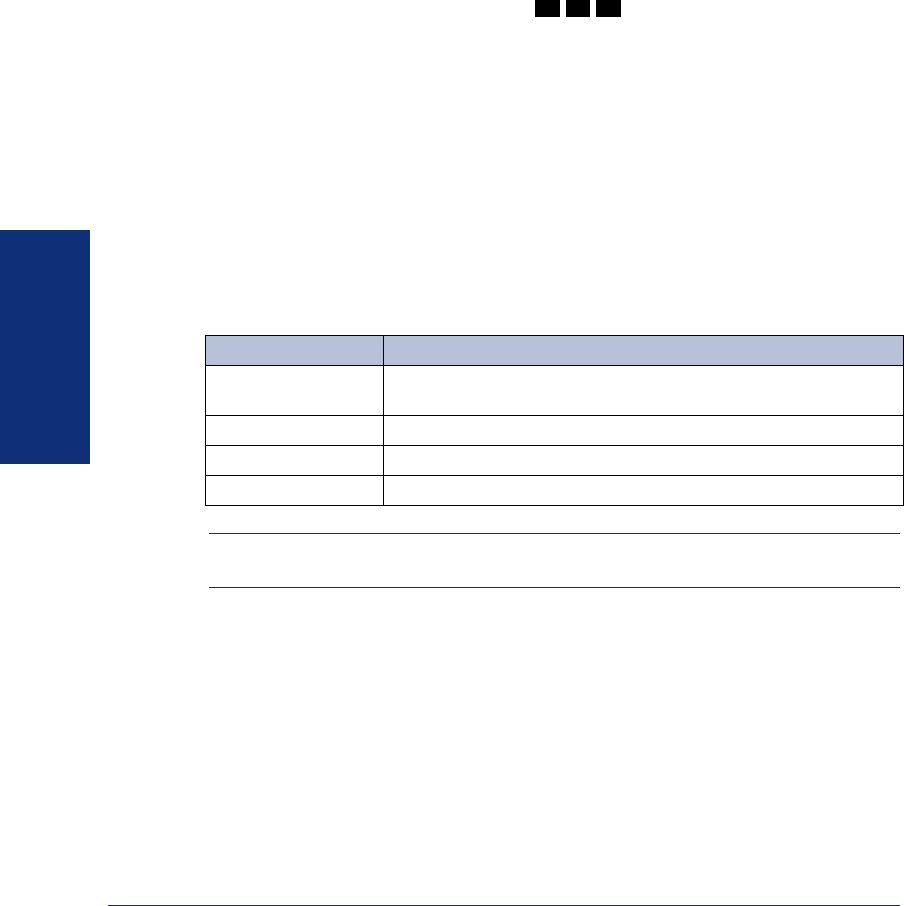
66
Inter-Tel
®
Model 8560/8660 User Guide
MOVING ON
PROGRAMMING DIRECT STATION SELECTION BUTTONS
A button programmed as a Direct Station Selection/Busy Lamp Field (DSS/BLF) but-
ton provides a way to dial the associated extension with one touch. In addition, if the
button is equipped with a lamp, you can visually monitor the status of the associated
extension.
To assign an extension to a DSS/BLF button:
1. With the handset in the cradle, dial .
2. Press the DSS button(s) and dial the desired extension number.
Once programmed, you can use your DSS button as follows:
• You can place an intercom call to the extension that the DSS button is pro-
grammed for by pressing the button once.
• You can transfer a call to the extension that the DSS button is programmed for by
pressing the button once and hanging up. (For transferred calls that are forwarded
to voice mail you will hear repeating double tones, and the display will show
DEST FORWARDED TO VOICE MAIL.)
• You can visually monitor the status of the extension. The DSS/BLF lamps indi-
cate the status of the extension or feature assigned to the button. These indica-
tions are shown in the table below.
NOTE: For the DSS buttons to work as described above, your system administrator
must define them as user-programmable in Database Programming.
If the lamp is... Then...
Solidly lit The associated extension is busy, or the associated feature is
enabled.
Flashing slowly The extension is in Do-Not-Disturb.
Flashing rapidly The extension has a call ringing in.
Fluttering continuously The extension is causing a STATION OFF-HOOK system alarm.
3 9 7