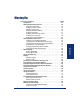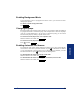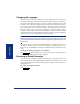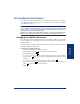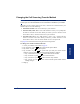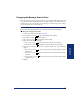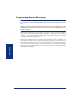User Guide
Table Of Contents
- Front Cover
- Quick Reference Guide
- Pocket Quick Reference Guide
- Notice
- Product Disposal Instructions
- Finding Your Way
- Getting Started
- Introduction
- Adjusting Your Endpoint’s Viewing Angle
- Adjusting Your Endpoint’s LCD Contrast
- Setting Up Voice Mail
- Making and Receiving Calls
- Placing Calls On Hold
- Placing Conference Calls
- Transferring Calls
- Using Reverse Transfer
- Forwarding Calls
- Redialing a Number
- Displaying Information on Your Endpoint
- Using a Headset
- Using the Speaker and Microphone
- Using the Message Button
- Accessing Your Mailbox
- Disabling and Enabling ASR
- Accessing Voice Mail Messages
- Using Do-Not-Disturb Mode
- Using Reminder Messages
- Moving On
- Introduction
- Setting Endpoint Preferences
- Setting Mailbox Preferences
- Speed Dialing
- Using Record-A-Call
- Paging
- Performing a “Hookflash” During a Call
- Programming Your Feature Buttons
- Programming Direct Station Selection Buttons
- Programming Secondary Extension Buttons
- Using Account Codes
- Screening Calls
- Using Call Logging
- Using Directories
- Programming Remote Feature Access
- Requesting Agent Help
- Working in Hunt Groups
- Using E-Mail Reader
- Learning More
- Index
- Standard Mailbox Flowchart
- Back Cover
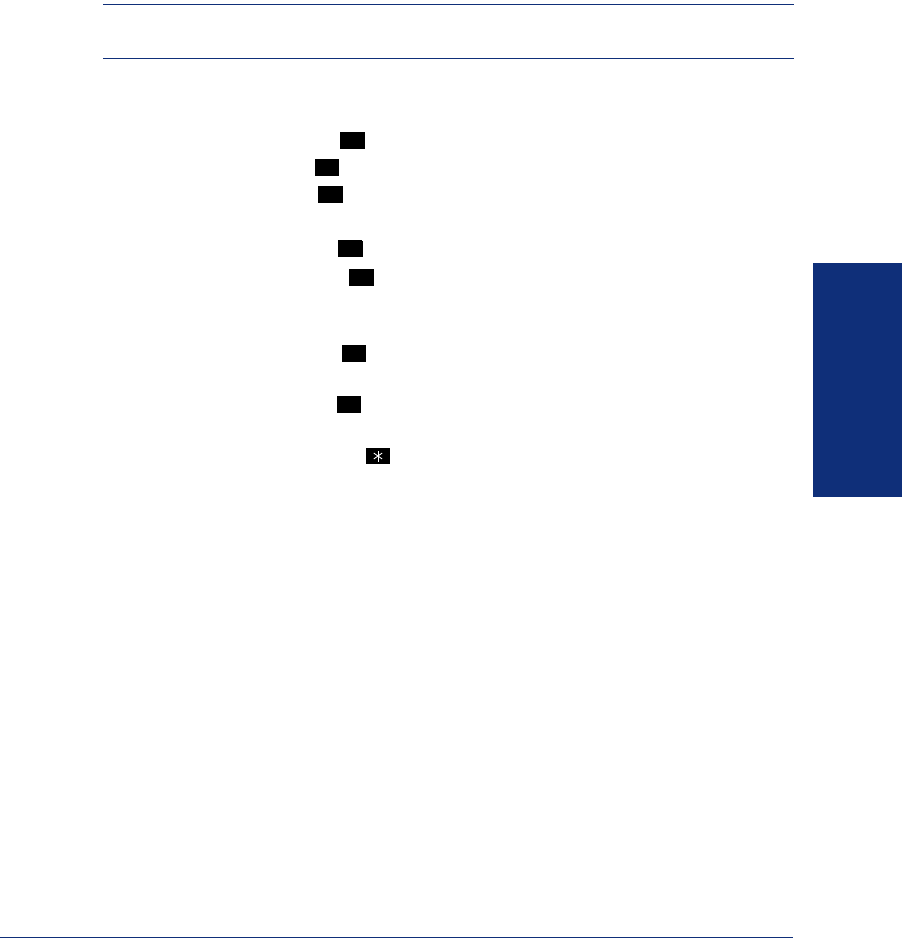
57
Inter-Tel
®
Model 8560/8660 User Guide
MOVING ON
Changing the Message Search Order
You can change the order in which you retrieve your messages based on the date and
time you receive them. When more than one message is left in your mailbox, they are
available for you to access in the order you specify. The search order, can be config-
ured as first in/first out, or last in/first out.
NOTE: If E-Mail Reader is enabled for your mailbox, when you change the message
search order, your changes apply to your voice mail, e-mail, and fax messages.
To change the message search order:
1. Access your mailbox as described on page 37.
2. Say “Personal” or press to select the Personal Options Menu.
3. Say “More” or press for More Options.
4. Say “Order” or press for the Message Search Order.
5. Select one of the following options:
• Say “New” or press to change the search order for new messages.
• Say “Saved” or press to change the search order for saved messages.
6. Your current message search order is played. Select one of the following
options:
• Say “First” or press to retrieve the earliest-received messages first (First
In/First Out).
• Say “Last” or press to retrieve the latest-received messages first (Last In/
First Out).
• Say “Cancel” or press to return to the Personal Options Menu without
making changes.
7. Hang up.
4
9
2
1
2
1
2