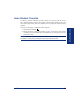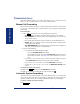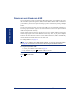User Guide
Table Of Contents
- Front Cover
- Quick Reference Guide
- Pocket Quick Reference Guide
- Notice
- Product Disposal Instructions
- Finding Your Way
- Getting Started
- Introduction
- Adjusting Your Endpoint’s Viewing Angle
- Adjusting Your Endpoint’s LCD Contrast
- Setting Up Voice Mail
- Making and Receiving Calls
- Placing Calls On Hold
- Placing Conference Calls
- Transferring Calls
- Using Reverse Transfer
- Forwarding Calls
- Redialing a Number
- Displaying Information on Your Endpoint
- Using a Headset
- Using the Speaker and Microphone
- Using the Message Button
- Accessing Your Mailbox
- Disabling and Enabling ASR
- Accessing Voice Mail Messages
- Using Do-Not-Disturb Mode
- Using Reminder Messages
- Moving On
- Introduction
- Setting Endpoint Preferences
- Setting Mailbox Preferences
- Speed Dialing
- Using Record-A-Call
- Paging
- Performing a “Hookflash” During a Call
- Programming Your Feature Buttons
- Programming Direct Station Selection Buttons
- Programming Secondary Extension Buttons
- Using Account Codes
- Screening Calls
- Using Call Logging
- Using Directories
- Programming Remote Feature Access
- Requesting Agent Help
- Working in Hunt Groups
- Using E-Mail Reader
- Learning More
- Index
- Standard Mailbox Flowchart
- Back Cover
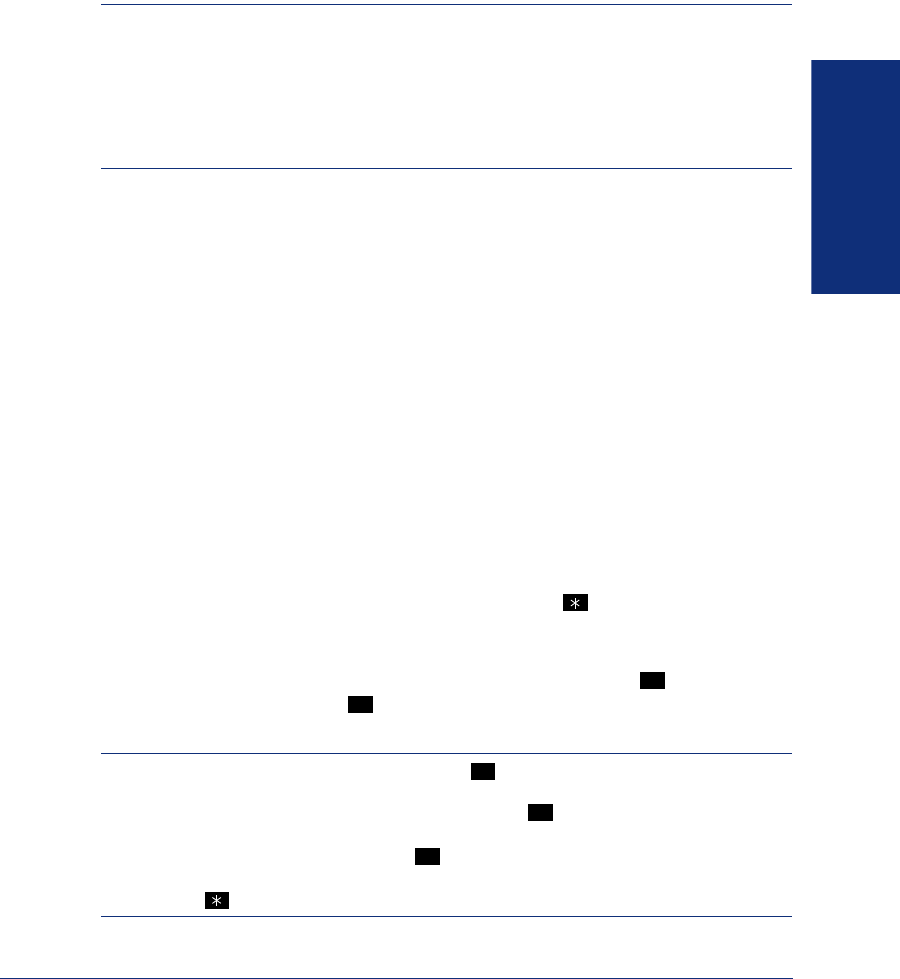
37
Inter-Tel
®
Model 8560/8660 User Guide
GETTING STARTED
ACCESSING YOUR MAILBOX
If you have a message waiting in your mailbox, you must access your mailbox to
retrieve it.
NOTE: If your telephone system uses Enterprise Messaging (EM), your mailbox may
have the Automatic Speech Recognition (ASR) feature enabled. When ASR is enabled
for your mailbox, you have the option of issuing a spoken command or pressing a dial-
pad button. See page 12 for ASR guidelines.
ALSO: If your mailbox has E-Mail Reader enabled, you have an advanced mailbox.
See page 81 for information and instructions about using the advanced mailbox.
When you access your mailbox, depending on the voice processing system, enabled
features, and mailbox status, you may hear one of the following messages:
• Mailbox almost full or full: If your mailbox is full, no new messages can be
received until you delete waiting or saved messages.
• Quota grace limit reached: The quota grace limit is an EM feature. If this fea-
ture is enabled, it allows a mailbox to “overfill” beyond normal capacity. When
the quota grace limit has been reached, this announcement is played.
• Message count and type: The system announces the number of new and/or
saved messages that are in your mailbox. The system also informs you if the mes-
sages are priority messages. If E-Mail Reader is enabled for your mailbox, the
media type is indicated.
• Remote Messaging: The system indicates if the Remote Messaging feature is
enabled (see page 58). It also alerts you if a programming error has been detected
when attempting to place a Remote Messaging call.
To access your mailbox:
1. Dial the voice mail extension number. (You hear the main menu.)
2. During or after the greeting, say “Login” or press to identify yourself as a
subscriber.
3. Say or enter your mailbox number.
4. Enter your mailbox password (if programmed), then press . If you do not
have a password, press to bypass the password prompt. See page 53 for
information on programming passwords.
NOTE: Generally, saying “Skip” or pressing during any voice mail operation will
advance you to the next step. For example, when leaving a voice mail message for
another voice mail user, you can say “Skip” or press to skip the person’s introduc-
tory message and proceed directly to the recording phase. Similarly, while listening to
messages, you can say “Skip” or press to skip the system-generated voice prompts
and proceed directly to the playback phase. Also, at any menu level, you can say “Can-
cel” or press to cancel or return to the previous menu.
#
#
#
#
#