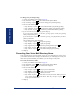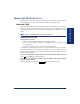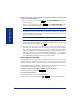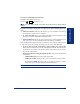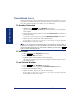User Guide
Table Of Contents
- Front Cover
- Quick Reference Guide
- Pocket Quick Reference Guide
- Notice
- Product Disposal Instructions
- Finding Your Way
- Getting Started
- Introduction
- Adjusting Your Endpoint’s Viewing Angle
- Adjusting Your Endpoint’s LCD Contrast
- Setting Up Voice Mail
- Making and Receiving Calls
- Placing Calls On Hold
- Placing Conference Calls
- Transferring Calls
- Using Reverse Transfer
- Forwarding Calls
- Redialing a Number
- Displaying Information on Your Endpoint
- Using a Headset
- Using the Speaker and Microphone
- Using the Message Button
- Accessing Your Mailbox
- Disabling and Enabling ASR
- Accessing Voice Mail Messages
- Using Do-Not-Disturb Mode
- Using Reminder Messages
- Moving On
- Introduction
- Setting Endpoint Preferences
- Setting Mailbox Preferences
- Speed Dialing
- Using Record-A-Call
- Paging
- Performing a “Hookflash” During a Call
- Programming Your Feature Buttons
- Programming Direct Station Selection Buttons
- Programming Secondary Extension Buttons
- Using Account Codes
- Screening Calls
- Using Call Logging
- Using Directories
- Programming Remote Feature Access
- Requesting Agent Help
- Working in Hunt Groups
- Using E-Mail Reader
- Learning More
- Index
- Standard Mailbox Flowchart
- Back Cover
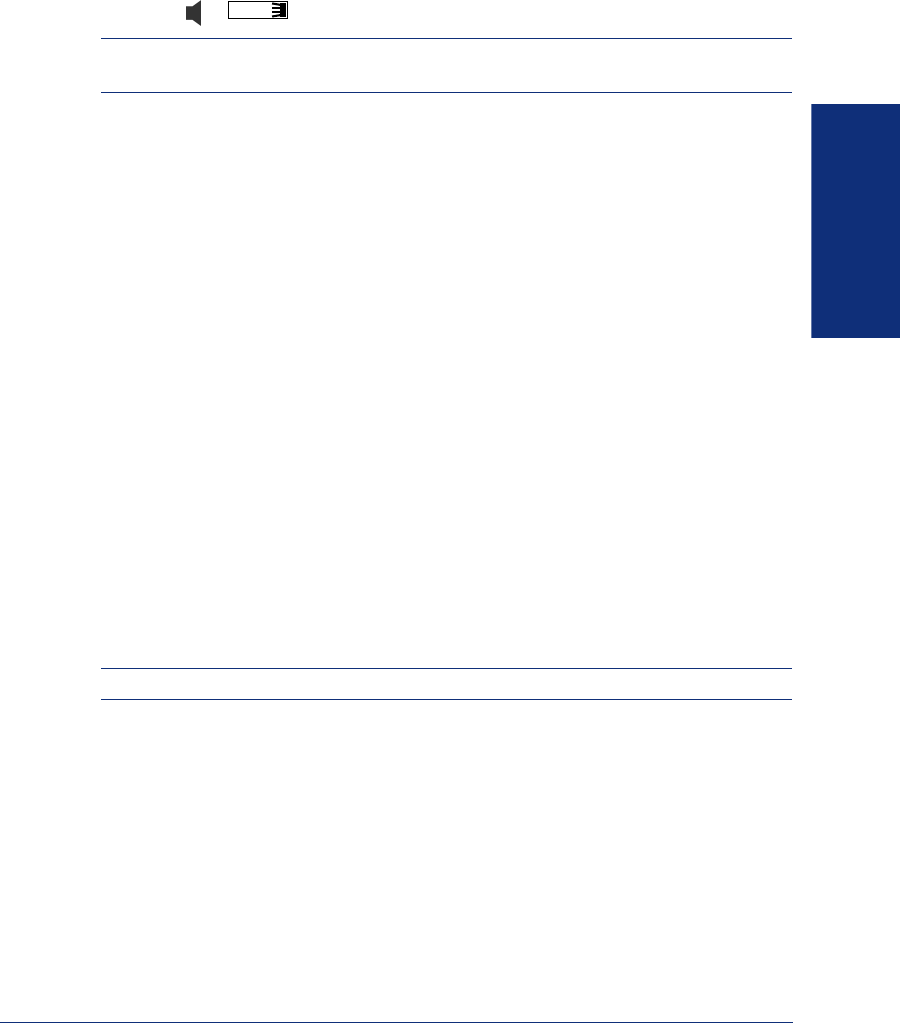
23
Inter-Tel
®
Model 8560/8660 User Guide
GETTING STARTED
To receive a non-handsfree intercom call:
EITHER, Lift the handset for privacy.
OR, Press or to answer the call.
NOTE: You must lift the handset if the caller has the Ring Intercom Always feature
enabled.
Instead of answering a ringing call, you can press one of the following menu but-
tons:
• SEND TO V-MAIL
: Sends the call directly to your voice mailbox. You will not
see this option if you do not have a mailbox.
• IC CALL TO DND
: Places your endpoint in DND mode and blocks the call.
(See page 45 for more information about DND mode.)
• SEND TO DEST
: Redirects the call to the intercom or outside number that you
enter. (See page 31 for more information about the Redirect Call feature).
If the Off-Hook Voice Announce feature is enabled for your endpoint, when you hear
a single tone and see an incoming call display, you can do one of the following:
• To accept the call on the speakerphone without ending your current call:
When you hear a double tone, you may talk handsfree with the caller through the
speakerphone. (The caller on the handset will be able to hear both you and the
party on the speakerphone.)
• To block the call from coming through the speaker: Press one of the following
menu buttons:
— SEND TO BUSY: Returns a busy signal to the caller.
— SEND TO V-MAIL: Sends the call to your voice mailbox (if you have one).
— IC CALL TO DND: Blocks the call by placing your endpoint in DND
mode. (See page 45 for more information about DND mode.)
NOTE: This feature is not available on the 8660 endpoint.
IC