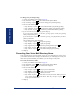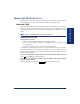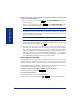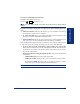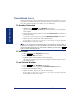User Guide
Table Of Contents
- Front Cover
- Quick Reference Guide
- Pocket Quick Reference Guide
- Notice
- Product Disposal Instructions
- Finding Your Way
- Getting Started
- Introduction
- Adjusting Your Endpoint’s Viewing Angle
- Adjusting Your Endpoint’s LCD Contrast
- Setting Up Voice Mail
- Making and Receiving Calls
- Placing Calls On Hold
- Placing Conference Calls
- Transferring Calls
- Using Reverse Transfer
- Forwarding Calls
- Redialing a Number
- Displaying Information on Your Endpoint
- Using a Headset
- Using the Speaker and Microphone
- Using the Message Button
- Accessing Your Mailbox
- Disabling and Enabling ASR
- Accessing Voice Mail Messages
- Using Do-Not-Disturb Mode
- Using Reminder Messages
- Moving On
- Introduction
- Setting Endpoint Preferences
- Setting Mailbox Preferences
- Speed Dialing
- Using Record-A-Call
- Paging
- Performing a “Hookflash” During a Call
- Programming Your Feature Buttons
- Programming Direct Station Selection Buttons
- Programming Secondary Extension Buttons
- Using Account Codes
- Screening Calls
- Using Call Logging
- Using Directories
- Programming Remote Feature Access
- Requesting Agent Help
- Working in Hunt Groups
- Using E-Mail Reader
- Learning More
- Index
- Standard Mailbox Flowchart
- Back Cover

22
Inter-Tel
®
Model 8560/8660 User Guide
GETTING STARTED
If there is no answer or if the endpoint is busy when you place an intercom call,
you can do any of the following:
• To leave a station message: Press or the
LEAVE MESSAGE menu button
and then hang up.
• To leave a voice mail message: Press or the
LEAVE VOICE MAIL menu
button to call the endpoint’s mailbox. (See page 36 for more message options.)
NOTE: This option is only available if the called endpoint has a voice mailbox.
• To camp onto a busy extension: Stay on the line and wait for the endpoint to
become available. Do not hang up. After the system timer expires, you hear
music until the endpoint is available.
NOTE: You cannot camp on to an endpoint if it is in DND mode.
• To request a callback (queue on to the endpoint): Press the QUEUE menu button
and hang up. When the endpoint is available, your endpoint rings. (To cancel the
queue request before the callback, press .)
• To use the Off-Hook Voice Announce feature (if the called endpoint is pro-
grammed for it): Do not hang up. After the busy signals stop, you are automati-
cally connected and may speak. (If you hear music or if the endpoint is in DND
mode, your off-hook voice announce call will not go through.) This allows you to
talk to the endpoint user on his or her handsfree speakerphone, even though the
user already has a call in progress on the handset. This feature is not available if
your endpoint has the Ring Intercom Always feature enabled.
Receiving Intercom Calls
Your endpoint can receive both intercom and non-handsfree intercom calls. If the
handsfree feature is enabled on your endpoint, intercom calls are automatically
answered. Non-handsfree intercom calls (see page 21) override the handsfree option.
If your handsfree feature is disabled, or if you receive a non-handsfree intercom call,
you must pick up the handset or press a button to answer the call.
To enable or disable your endpoint’s handsfree answering feature:
With the handset in the cradle, dial
.
To receive an intercom call:
If the handsfree feature is enabled, respond handsfree.
If the handsfree feature is disabled, press
or or lift the handset for privacy.
MSG
MSG
6
3
1
9
IC