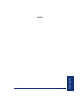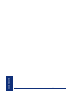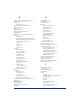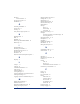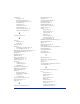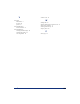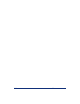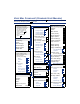User Guide
Table Of Contents
- Front Cover
- Quick Reference Guide
- Pocket Quick Reference Guide
- Notice
- Product Disposal Instructions
- Finding Your Way
- Getting Started
- Introduction
- Adjusting Your Endpoint’s Viewing Angle
- Adjusting Your Endpoint’s LCD Contrast
- Setting Up Voice Mail
- Making and Receiving Calls
- Placing Calls On Hold
- Placing Conference Calls
- Transferring Calls
- Using Reverse Transfer
- Forwarding Calls
- Redialing a Number
- Displaying Information on Your Endpoint
- Using a Headset
- Using the Speaker and Microphone
- Using the Message Button
- Accessing Your Mailbox
- Disabling and Enabling ASR
- Accessing Voice Mail Messages
- Using Do-Not-Disturb Mode
- Using Reminder Messages
- Moving On
- Introduction
- Setting Endpoint Preferences
- Setting Mailbox Preferences
- Speed Dialing
- Using Record-A-Call
- Paging
- Performing a “Hookflash” During a Call
- Programming Your Feature Buttons
- Programming Direct Station Selection Buttons
- Programming Secondary Extension Buttons
- Using Account Codes
- Screening Calls
- Using Call Logging
- Using Directories
- Programming Remote Feature Access
- Requesting Agent Help
- Working in Hunt Groups
- Using E-Mail Reader
- Learning More
- Index
- Standard Mailbox Flowchart
- Back Cover
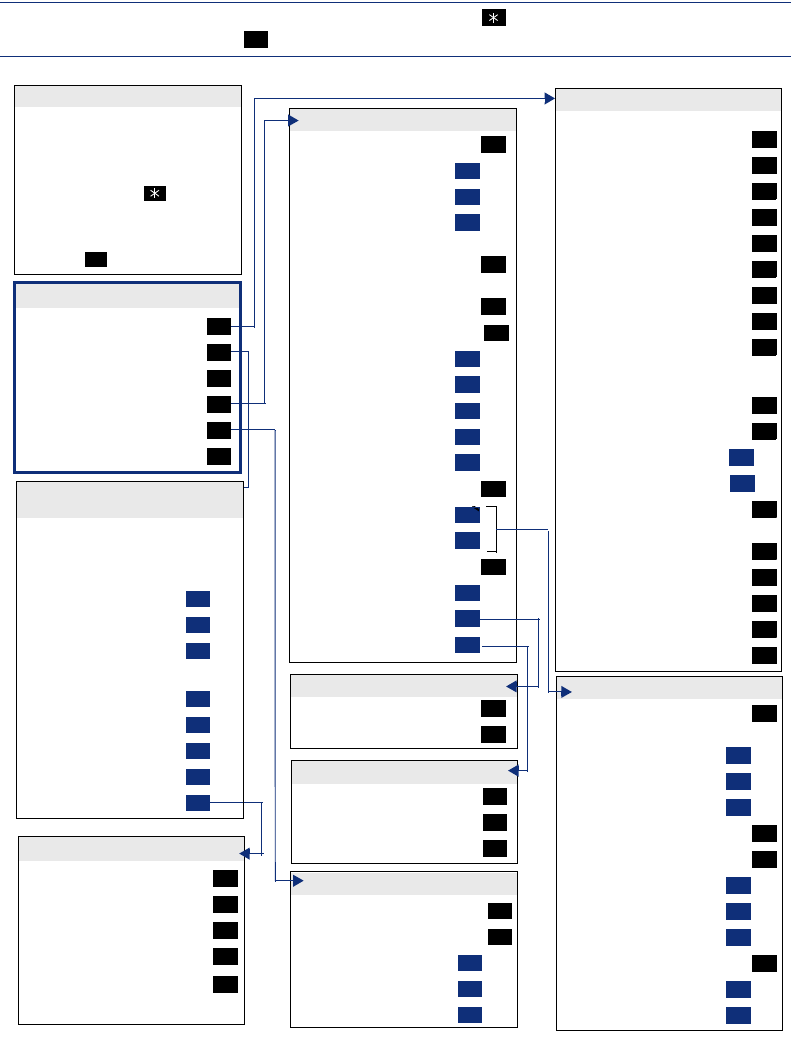
VOICE MAIL FLOWCHART (STANDARD VOICE MAILBOX)
Record “Greeting”
“Primary” Greeting
“Alternate” Greeting
“System” Greeting
(See Recording Options)
Record Directory “Name”
(See Recording Options)
Record “Password”
Change “Envelope” Settings
“Time, Date”
Message “Source”
Message “Length”
“All Options”
“None”
“Remote” Messaging
“Primary” Cascade
“Alternate” Cascade
“More” Options
Fax “Number”
Message “Order”
“Transfer” Method
1
1
2
3
2
3
4
1
2
3
4
5
5
1
2
9
1
2
5
PERSONAL OPTIONS
While the message is playing:
“Back Up”
“Pause”
Move “Forward”
“Lower” (volume)
Play the “Envelope”
“Higher” (volume
“Save” the Message
“Delete” the Message
“Skip” to the End
After the message:
“Replay” Message
“Reply” to the Message
“VoiceMail”Message
“Call Back”
“Forward” a Copy
(See Recording Options)
Go to “Previous” Message
Play the “Envelope”
Go to “Next” Message
“Save” the Message
“Delete Message”
1
2
3
4
5
6
7
9
#
1
2
1
2
3
4
5
6
7
9
LISTENING TO MESSAGES
Program Cascade “Level”
Enter cascade level number, then:
“Change”
“Personal” #
“Pager” #
Enter “Time” of Day
Set “Days” of Week
“Weekdays”
All “Days”
Individual “Day” 1-7
Select Message “Category”
“All Messages”
“Priority” Messages
1
1
2
3
2
3
1
2
3
4
1
2
REMOTE MESSAGING
“New” Messages
“Saved” Messages
1
2
MESSAGE ORDER
N
OTE: At any menu level, you can say “Cancel” or press to cancel or return to the previous
m
enu or say “Accept” or press to accept.
#
“New” Message
“Record”
“Saved” Messages
“Personal” Options
“Message” Options
“Disable” ASR
1
2
3
4
5
8
MAILBOX ACCESS
• EITHER, Press the Mes-
sage button to respond to a
message from voice mail.
OR, Call the voice mail
extension number, say
“Login” or press , and
say or enter your mailbox
number.
• Enter your password
(press ).
#
SUBSCRIBER MAILBOX MENU
“Private”
“Certified”
“Priority”
“Send”
Copy (non-EM systems)
Send and Exit Hang Up
1
2
3
#
#
DELIVERY OPTIONS
“Unannounced”
“Screened”
“Announce” Only
1
2
3
TRANSFER METHOD
Cancel “Unheard” Messages
“Recover”Deleted Messages
“Listen”
“Recover” All
“Purge” All
1
2
1
2
3
MESSAGE OPTIONS
RECORDING OPTIONS
• Dial the mailbox number,
reply to a message, or for-
ward a message.
• “Record” your message.
Pause
“Continue”
Erase
• After recording:
“Replay”
“Append”
“Erase,” re-record
“Copy” (EM Only)
Delivery “Options”
2
#
3
1
2
3
4
9