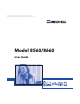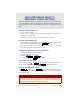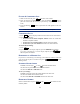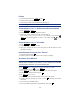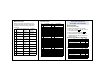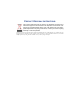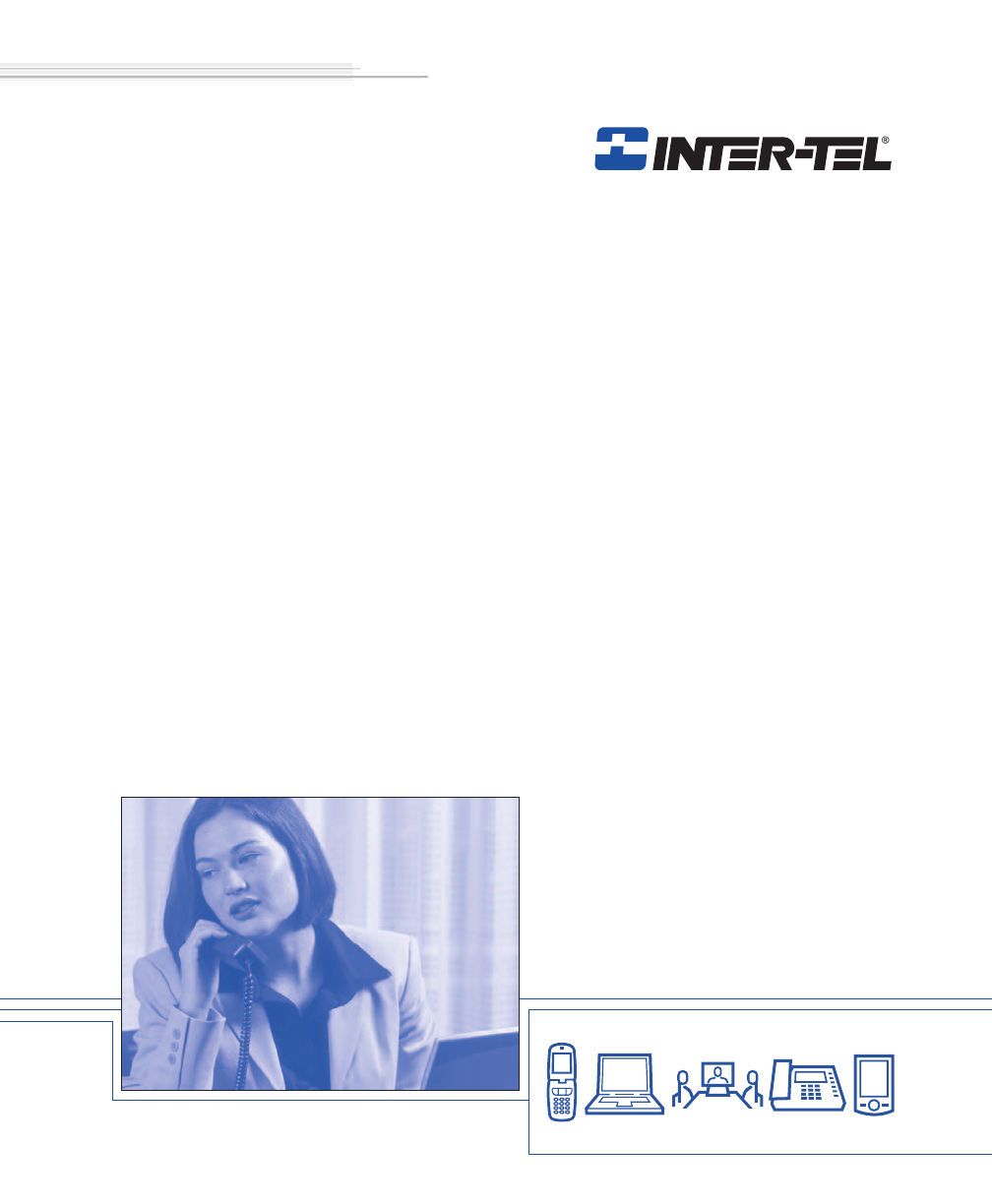Model 8560/8660 User Guide
QUICK REFERENCE GUIDE TO FREQUENTLY USED FEATURES These are the basic instructions for the most frequently used telephone and voice mail features for Inter-Tel endpoints. For detailed information about these and other features, refer to the complete instructions in the appropriate user guide. PLACING AN INTERCOM CALL 1. Dial an extension number. 2. If your call goes through handsfree to the called endpoint’s speaker, speak after you hear a double tone.
PLACING A CONFERENCE CALL 1. While on the first call, press CNF . The call is now on hold. 2. Place an intercom or outside call, then press the flashing CNF button to place the call on hold. (If necessary, repeat this step to place a third call on hold.) 3. Press the flashing CNF button to join all of the calls together in the conference. NOTE: Conference calls are limited to three parties on SIP endpoints. FORWARDING CALLS 1. Press FWD . (Six-line display model users must then select a menu button.
PAGING 1. Lift the handset and press PAGE or dial 7 . 2. Dial the desired page zone number (0-9). 3. After the tone, make your announcement and hang up. NOTE: The Page feature is not supported in SIP mode. TRANSFERRING A CALL TO AN EXTENSION/OUTSIDE NUMBER 1. Press TRANSFER or XFR . 2. Dial the desired extension or telephone number. 3. Wait for an answer, announce the call, and then hang up.
ACCESSING VOICE MAIL MESSAGES 1. Access your mailbox as described on page 3. 2. If E-Mail Reader is enabled for your mailbox, say “Voice Mail” or press 1 . If E-Mail Reader is not enabled for your mailbox, skip this step. 3. Select one of the following: • Say “New” or press 1 to listen to new messages. • Say “Saved” or press 3 to listen to saved messages. 4. While you are listening to a message, you can use the following options: • Say “Skip” or press # to skip to the end of the recording.
MESSAGE OPTIONS* FEATURE CODES* Below is a summary of the options you can use when accessing messages, after playing messages, and when recording voice mail messages.
REMOTE FEATURE ACCESS Remote Feature Access allows you to change your station password, place your endpoint in Do-Not-Disturb mode, and forward calls from another endpoint or through a special dial-up line. If you do not hear a tone after each step, or if you hear repeating tones, you have made a mistake or the feature is restricted. Start over. To use Remote Feature Access: 1. EITHER, call _______________ (number provided by your system administrator). If required, enter your password.
Notice This Inter-Tel® user guide is released by Inter-Tel, Inc. as a guide for end-users. It provides information necessary to use the Model 8560 and 8660 IP endpoint. The contents of this user guide, which reflect current Inter-Tel standards, are subject to revision or change without notice. Some features or applications mentioned may require a future release and are not available in the initial release. Future product features and applications are subject to availability and cost.
PRODUCT DISPOSAL INSTRUCTIONS This symbol indicates that the product is classified as electrical or electronic equipment and should not be disposed of with other commercial or household waste at the end of its working life. For appropriate disposal and recycling instructions, contact your local recycling authority or Inter-Tel provider.
CONTENTS PAGE FINDING YOUR WAY . . . . . . . . . . . . . . . . . . . . . . . . . . . . . . . . . . . . . . . . . . . . . . . . . . . 1 Welcome. . . . . . . . . . . . . . . . . . . . . . . . . . . . . . . . . . . . . . . . . . . . . . . . . . . . . . . . . . . . . . . . . 2 FINDING YOUR WAY Table of Contents About This Guide . . . . . . . . . . . . . . . . . . . . . . . . . . . . . . . . . . . . . . . . . . . . . . . . . . . . . . . . . 2 About Voice Mail . . . . . . . . . . . . . . . . . . . . . . . . .
CONTENTS PAGE MOVING ON . . . . . . . . . . . . . . . . . . . . . . . . . . . . . . . . . . . . . . . . . . . . . . . . . . . . . . . . 49 Introduction . . . . . . . . . . . . . . . . . . . . . . . . . . . . . . . . . . . . . . . . . . . . . . . . . . . . . . . . . . . . . 50 Setting Endpoint Preferences . . . . . . . . . . . . . . . . . . . . . . . . . . . . . . . . . . . . . . . . . . . . . . 50 Setting Mailbox Preferences . . . . . . . . . . . . . . . . . . . . . . . . . . . . . . . . . . . . . . . . .
FINDING YOUR WAY Finding Your Way SECTION CONTENTS PAGE Welcome . . . . . . . . . . . . . . . . . . . . . . . . . . . . . . . . . . . . . . . . . . . . . 2 About This Guide . . . . . . . . . . . . . . . . . . . . . . . . . . . . . . . . . . . . . . 2 About Your Endpoint . . . . . . . . . . . . . . . . . . . . . . . . . . . . . . . . . . . 3 Model 8560/8660 Connectors . . . . . . . . . . . . . . . . . . . . . . . . . 4 IP Endpoint Exceptions . . . . . . . . . . . . . . . . . . . . . . . . . . . . . .
FINDING YOUR WAY WELCOME Your new Model 8560 digital or 8660 IP endpoint provides access to several features, each of which is described in this guide. The About This Guide section below lists the different sections in this user guide and describes the type of information you can find there. If you need to access information quickly, refer to the Quick Reference Guide attached to the front of this guide.
Your Model 8560/8660 endpoint has three basic types of buttons in addition to a display and a Message Indicator lamp. • Dialpad buttons: Allow you to enter numbers and letters. • Feature buttons: Provide quick access to various telephone and voice mail features. • Liquid Crystal Display (LCD) menu buttons: Allow you to scroll through displays and make selections based on the active feature.
FINDING YOUR WAY Model 8560/8660 Connectors The Model 8560 digital and 8660 IP endpoints have jacks and ports (Model 8660 only) on the back used for various connections. The back of the Model 8560 has jacks for headset and handset connections only. Because the Model 8560 is a digital endpoint, it does not include the PC and power connectors included on the Model 8660. The Model 8660 IP endpoint has additional power and PC connectors that are required for an IP endpoint.
The Model 8660 IP endpoint looks and functions almost identically to the Model 8560. The only exceptions are: • The Model 8660 has additional ports on the back that are used for Internet and power connections (see page 4). • The Model 8660 does not support the DSS/BLF unit (see page 8). • The Model 8660 does not support the Off-Hook Voice Announce feature (see page 23). • The Model 8660 does not support the Enhanced Speakerphone Mode feature (see page 35).
FINDING YOUR WAY Feature Button Functions The feature buttons are designed to automate some of the commonly-used functions, such as dialing an outside number. Each of these is described in the table below. BUTTON ANSWER OUTGOING CALL IC IF YOU... Press Press OUTGOING and dial the number Press an unlit CALL button Press YOU CAN... Answer a call. ANSWER button or the flashing IC Place an outgoing call. Select an outside line or answer a call. PG. 22, 25 24 24, 25 Access an intercom call.
In addition to the various feature buttons, your endpoint contains a Liquid Crystal Display (LCD) with six different lines. The top two lines show call information and messages; the remaining four lines display a menu, which changes according to the feature you are using. To select an option, press the menu selection button closest to it. If there is only one option on a line, such as DO-NOT-DISTURB, you can press the button on either side.
FINDING YOUR WAY Message Indicator Lamp The Message Indicator lamp (located at the top, right corner of the endpoint) shows the same indications as the MSG button. The Message Indicator lamp flashes whenever there is a waiting message. NOTE: By default, the message lamp is programmed to light when you receive a new voice mail message. However, this lamp can be programmed for other functions. Check with your system administrator if you are unsure what your endpoint’s lamp is programmed to indicate.
Voice mail is an application that is part of the Inter-Tel voice processing system. Using voice mail, you and other callers can send and receive recorded messages from any supported endpoint on the system. To use voice mail features, each user (or subscriber) is assigned a mailbox, which usually corresponds to the extension number assigned to your endpoint. You can, however, have an unassociated mailbox that does not correspond to an extension.
FINDING YOUR WAY The instructions for many voice mail tasks are identical for standard voice mailbox and advanced mailbox users.
Enterprise Messaging (EM) is the Inter-Tel messaging system that uses industry-standard protocols for communication and messaging. EM unifies communication and messaging by providing access to voice mail, fax, and e-mail messages in your mailbox. The EM system provides voice mail users with the following advanced messaging features: • Automatic Speech Recognition (ASR): ASR can be enabled for the entire system or it can be enabled for specific applications (like voice mail) or mailboxes.
FINDING YOUR WAY Automatic Speech Recognition (ASR) Automatic Speech Recognition (ASR) is a feature available for systems using EM. Because ASR is a very flexible feature, it can be enabled or disabled on several different levels. When ASR is enabled for your mailbox, you can issue spoken commands to navigate the voice mail menus. ASR also allows subscribers and non-subscribers to navigate automated attendant menus, call routing applications, and search the directories using voice commands.
As you can see, your Model 8560 and 8660 IP endpoints and telephone system come equipped with many features. To help you understand what everything means, it is recommended that you read the following information before you use your endpoint: • Your telephone system may be programmed for one or two dial tones. Systems with two dial tones have one for intercom calls and one for outside calls. • Many features “time out” if you wait too long before performing the next step.
FINDING YOUR WAY SOFTWARE COMPATIBILITY Depending upon which software version your telephone system is using, some of the features included in this guide may not be available for your endpoint. Check with your system administrator to see which software version your telephone system currently uses and if there are any features restrictions for your system. The Model 8560 and 8660 IP endpoints are compatible with Axxess® system software versions 7.0 and later, and Inter-Tel® 5000 system software versions 1.
Getting Started SECTION CONTENTS PAGE Inter-Tel® Model 8560/8660 User Guide GETTING STARTED Introduction . . . . . . . . . . . . . . . . . . . . . . . . . . . . . . . . . . . . . . . . . 16 Adjusting Your Endpoint’s Viewing Angle . . . . . . . . . . . . . . . . 16 Adjusting Your Endpoint’s LCD Contrast . . . . . . . . . . . . . . . . . 17 Setting Up Voice Mail. . . . . . . . . . . . . . . . . . . . . . . . . . . . . . . . . . 17 Initializing Your Mailbox . . . . . . . . . . . . . . . . . . . . . . . . .
INTRODUCTION Now that you know what your endpoint can do, it’s time to start using it. In this section, you’ll learn how to make and receive calls, transfer calls, retrieve voice mail messages, and much more. ADJUSTING YOUR ENDPOINT’S VIEWING ANGLE GETTING STARTED Your endpoint has an adjustable base that allows you to tilt your endpoint to enhance the viewing angle. There are two types of bases available on the endpoint, each of which allow you to adjust the angle of the endpoint.
ADJUSTING YOUR ENDPOINT’S LCD CONTRAST Your endpoint has a feature that allows you to adjust the Liquid Crystal Display (LCD) contrast. This feature is only available when the endpoint is in the idle state. You can choose from eight different contrast levels by using the volume button, using the LCD menu buttons, or by using the dialpad buttons.
Initializing Your Mailbox To access voice mail, the first thing you need to do is initialize your mailbox. This allows you to change the default password for your mailbox, record your name for the company directories, and listen to the voice mail introduction. To initialize your mailbox: 1. Dial the voice mail extension number. (You hear the main menu.) GETTING STARTED NOTE: If you do not know the voice mail extension number, check with your voice mail administrator. to identify yourself as a subscriber.
Recording Your Personal Greetings You can store two different personal greetings in your voice mailbox: a primary and an alternate. You may change or choose to use either greeting at any time. You can then select which greeting you want played when a caller reaches your voice mailbox.
GETTING STARTED To change your personal greeting: 1. Access your mailbox as described on page 37. 2. Say “Personal” or press 4 to select the Personal Options Menu. 3. Say “Greeting” or press 1 to record or change your personal greeting. 4. Do one of the following: • Say “Primary” or press 1 to record and/or enable your primary greeting. • Say “Alternate” or press 2 to record and/or enable your alternate greeting. • Say “System” or press 3 to enable the system default mailbox greeting. 5.
MAKING AND RECEIVING CALLS Making and receiving calls is the basic purpose of any endpoint. With your endpoint, you can make/receive intercom and outside calls and make emergency calls. Intercom Calls NOTE: Ask your system administrator for a list of extensions. Placing Intercom Calls To place an intercom call: 1. With or without the handset lifted, dial an extension number. 2. If your call goes through handsfree to an endpoint’s speaker, speak after you hear a double tone.
If there is no answer or if the endpoint is busy when you place an intercom call, you can do any of the following: • To leave a station message: Press MSG or the LEAVE MESSAGE menu button and then hang up. • To leave a voice mail message: Press MSG or the LEAVE VOICE MAIL menu button to call the endpoint’s mailbox. (See page 36 for more message options.) GETTING STARTED NOTE: This option is only available if the called endpoint has a voice mailbox.
To receive a non-handsfree intercom call: EITHER, Lift the handset for privacy. OR, Press or IC to answer the call. NOTE: You must lift the handset if the caller has the Ring Intercom Always feature enabled. • IC CALL TO DND: Places your endpoint in DND mode and blocks the call. (See page 45 for more information about DND mode.) • SEND TO DEST: Redirects the call to the intercom or outside number that you enter. (See page 31 for more information about the Redirect Call feature).
Outside Calls With outside calls, you can talk to people who aren’t members of your telephone system. When you make an outside call, however, you must dial any area codes or long distance digits that your telephone company requires. Placing Outside Calls GETTING STARTED To place an outside call: 1. With or without the handset lifted, press button. 2. Dial the desired number.
Receiving Outside Calls To receive an outside call: EITHER, Lift the handset. OR, Press ANSWER or the ANSWER menu button. Depending on how your system is programmed, you may be able to press the flashing CALL button instead. • SEND TO DEST: Redirects the call to the intercom or outside number that you entered. (See page 31 for more information about the Redirect Call feature.
PLACING CALLS ON HOLD GETTING STARTED You can place calls on hold in one of two ways: individual or system. • Individual Hold places the call on hold at one endpoint. It can then be directly picked up at that endpoint or it can be picked up at another endpoint using the Call Pickup (Reverse Transfer) feature (see page 29). • System Hold places the call on hold in the system.
PLACING CONFERENCE CALLS With the Conference feature, you can establish a conference call with up to three intercom and/or outside parties (four, including you). • To drop out of the conference: Press CNF and hang up. This removes your endpoint from the conference, but leaves the other parties connected. • To add additional parties to the conference: Do the following: — Press the ADD PARTY menu button. This leaves the conference parties connected.
TRANSFERRING CALLS Although transferring calls is considered a basic function of an endpoint, your endpoint has many advanced options for this feature. With your endpoint, you can transfer a call to another extension, voice mail, or even an outside line. To Another Extension GETTING STARTED 1. EITHER, Press TRANSFER or the TRANSFER menu button. OR, Press the TRANSFER TO HOLD menu button to place the call on hold at the other endpoint. 2.
USING REVERSE TRANSFER The Reverse Transfer (Call Pick Up) feature allows you to answer a call that is ringing or holding at another endpoint. For example, if the attendant transfers a call to you but you have stepped away from your endpoint, you can pick up the call using another endpoint. To answer a call ringing or holding at another endpoint: or holding. The call is transferred to the endpoint you are using and you are connected to the caller.
FORWARDING CALLS With the Forwarding feature, you can have calls follow you (e.g., forwarded to a cell phone), or you can redirect calls to a voice mail or other extension. Manual Call Forwarding GETTING STARTED Manual call forwarding allows you to send incoming calls to another extension number. You can even forward calls to outside numbers, if your endpoint is programmed to allow this. To forward calls: 1.
Redirect Calls The Redirect Call feature allows you to forward any call that is ringing on your endpoint without having to answer the call. NOTE: You cannot redirect calls to an extension that is in DND or to a restricted outside number. Inter-Tel® Model 8560/8660 User Guide 31 GETTING STARTED To redirect a call to an extension number: 1. EITHER, Press and dial 3 3 1 . OR, Press the SEND TO DEST menu button. 2.
REDIALING A NUMBER The Redial feature allows you to quickly redial the last outside number you dialed. Although most endpoints redial the last number dialed, your system administrator can program your endpoint to redial the last number saved. GETTING STARTED To use the Last Number Dialed feature (if enabled): EITHER, With or without the handset lifted, press REDIAL . A line is selected automatically, and the number is dialed.
USING A HEADSET With an electret headset, you can talk on the endpoint handsfree, without using your speaker and microphone. NOTE: If your headset has a power-saver mode, make sure the system administrator has the Headset Connect Tone flag enabled in the telephone system. If this flag is not enabled, you may miss the first few seconds of incoming calls. NOTE: If using a headset, press to connect and disconnect calls. To disconnect a headset: 1. Unplug the headset cord from the headset jack. 2.
USING THE SPEAKER AND MICROPHONE If you are not using a headset, you can talk handsfree using your speaker and microphone. You can also use the speakerphone for on-hook dialing, call monitoring, and background music. Mute Button GETTING STARTED To mute the microphone so that you can hear the other party, but they cannot hear you (this does not put them on hold): Press MUTE or the MUTE menu button. To return to the call: Press MUTE or the UNMUTE menu button.
Enhanced Speakerphone Mode The Enhanced Speakerphone Mode improves transmission quality while on a speakerphone call over a limited volume level range (typically the range is 1 to 3). NOTE: To use this feature, the system administrator or installer must program your endpoint for Enhanced Speakerphone Mode. To enable enhanced speakerphone mode while on a call: EITHER, Press and then . OR, Press and dial when you end the call. 3 1 0 .
USING THE MESSAGE BUTTON In today’s busy world, it’s almost guaranteed that you will call someone that is on another call, does not answer, or is in DND. But, with the MSG button, you can let the other person know you called. GETTING STARTED When you leave a message, you can: • Have the called party return your call. When the party you called responds to the message indication, a call is automatically placed to your endpoint.
ACCESSING YOUR MAILBOX If you have a message waiting in your mailbox, you must access your mailbox to retrieve it. ALSO: If your mailbox has E-Mail Reader enabled, you have an advanced mailbox. See page 81 for information and instructions about using the advanced mailbox.
DISABLING AND ENABLING ASR If your telephone system uses Enterprise Messaging (EM), your mailbox may have the Automatic Speech Recognition (ASR) feature enabled. When ASR is enabled for your mailbox, you have the option of issuing a spoken command or pressing a dialpad button. GETTING STARTED If your environment prevents you from using ASR, you can temporarily disable it by accessing option number eight on the main subscriber menu. This option disables ASR for that particular call only.
ACCESSING VOICE MAIL MESSAGES When you access your mailbox, you can listen to new and saved voice mail messages. After listening to your voice mail messages you can access the associated options. ALSO: If your mailbox has E-Mail Reader enabled, you have an advanced mailbox. See page 81 for information and instructions about using E-Mail Reader features. Listening to Voice Mail Messages To listen to voice mail messages: 1. Access your mailbox as described on page 37. 2.
5. When the message has finished playing, you have the following options: GETTING STARTED • Say “Replay” or press 1 to replay the message from the beginning. • Say “Reply” or press 2 to reply to the message. You have the following options: – Say “Voice Mail” or press 1 to leave a voice mail message for the caller. If the caller has a mailbox number, you are prompted to verify the destination by saying “Yes” or by pressing # .
Recovering Deleted Voice Mail Messages If you accidently delete a voice mail message, you can retrieve it within a specific time frame (programmed by your system administrator). Any retrieved messages are then restored to your saved-message queue. Messages that are not undeleted within the programmed time (up to 24 hours) are automatically erased. NOTE: If E-Mail Reader is enabled for your mailbox, you can also recover deleted e- To recover deleted voice mail messages: 1.
Recording and Sending Voice Mail Messages You can record and send voice mail messages by accessing the record option on the main menu. NOTE: If E-Mail Reader is enabled for your mailbox, a reply to an e-mail message (see page 84) is a recorded voice message that is attached to the e-mail as a .wav file. GETTING STARTED To record and send voice mail messages: 1. Access your mailbox as described on page 37. 2. Say “Record” or press 2 . 3. Say or enter the desired mailbox number or group list number.
NOTE: If you are not using an EM voice mail system, you can send the message to additional mailboxes after sending the message to the first recipient. To send the message to additional mailboxes from a non-EM system: 1. After sending the first message, press # and then enter the next recipient’s mailbox number. 2. Press # to send the message or press to exit and return to voice mail options. 6. Hang up.
Canceling Unheard Voice Mail Messages You can cancel unretrieved messages that you have sent to individuals, but not messages that you sent to group lists. GETTING STARTED To cancel unheard voice mail messages: 1. Access your mailbox as described on page 37. 2. While listening to the voice mail main menu, say “Options” or press 5 for Message Options. 3. Say “Unheard” or press 1 . 4. When prompted, say or enter the number of the mailbox containing the unheard message. 5.
USING DO-NOT-DISTURB MODE If you are away from your desk, or if you do not want to be disturbed, you can use the DND feature. This halts all pages and calls to your endpoint, except queue callbacks, recalls, and direct ring-in calls. When other users call your endpoint, they hear a repeating signal of four fast tones and, if they have a display endpoint, see the DND message you have selected.
3. If desired, customize the second display line by dialing the desired numbers or GETTING STARTED letters as described below: • Remain in numeric mode (Message button and lamp unlit): Press the dialpad buttons to dial the desired numbers. Press # for a hyphen (-), for a colon (:), FWD to leave a space, or MUTE to backspace. • Change to alphanumeric mode (Message button and lamp lit): Press MSG or the USE ALPHA MODE menu button and then press the dialpad buttons to enter the desired characters.
USING REMINDER MESSAGES Your telephone system can have up to 20 different reminder messages, each of which can be changed by the system administrator, installer, or programmer. Your trainer or system administrator will give you a list of reminder messages for your system. For convenience, you should update the following default list.
GETTING STARTED 48 Inter-Tel® Model 8560/8660 User Guide
Moving On Inter-Tel® Model 8560/8660 User Guide MOVING ON SECTION CONTENTS PAGE Introduction . . . . . . . . . . . . . . . . . . . . . . . . . . . . . . . . . . . . . . . . . 50 Setting Endpoint Preferences. . . . . . . . . . . . . . . . . . . . . . . . . . . 50 Endpoint Configuration. . . . . . . . . . . . . . . . . . . . . . . . . . . . . . 50 Changing Volume Levels . . . . . . . . . . . . . . . . . . . . . . . . . . . . 50 Selecting a Ring Tone . . . . . . . . . . . . . . . . . . . . . . . . . . . . .
INTRODUCTION Now that you’ve mastered the basics, it’s time to move on to the advanced features. In this section, you’ll learn how to program your endpoint, use directories, access your mailbox remotely, and perform various other functions. SETTING ENDPOINT PREFERENCES Your endpoint is automatically set to specific defaults. You can, however, configure many of these settings at any time.
Enabling Background Music If your telephone system is equipped with a music source, you can listen to music through your speaker. To enable or disable background music: Dial 3 1 3 . Changing Keymaps Keymaps identify where feature buttons appear on your endpoint. While all endpoints are programmed with a standard keymap, some endpoints have alternate keymaps (ask your system administrator). If you have an alternate keymap, you can switch between the keymaps by dialing a specific feature code.
Changing the Language When your telephone system is installed, the system administrator can choose two of four different languages (American English, British English, Japanese, or Spanish) as the primary and secondary languages. You can then change the display and voice mail prompts on your endpoint by toggling between the primary and secondary languages.
SETTING MAILBOX PREFERENCES Your mailbox contains personal options to allow you to customize voice mail functions. However, before you change your voice mail options, you must first initialize your mailbox (see page 17). NOTE: If your telephone system uses Enterprise Messaging (EM), your mailbox may have the Automatic Speech Recognition (ASR) feature enabled. When ASR is enabled for your mailbox, you have the option of issuing a spoken command or pressing a dialpad button. See page 12 for ASR guidelines.
Changing the Voice Mail Message Envelope When you receive a voice mail message, the voice mail system plays an “envelope” that can include the time and date the message was left, the source of the message, and/or the message length. By default, the envelope contains all of this information, but you can change your envelope, as described below. NOTE: If E-Mail Reader is enabled for your mailbox, you can also change your e-mail and fax message envelopes.
Changing the Call Screening Transfer Method NOTE: The Call Screening feature is available only if it is enabled for your mailbox. Contact your voice mail administrator to see if this feature is enabled for your mailbox. Depending on the transfer method you select, calls that are transferred from your mailbox may be one of the following: • Unannounced Calls: Calls are sent directly to your extension.
Programming a Fax Destination With the Inter-Tel voice processing system, when you specify a fax destination number for your mailbox, callers can access your mailbox to send a fax to your fax machine. To change your fax destination number: 1. Access your mailbox as described on page 37. 2. Say “Personal” or press 4 to select the Personal Options Menu. 3. Say “More” or press 9 for More Options. 4. Say “Number” or press 1 . 5. Say or enter the number of your fax destination.
Changing the Message Search Order You can change the order in which you retrieve your messages based on the date and time you receive them. When more than one message is left in your mailbox, they are available for you to access in the order you specify. The search order, can be configured as first in/first out, or last in/first out. NOTE: If E-Mail Reader is enabled for your mailbox, when you change the message search order, your changes apply to your voice mail, e-mail, and fax messages.
Programming Remote Messaging NOTE: The Remote Messaging feature is available only if it is enabled for your mailbox. Contact your voice mail administrator to see if this feature is enabled for your mailbox. ALSO: The remote messaging feature is supported for voice mail messages only. If EMail Reader is enabled for your mailbox, you cannot use remote messaging for e-mail and fax messages. With Remote Messaging, you can program voice mail to call you when your mailbox receives new voice mail messages.
To set up remote messaging for voice mail messages (if enabled): 1. Access your mailbox as described on page 37. 2. Say “Personal” or press 4 to select the Personal Options Menu. 3. Say “Remote” or press 5 . You have the following options: • Say “Primary” or press 1 to set up a primary cascade. • Say “Alternate” or press 2 to set up an alternate cascade. 4. Say “Level” or press 1 and then say or enter the number (1-9) of the level you wish to program.
SPEED DIALING Speed dialing allows you (and your system administrator) to store and access frequently dialed numbers. Each number is stored in your endpoint (Station Speed Dial) or in the telephone system (System Speed Dial) and is identified by a location number. Once programmed, you can quickly dial these numbers by entering a feature code and dialing the desired location number. Because the system supports both Station and System Speed-Dial numbers, you can have access to over 1000 stored numbers.
To store a number in a Speed-Dial location: 1. With the handset in the cradle, dial 3 8 3 . 2. Dial the speed-dial location (0-9) you want to program. 3. Enter the desired name for the speed-dial number, as described below: • Alphanumeric mode (Message button and lamp lit): Press the dialpad buttons to enter the desired characters. (Refer to the chart on page 72.) The number of times a button is pressed determines which character is entered. For example, 533266 would enter “JEAN.
Creating Station Speed-Dial Buttons If your endpoint has programmable buttons, you can program one or more as speeddial buttons. After the button is programmed, you must select a speed-dial location to associate with the button. NOTE: Before you program a speed-dial button, you need to store a number in a speed-dial location (see the previous instructions). MOVING ON To program a speed-dial button: 1. With the handset in the cradle, dial 3 9 7 . 2.
USING RECORD-A-CALL NOTE: This feature is not supported for Model 8660 IP endpoints that are configured to use peer-to-peer (P2P) audio. If your telephone system is equipped with a Voice Processor (voice mail), you may have access to the Record-A-Call feature. If so, you can record an ongoing call as a mailbox message. You can then retrieve the message, just as you would any other mailbox message. To use the Record-A-Call feature while on a call: 1. EITHER, Press and dial 3 8 5 .
PAGING The Paging feature allows you to make an announcement through endpoint speakers or external speakers (if your system is equipped with external paging equipment). To prevent announcements from transmitting through every endpoint in the system, this feature uses page zones. Each zone contains a different combination of extensions and external paging equipment, and is programmed by your system administrator.
PERFORMING A “HOOKFLASH” DURING A CALL Certain telephone service companies may require a timed hookflash (a quick hang up and release). To generate a hookflash while using a line: EITHER, Press the FLASH menu button. If the FLASH menu button is not visible, press MORE until you see FLASH. OR, Press and dial 3 3 0 . NOTE: This features is known as a “Recall” in European systems.
PROGRAMMING DIRECT STATION SELECTION BUTTONS A button programmed as a Direct Station Selection/Busy Lamp Field (DSS/BLF) button provides a way to dial the associated extension with one touch. In addition, if the button is equipped with a lamp, you can visually monitor the status of the associated extension. MOVING ON To assign an extension to a DSS/BLF button: 1. With the handset in the cradle, dial 3 9 7 . 2. Press the DSS button(s) and dial the desired extension number.
PROGRAMMING SECONDARY EXTENSION BUTTONS With the Secondary Extension Appearances feature, you can program various buttons on your endpoint (and on the Mini-DSS) to indicate the call activity at a different extension (primary extension). In addition to being able to see when a call is ringing, answered, or on hold, you can use your secondary extension button to answer a call that is ringing at the primary extension.
USING ACCOUNT CODES If your telephone system is programmed to use the Station Message Detail Recording (SMDR) feature, you might be required to enter account codes when you place a call. These codes add information to telephone record reports that the system will periodically print. There are three types of account codes: • Standard account codes are automatically entered into the SMDR report whenever you place a call. • Forced account codes must be dialed before you can place an outside call.
USING CALL LOGGING NOTE: Call Logging may or may not be available depending on your software version and system settings. The Call Logging feature stores a record of your missed, received, and dialed calls. A maximum of 20 entries can be stored in each of the call logs.
USING DIRECTORIES With directories, you can use the dialpad to find names and numbers. You can then use the directory information to make calls, access features, or leave voice mail messages. There are two types of system directories: • • Telephone directory: Search for and connect to contacts or access features. Voice Mail directory: Search for voice mail contacts and leave voice mail messages (see page 73).
To search for a directory name or feature using IDS: 1. If the endpoint is idle, press the DIRECTORY menu button, then press the menu button for the desired directory (IC, OUTSIDE, or FEATURE). If placing a call, choose between IC DIRECTORY and OUTSIDE CALL. 2. Press the dialpad buttons to enter characters (up to 16 characters). (See the fol- lowing table for dialpad button character descriptions.) Each dialpad button represents several characters.
Basic Search Use Basic Search to search the Telephone directory for a contact name or feature. To search the Telephone directory using Basic Search: 1. If your endpoint is idle, press the DIRECTORY menu button, then press the menu button for the desired directory (IC, OUTSIDE, or FEATURE). If placing a call, choose between IC DIRECTORY and OUTSIDE CALL. 2. Press the dialpad buttons to enter characters (see the following table).
Voice Mail Directory With the voice mail directory, subscribers and non-subscribers can use ASR (if enabled) or dialpad buttons to search for names in the directory. Subscriber names are automatically added to the directory when their mailbox is initialized. ASR may not be able to locate names that are pronounced differently than they are spelled. For these types of names, use the alternate search method of spelling the name using the endpoint dialpad buttons (see table below).
To perform a directory search: 1. Dial the voice mail number. 2. Say “Directory” or press # . 3. Say the last name of the person you are searching for or press the appropriate dialpad buttons to spell the name (see page 73). If 10 or fewer matches are located, you can access and browse the list immediately (see step 4.) If the list contains more than 10 matches, you have the option to browse or filter the list. (skip step 4. and see step 5.) 4.
PROGRAMMING REMOTE FEATURE ACCESS If you are away from your desk and forgot to put your endpoint in DND, don’t worry. With the Remote Feature Access, you can place your endpoint in DND or forward calls from any other endpoint on the system. And, if you have a special dial-up line, you can access your endpoint features from an outside line. NOTE: For your convenience, a pocket-sized guide of the Remote Feature Access is located in the front of this guide.
Remote Feature Access To access your endpoint from another endpoint: 1. EITHER, Call your Direct Inward System Access (DISA) number (provided by your system administrator). If required, enter your password. OR, Use any endpoint on the system. 2. Enter 3 5 9 . 3. Enter your extension number. 4. Enter your password followed by # . You can now use any of the following features. To change the station password using Remote Programming: a. Enter 3 9 2 . b. Enter the new password, followed by # . c.
REQUESTING AGENT HELP NOTE: This feature is not supported for Model 8660 IP endpoints that are configured to use peer-to-peer (P2P) audio. Your telephone system may be programmed to support the Agent Help feature, which allows you to request help from a designated “Agent Help Extension” (usually your supervisor) during a call. When your request call rings at the Agent Help Extension, the supervisor can choose to join the call or reject the request.
WORKING IN HUNT GROUPS Your system may be programmed with “hunt groups.” Hunt groups are groups of endpoints that share a common extension number in addition to having individual extension numbers. This allows someone to call anyone in the group (using the common extension) or a specific member (using the individual extension). The members of these groups and the common extension(s) are programmed by your system administrator.
Logging In and Out of ACD Hunt Groups Agents can log in to and out of the ACD hunt group at any time. While logged in, the agent receives calls through the ACD hunt group. When the agent is logged out, calls to that ACD hunt group bypass the agent. To log in to all of your ACD hunt groups at once using the ACD Agent Login/ Logout feature code: With or without the handset lifted, dial 3 2 8 and enter your Agent ID, if necessary. The display shows AGENT LOGGED IN TO ALL ACDS, and you hear a confirmation tone.
When you log in to a group, you may be automatically connected to a call after you hear a short ring burst. If the ACD Agent ID Automatic Connect option is enabled for your hunt group and you are using a headset, you will be automatically connected. If this option is not enabled for your hunt group, the call will ring until you answer it or until it times out to another extension.
Using E-Mail Reader SECTION CONTENTS PAGE Introduction . . . . . . . . . . . . . . . . . . . . . . . . . . . . . . . . . . . . . . . . . E-Mail Reader Features . . . . . . . . . . . . . . . . . . . . . . . . . . . . . . . . Using Your Advanced Mailbox . . . . . . . . . . . . . . . . . . . . . . . . . . Setting Up Your E-Mail Password . . . . . . . . . . . . . . . . . . . . . . . Accessing E-Mail Messages . . . . . . . . . . . . . . . . . . . . . . . . . . . . Using Main Menu E-Mail Reader Count . . . . .
INTRODUCTION Enterprise Messaging (EM) is the voice processing system that provides advanced messaging features with the E-mail Reader feature. This section provides information and instructions about advanced mailbox tasks for users who have E-Mail Reader enabled for their mailbox. If your mailbox does not have E-Mail Reader enabled, you have a standard voice mailbox (see page 9).
E-MAIL READER FEATURES When E-Mail Reader has been enabled for your mailbox, you have the advanced mailbox. The advanced mailbox unifies your local voice mail messages and your remote fax and e-mail messages in one convenient location. E-mail Reader uses Textto-Speech (TTS) capabilities to convert the text in an e-mail message to a .wav file. If E-Mail Reader is enabled for your mailbox, you can access voice mail, e-mail, and fax messages in your mailbox using your endpoint.
USING YOUR ADVANCED MAILBOX After you set up your mailbox (see page 17), you can use personal or system greetings to let callers know if you are out of town, on a call, etc. You can send messages to individuals and to a group of people if your voice mail administrator has programmed a name for the group. In addition, various options allow you to customize your mailbox, manage your messages, and screen your calls.
SETTING UP YOUR E-MAIL PASSWORD When E-Mail Reader is enabled for your mailbox, the EM system prompts you to enter your e-mail password after you or your voice mail administrator does one of the following: • Set up your mailbox (see page 17) • Change your e-mail password for your e-mail client To access your e-mail and fax messages from your advanced mailbox, you must set up your e-mail password.
To enter your e-mail password: NOTE: To repeat menu instructions, say “Help” or press 0 at any time. ALSO: If you enter an incorrect password, or if you choose to skip setting a new E-Mail Reader password, the Main Menu E-Mail Reader Count option (see page 89) is automatically disabled to prevent having to hear the invalid password prompt for each subsequent login and to protect against being locked out of your e-mail account. 1. Access your mailbox as described on page 37.
ACCESSING E-MAIL MESSAGES NOTE: By default, the message lamp on your endpoint lights when you receive a new voice mail message. Although the lamp can be programmed for other functions, it cannot be programmed to indicate that you have received a new e-mail message. E-Mail Reader does not distinguish between conventional e-mail messages and meeting invitations and responses.
To access your e-mail with E-Mail Reader: NOTE: To repeat menu instructions, say “Help” or press 0 at any time. 1. Access your mailbox as described on page 37. 2. Say “E-Mail” or press 3 to listen to your e-mail messages. Then select one of the following: • Say “New” or press 1 to listen to new messages. • Say “Saved” or press 3 to listen to saved messages. NOTE: You may experience a delay if you have a large number of e-mail messages in your in-box (for example, more than 500 messages). 3.
NOTE: You cannot forward an e-mail message to a mailbox or group list. When you forward an e-mail message, the e-mail is converted to a fax and forwarded to the fax destination telephone number that you specify. • Say “Previous” or press 4 to listen to the previous message. • Say “Envelope” or press 5 to play the introductory message envelope (see page 92 for programming instructions). • Say “Next” or press 6 to listen to the next message. • Say “Save” or press 7 to save the message.
ACCESSING FAX MESSAGES NOTE: By default, the message lamp lights when you receive a new voice mail message. Although the lamp can be programmed for other functions, it cannot be programmed to indicate that you have received a new fax message. When you access a fax message using option six on the main menu, E-Mail Reader announces the fax message according to the envelope options that you selected (see page 92). E-Mail Reader does not have the capability to read the text in a fax.
RECOVERING DELETED MESSAGES Recovering deleted messages varies based on media type. If you delete a voice mail message, you can retrieve it within a specific time frame (up to 24 hours, programmed by your voice mail administrator). The specified time frame for retrieving deleted email and fax messages is determined by the Exchange administrator. Once you recover a deleted message, it is then restored to your saved-message queue.
CHANGING MESSAGE ENVELOPES When you receive a voice, fax, or e-mail message, a message “envelope” is played. The envelope can include the time and date the message was left, the source of the message, and additional information that is associated with the media type. Common envelope options for voice mail, e-mail, and fax include: • Time and Date: The time and date the message was received. • Source: The source of the voice, e-mail, or fax message.
VOICE MAIL FLOWCHART (ADVANCED MAILBOX) NOTE: In most menus, you can say “Cancel” or press “Accept” or press # to return to the previous menu. Say * to accept the option. MAILBOX ACCESS PERSONAL OPTIONS • EITHER, Press the Message button to respond to a message from voice mail. OR, Call the voice mail extension number, say “Login” or press , and say or enter your mailbox number. • Enter your password (press # ).
USING E-MAIL READER 94 Inter-Tel® Model 8560/8660 User Guide
Learning More SECTION CONTENTS PAGE Introduction . . . . . . . . . . . . . . . . . . . . . . . . . . . . . . . . . . . . . . . . . 96 What the Administrators Can Do for You . . . . . . . . . . . . . . . . . 96 Frequently Asked Questions (FAQs) . . . . . . . . . . . . . . . . . . . . . 97 Default Feature Codes . . . . . . . . . . . . . . . . . . . . . . . . . . . . . . . .
INTRODUCTION If you want to know more about your endpoint and voice mail system, this is the section for you. With additional information and an FAQ, you should be able to find answers to most of your questions. NOTE: Because the telephone system is very flexible and programmable, the procedures for using the features might vary slightly from the descriptions in this guide. If so, your trainer or system administrator can tell you how your system differs and how to use the features.
FREQUENTLY ASKED QUESTIONS (FAQS) This section includes some of the most frequently asked questions. If you have problems with your endpoint or mailbox, refer to this section before you contact your system, voice mail, or network administrator or your local Inter-Tel provider. How can I retrieve messages if I don’t know the password for my voice mail? A1. Try using your extension number, which is your default password. Or, maybe you don’t have a password, in which case pressing # is all you need to do.
Q8. Why can’t I program a Station Speed-Dial number to the button I want? It keeps saying that the button is non-programmable. A8. Your system administrator has programmed that button as a non-programmable button. Because you cannot override system programming from your endpoint, you must choose another button. Q9. Why don’t the local telephone company star codes (i.e.*82, *69, etc.) work when I press OUTGOING or use the Outgoing Call feature code ( 8 by default) to call an outside number? A9.
Q15. What do I do if my 8660 IP endpoint loses audio? A15. Loss of audio on an IP endpoint may indicate a firewall conflict. Contact your system administrator to resolve this issue. Q16. Why can’t I use the Agent Help or Record-a-Call features on my 8660 IP endpoint? A16. If your endpoint is configured to use peer-to-peer (P2P) audio, you will not be able to use the Agent Help and Record-A-Call features when you are on a P2P call.
DEFAULT FEATURE CODES Use the blank spaces below to enter custom feature codes, if necessary. OUTSIDE LINE ACCESS CODES ACCESS CODE NAME Select Line Group 1-208 Automatic Route Selection Emergency Call Outgoing Call ACCESS CODE NEW CODE 92001-92208* 92000* 911 (999 in Europe) 8 *These defaults may differ based on the software version.
GENERAL FEATURE CODES FEATURE NAME FEATURE CODE Account Code – Following Calls 391 Account Code – Optional 390 ACD Agent Log In 326 ACD Agent Log Out 327 ACD Agent Log In/Out 328 ACD Agent Wrap-Up Terminate 329 Agent Help Request 375 Agent Help Reject 376 Answer (Ringing Call) 351 Audio Diagnostics 320 Automatic Intercom Access On/Off 361 Automatic Line Access On/Off 360 Automatic Line Answer 350 Background Music On/Off 313 Call Forward All Calls 355 Call Forward If Busy 357
FEATURE NAME Hunt Group Remove/Replace 365 LCD Contrast Control 303 Message – Cancel Message Left 366 Message – Cancel Message On Endpt.
NOTES 103 LEARNING MORE Inter-Tel® Model 8560/8660 User Guide
LEARNING MORE 104 Inter-Tel® Model 8560/8660 User Guide
Index A Abbreviations 7 About This Guide 2 About Voice Mail 9 About Your Endpoint 3 Accessing e-mail messages 87 fax messages 90 voice mail messages 39 Accessing Your Endpoint 76 Accessing Your Mailbox 37 Account Codes 68 ACD Hunt Groups 78 Adding Parties to a Conference 27 Adjusting Your Endpoint’s LCD Contrast 17 Adjusting Your Endpoint’s Viewing Angle 16 Administrators 96 Advanced Mailbox using 84 voice mail flowchart 93 Agent Help 77 Agent IDs 78 Alphanumeric Mode 13 Alternate Greeting 19 Answering Call
D Date, Time, Name, and Extension Number 32 Default Feature Codes 93, 100 Defaults 65 mailbox password 18 Deleting Station Speed-Dial Numbers 61 Delivery Options 43 Dial Tones 13, 50 Dialing Options 24 Dialing Speed-Dial Numbers 62 Dialpad Buttons 3 Direct Station Selection/Busy Lamp Field 8, 66 Directories Basic Search 72 Basic Search dialpad button descriptions 72 IDS dialpad button character descriptions 71 Intelligent Directory Search 70 outside 24 Telephone 70 using 70 voice mail 73 Disabling account c
Flowchart advanced mailbox 93 Forced Account Codes 68 Full Mailbox 37 G Generating a Hookflash 65 Green Lamps 13 Greetings 19 Group Listen Using the Speaker 34 H Handsfree Mode 13 Hold 27 Hookflash 65 Hunt Group Calls Enabled/Disabled 78 Hunt Groups 79 I Individual Hold 26 Initializing Your Mailbox 17 Intelligent Directory Search 70 Intercom Calls 21 Introduction 50 IP (Internet Protocol) Endpoint Exceptions 5 K Keymaps 51 L Lamps 8, 13 Language 52 Last Number Dialed/Saved 32 LCD Contrast 17 LCD Menu B
Programming cascade levels 58 date and time notification 59 Direct Station Selection buttons 66 fax destination 56 feature buttons 65 remote feature access 75 remote messaging 58 secondary extension buttons 66 station speed-dial numbers 60 Q Queueing on the Line 24 R Receiving intercom calls 22 outside calls 25 Record-A-Call 63 Recording and sending voice mail messages 42 voice mail directory name 20 Recording and Sending Voice Mail Messages 42 Recovering Deleted Messages 41, 91 Red Lamps 13 Redialing a N
V Voice Mail administrator 9 messages 22 options 53 Voice Mail Flowchart advanced mailbox 93 Voice Mail Messages canceling unheard messages 44 recording and sending 42 recovering deleted 41 Inter-Tel® Model 8560/8660 User Guide Volume Levels 50 W Waiting Calls 25 What the Administrators Can Do for You 96 What You See and Hear 13 Working in Hunt Groups 78 Wrap-Up Timer 80 Z Zones, Page 64 109
110 Inter-Tel® Model 8560/8660 User Guide
VOICE MAIL FLOWCHART (STANDARD VOICE MAILBOX) NOTE: At any menu level, you can say “Cancel” or press menu or say “Accept” or press # to cancel or return to the previous to accept. MAILBOX ACCESS • EITHER, Press the Message button to respond to a message from voice mail. OR, Call the voice mail extension number, say “Login” or press , and say or enter your mailbox number. • Enter your password (press # ).
Part No. 550.