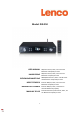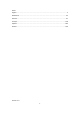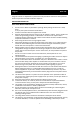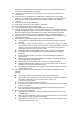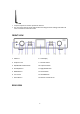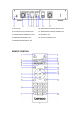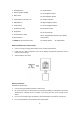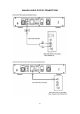Model: DIR-250 USER MANUAL Wifi/Lan Internet, Dab+, Fm Tuner with Bluetooth and Spotify Connect HANDLEIDING Wifi/Lan Internet, Dab+, Fm-tuner met Bluetooth en Spotify Connect BEDIENUNGSANLEITUNG MODE D’EMPLOI MANUAL DEL USUARIO MANUALE D'USO 1 WLAN/LAN-Internet-, DAB+- und FM-Tuner mit Bluetooth- und Spotify-Connect Internet Wifi/Lan, Dab+, Fm Tuner avec Bluetooth et Spotify Connect Internet Wifi/Lan, Dab+, radio FM con conexión Bluetooth y Spotify Sintonizzatore Wi-Fi/Lan Internet, Dab+, Fm con Blue
Index: English........................................................................................................................................ 3 Nederlands .............................................................................................................................. 45 Deutsch .................................................................................................................................... 91 Français..................................................................
English DIR-250 CAUTION: Usage of controls or adjustments or performance of procedures other than those specified herein may result in hazardous radiation exposure. PRECAUTIONS BEFORE USE KEEP THESE INSTRUCTIONS IN MIND: 1. 2. 3. 4. 5. 6. 7. 8. 9. 10. 11. 12. 13. 14. 15. 16. 17. 18. Do not cover or block any ventilation openings. When placing the device on a shelf, leave 5 cm (2”) free space around the whole device. Install in accordance with the supplied user manual.
19. 20. 21. 22. 23. 24. 25. 26. 27. 28. supervision or have received instructions about the correct use of the device by the person who is responsible for their safety. This product is intended for non professional use only and not for commercial or industrial use. Make sure the unit is adjusted to a stable position.
Disposal of a battery into fire or a hot oven, or mechanically crushing or cutting of a battery, that can result in an explosion. ⚫ Leaving a battery in an extremely high temperature surrounding environment that can result in an explosion or that leakage of flammable liquid or gas. ⚫ A battery subjected to extremely low air pressure that may result in an explosion or the leakage of flammable liquid or gas. ⚫ Attention should be drawn to the environmental aspects of battery disposal.
INSTALLATION • Unpack all parts and remove protective material. • Do not connect the unit to the mains before checking the mains voltage and before all other connections have been made. FRONT VIEW 1. USB Port 8. LCD Display 2. Earphone Jack 9. Dimmer Button 3. OK/NAVIGATE Swivel Knob 10. Left/Prev Button 4. Standby Button 11. Right/Next Button 5. MODE Button 12. Alarm Button 6. Fav. Button 13. VOLUME Knob 7. Home Button 14.
15. DC IN Jack 20. AUDIO OUTPUT DIGITAL OPTICAL Jack 16. W-LAN Antenna Installation Port 21. AUDIO OUTPUT DIGITAL COAXIAL Jack 17. AUDIO OUTPUT ANALOG R/L Jack 22. LAN INPUT Jack 18. ANALOG AUDIO INPUT Jack 23. Antenna Installation Port 19.
1. Standby button 12. EQ-Set button 2. Switch speaker ON/OFF 13. Up navigation button 3. Main menu 14. Left navigation button 4. Saved stations, Favorites, etc 15. Confirm selection 5. DAB/FM scan 16. Right navigation button 6. Local station 17. Down navigation button 7. Go back one track 18. Decrease volume 8. Play/Pause 19. Increase volume 9. Go forward one track 10. Alarm button 20. 0.....9 Select favorites/Fav.; input letters and numbers 11. MODE-Go to main menu items 21.
5. Clean the battery contacts of the device prior to replacing empty batteries. Tighten the W-lan antenna clockwise by using the proper tool as illustrated. Plug the pig-tail antenna into the Antenna port as illustrated.
ANALOG AUDIO OUTPUT CONNECTIONS 10
DIGITAL AUDIO OUTPUT CONNECTIONS 11
1 Requirements for using the DIR-250 1.1 Network Requirements Before using the DIR-250, the following requirements are needed: ⚫ ⚫ ⚫ A broadband connection in combination with a wired/wireless access point, router or similar network device. The Wifi network router needs to support WIFI (802.11 b/g/n) wireless connection.
Note: WiFi allows data transfer over short distances within 20 meters without the need of cabling between the devices. Walls and ceilings may reduce WIFI range. Therefore try to locate the DIR-250 and/or the access point within the distance above and avoid any obstacles between two devices. ● ● 1 Connect the power adaptor to the mains and plug the DC plug the adaptor into the DC-IN socket of the DIR-250 On first use the DIR-250 will start with the installation wizard.
if you Select Yes(WPS)(Only for WPS routers) and then press the WPS button on your router. If you answer ‘Yes’, the display goes to scanning for Wireless Network and a list of available wireless networks will appear. ● NOTE: Only 2.4 Ghz networks are supported 1 2 The number of bars in the wireless symbol in front the network name (SSID) indicate the signal strength of the network. The key symbol indicates that the network is passwordprotected.
4 4GHIghi 5 5JKLjkl 6 6MNOmno 7 7PQRSpqrs 8 8TUVtuv 9 9WXYZwxyz buttons: ‘ ’Go to previous entry space, entry can be overwritten ‘ ’Go to next entry space, the last entry is saved ‘ ’Select number/letter Input via front panel Rotate the UP/DOWN navigation knob(3) to input numbers/letters. Once you are on the letter you want, press to move to the next entry. When you are finnished, press OK to confirm. You may press character entry.
- Information Center: Access to weather, financial and system information, App - AUX: Access to AUX mode - Bluetooth: Enter the Bluetooth mode - Configuration: Various system settings - Local Radio: Access to radio stations in a particular region (e.g. only German stations) - My media U: Access to an online media library. This menu item only appears if the function has already been enabled in the configuration menu -> Manage my media U. ● Press the button to enter the standby mode.
Ensure the DIR-250 is powered on and connected to the same network. Open the UPnP platform Windows Media Player (11 or later). Alternatively, other platforms or server such as Windows Media Connection may be used. Below set up example is under windows XP and Windows Media player 11 version. Allow to share your media to Lenco DIR-250 Add the audio files and folders you want to share with Lenco DIR-250 to the media library. You may also enjoy the streaming music form other music server.
the DIR-250. (It is not required to control each playback on the DIR-250) The PC system requirement for DLNA is Windows 7 and Windows Media Player 12. Setup as below: Firstly, share the media on your PC to DIR-250. ● Control Panel > Network and Internet〉 Network and sharing COK > Media streaming options Open Windows Media Player to enable allow remote control of tried player. Right click any music in the library and choose Play to Lenco DIR-250.
There will be a window for controlling music playback on Lenco DIR-250. You may search and install any free or commercial DLNA apps from Google Play or Apple Store if you are using Android mobile, tablet or iPhone/iPad. It is suggested to use Bubble UPnP, Media Share on Android mobile, tablet or iPhone/iPad. Some apps may not support streaming music form iPhone/iPod but iPhone/iPod could still be used to control steaming music from other servers.
Select Lenco DIR-250 as the player. Some apps may allow to play the music to multi players at the same time. Select music server and choose the music. Some app can create a playlist if you choose several music. Select server and player Select music ● ● When using DLNA music steaming function on Music Link, you can only control the volume and standby via the unit. It is restricted to control the other functions. Stop DLNA on PC, mobile or tablet before you resume Music Link’s own control.
5 DIR-250 Function 5.
5.2 Main menu Under the main menu, you can scan the QR code to continue 5.3 Configuration 5.3.1 Time Display Set the time display to analog or digital display. 5.3.2 Manage my mediaU My mediaU media library – managing radio stations via Internet In order to access your favourite radio stations worldwide, at any time and using any device with streaming capability, you can create a free account for a media library at www.mediayou.net and add as many devices as you like.
You must also know the MAC address of your device (called a serial number on Media You) in order to register this device under” Personalize Your Internet Radio”. You can find the MAC address of the Internet radio under Information Center > System information > Wireless Info > MAC Address. After registering the device, you must enable this function on the DIR-250 under menu Configuration > Manage my mediaU. So that the Internet radio can access the media library.
The device automatically connects to your account and displays what has been saved there: - ● ● ● Favorite Station Favorite Location/Genre My Local Station Manually Add Depending on your personal My mediaU settings, the display on the Internet radio may look different. If the device has not yet been registered with MediaYou, a corresponding message appears when you wish to enable My mediaU.
Under add manually, you can link the device to podcasts, for example. You must know the URL of the podcast for this purpose. 1. Fill in the highlighted fields in your MediaYou account under “Add Manually”. 2. On the Internet radio., go to Configuration > Manage my mediaU and enable once again. 3. Under My mediaU>Manually Add, you can find all manually added folders and addresses and can select the podcast.
Enable/disable wired network connection ● Wireless Network Configuration Enable/disable Wifi network. When you choose to enable the WiFi network, the system will automatically search for available Wifi networks. Select your required Wifi network. If the Wifi network is selected before, you don’t have to re-enter the Wifi password. You may refer to the section 3, Getting Started for the network setting.
Manual Configuration You can choose DHCP (which assigns the IP address automatically) or enter the IP address by yourself. ● When you select manual setting for wired connection, the following to be entered: 1. 2. 3. 4. 5. 6. SSID (the name of Access Point); IP Address; Subnet Mask; Default Gateway; Preferred DNS Server; Alternate DNS Server. You may choose (Manage) specific network if you have setup more than one network connection within an area.
5.3.4 Date & Time The date and time settings can only be made if the Internet radio is connected to a wireless network. Set date and time: The internet radio takes the date and time automatically from a central server once a network connection has been established. However, you will need to change the time manually to account for the change from winter time to summer time.
There are three independent alarms – 2 alarms of absolute time setting (Alarm 1 and Alarm 2) and 1 alarm for relative time setting (NAP Alarm). Select Alarm in the configuration menu or press the alarm button (12) on the front panel. The first two alarms (Alarm 1 and 2): turn on alarm 1 or 2, then set the time and set it for Everyday, Once or every specific day of week.
Now you can choose Alarm Volume to configure the volume of the alarms. When the alarm(s) is/are set, there will be a clock icon with alarm time at the top of the display. During alarm, press button to stop the alarm, Press the SLEEP button on the device or press the button on the remote to enter the snooze mode. It will alarm again in 5 minutes. Note that your external amplifier has to be active for the alarm(s) to be heard! 5.3.
5.3.10 Display Set the display to Color display or Monochrome display. 5.3.11 Power Management Here you can choose what time must exceed to switch to standby automatically. Choose the power management timer (5/15/30mins). The unit will automatically turn to standby when you are not using it. (not playing any music) Choose “Turn Off” to ignore the power management function. 5.3.12 Sleep Timer The Sleeptimer can be used to fall asleep with your favorite music.
Set the Sound Quality to High or Low. 5.3.14 Weather Set the Location for accuracy of weather information. DIR-250 is able to display the current weather information in standby mode. Turn on Standby Display and set Temperature Unit (°C or °F) to get the weather displayed at the standby mode. When it is turned on, the current time and the current weather will display in alternative 10 seconds. 5.3.15 DAB/FM Setup FM Mode: Set to Mono or Stereo FM Threshold: Seek Threshold by strong, default or weak mode.
5.3.17 Playback Setup Select the playback mode of media Center – Off (no repeat or shuffle), Repeat all, Repeat one, or Shuffle. 5.3.18 Device Enter to rename the unit or use the “App” option to display the QR code for app download. 5.3.19 Key In this section, the following keys can be customized by the mode button on the unit or the remote control. When the setting set to one of following keys, press mode button on the unit to realize their same function.
5.3.20 Equalizer Default equalizer Setting is Normal. Possible settings are: Normal, Flat, Jazz, Rock, Soundtracks, Classical, Pop, News or my EQ. Press EQ button on the remote control to switch between the different EQ settings 5.3.21 Resume When Power On The system is default to resume the main menu when switching on the unit. If turn this setting on, the system will remain in the internet radio playback. If you were listening to internet radio or media Center before switch off the unit. 5.3.
5.4 My MediaU Display and playback your own mediaU station list from the mediaU server., but you have to setup your account first (see the section 5.3.2). 5.5 Internet Radio After the connection of any station is succeeded, the information of the station will show on the screen. 5.5.1 Favorites List of your favorite stations. It supports favorite entries including station and folder. To save your favorite music station as favorite, press and hold the Fav.
Under the Fav. station list, move to your station, press OK to listen, You may also press to OK its submenu to Delete (deletes a radio station from the favorites list), Shlft Up/down along the list, Rename (you can give the radio station a name of your choice), or Play. Press FAV., then Rotate the UP/DOWN knob on the device or using the control to recall the saved station. 5.5.2 of remote Radio Station/Music Stations are categorized into Global Top 20, Genre, Country/Location and Highlight.
5.5.5 Service Search radio station - Enter your keyword to search radio station from the list. Add new radio station – The added stations will be stored in My Favorite. Note that the maximum character of the station name is 250. App: Enter to scan the QR code. 5.6 Local Radio There is a shortcut Local Radio under internet radio so that you can easily go to the radio station list of your location.
5.7.2 UPnP If you have set up shared media, you should see the shared media form UPnP. If you have more than one computer sharing media, the alternative are listed. SELECT the shared media you want to play. TipS. The radio can only read the track with the file name less than 40 characters. And the characters should be in European language. If you encounter failure of reading the track under UPnP mode, you may try to rename the file.
The DIR-250 is able to display weather information on standby mode. When weather information is selected, you have to select your location, example ‘europe’ and press ok. Now select the country and after that select your province and city. On the weather information page, press Right, then it will show “Add to Standby Display“, if you want the weather of your favorite city be displayed on Standby, press OK to set the city. 5.8.2 Financial Service View the stock index from around the world. 5.8.
FM band, it stops when it has received a station. you may press control to fine tune station, each step moves 0.05MHz. on the remote Press and hold the Fav. button on the remote control and the device to save the station. You can save up to 20 station, press Fav. button on the remote control to enter storing station list, press the navigator on remote control to select and press OK button to play.
You can now start playback from your Bluetooth device. Control the playback from the Bluetooth device or from the radio using the Vol+/Vol- on the device and remote control, Adjust the volume both on the Bluetooth device and the radio. To disconnect a connected Bluetooth device: Press and hold down the [Enter] button for 3 seconds. The message “Bluetooth Disconnected” will appear on the display. This product operates at 2400 - 2483.
Technical Specifications Connections DC, 3.5mm AUX-IN/AUX-OUT, 3.5mm Headphone-Out, Audio Output ( Analog); Digital Optical, Digital Coaxial; USB; W-lan; Antenna; Input 100-240VAC – 50/60Hz Output 5V/1.5A Output power No Built in speaker Batteries in remote control AAA*2 Power consumption Max 7.5W Power consumption (standby) <1W Operating Temperature 0°C-35°C Operating position Horizontal 430*287*72mm(main device) Dim. unit Weight 516*348*132mm (Gift box) 2.2KG (main device) 3.
Power supply adaptor: (For EU only) Manufacturer: SHENZHEN SHI GUANGKAIYUAN TECHNOLOGY., LTD Model Number: GKYPS0150050EU1 Use only original AC adaptor Use only the power supply listed in the user instructions. Information Value and and precision Manufacturers name or trade mark, commercial registration and address SHENZHEN SHI GUANGKAIYUAN TECHNOLOGY.
Guarantee Lenco offers service and warranty in accordance to European law, which means that in case of repairs (both during and after the warranty period) you should contact your local dealer. Important note: It is not possible to send products that need repairs to Lenco directly. Important note: If this unit is opened or accessed by a non-official service center in any way, the warranty expires. This device is not suitable for professional use.
Nederlands LET OP: Het gebruik van afstandsbedieningen of aanpassingen of de uitvoering van procedures die niet in dit document zijn gespecificeerd, kan leiden tot gevaarlijke blootstelling aan straling. VOORZORGSMAATREGELEN VOOR GEBRUIK ONTHOUD DE VOLGENDE INSTRUCTIES: 1. 2. 3. 4. 5. 6. 7. 8. 9. 10. 11. 12. 13. 14. 15. Bedek of blokkeer de ventilatieopeningen niet. Wanneer u het apparaat op een schap plaatst, dient u 5 cm (2”) vrije ruimte rondom het gehele apparaat te behouden.
16. Indien het apparaat een USB-afspeelfunctie heeft, moet de USB-geheugenstick rechtstreeks op het apparaat worden aangesloten. Gebruik geen USB-verlengkabel, omdat die kan leiden tot storingen met foutieve gegevens als gevolg. 17. Het classificatielabel bevindt zich op de onderkant of het achterpaneel van het apparaat. 18.
Als de batterijhouder niet goed kan worden gesloten, dient u het product niet meer te gebruiken en buiten bereik van kinderen te houden. ⚫ Als u denkt dat batterijen zijn ingeslikt of binnenin een willekeurig lichaamsdeel terecht zijn gekomen, dient u onmiddellijk medische hulp te zoeken. 29. Waarschuwing m.b.t. het gebruik van batterijen: ⚫ Als de batterij onjuist wordt geplaatst, bestaat er explosiegevaar. Vervang de batterij alleen door een zelfde of vergelijkbare soort batterij.
DAB/FM-binnenantenne WIFI-antenne INSTALLATIE • Pak alle onderdelen uit en verwijder de beschermende materialen. • Sluit het apparaat niet aan op het stopcontact, voordat u de netspanning hebt gecontroleerd en voordat alle andere aansluitingen zijn gemaakt. VOORAANZICHT 1. USB-poort 8. LCD-scherm 2. Hoofdtelefoonuitgang 9. Dimmertoets 3. Draaitoets OK/NAVIGATE 10. Toets Links/Vorige 4. Stand-by-toets 11. Toets Rechts/Volgende 5. MODUS-toets 12. Alarmtoets 6. Fav. Toets 13. VOLUME-knop 7.
ACHTERAANZICHT 15. DC IN-aansluiting 16. Installatiepoort W-LAN-antenne 17. AUDIO-INGANG ANALOOG R/Laansluiting 18. Aansluiting ANALOGE AUDIO-INGANG 19. Aansluiting ANALOGE AUDIOUITGANG 20. Aansluiting AUDIO-UITGANG DIGITAAL OPTISCH 21. Aansluiting AUDIO-UITGANG DIGITAAL COAXIAAL 22. Aansluiting LAN-INGANG 23.
AFSTANDSBEDIENING 1. Stand-by-toets 12. Toets EQ-instellen 2. Luidspreker AAN/UIT schakelen 13. Navigatietoets omhoog 3. Hoofdmenu 14. Navigatietoets links 4. Opgeslagen stations, Favorieten, enz. 15. Selecties bevestigen 5. DAB/FM zoeken 16. Navigatietoets rechts 6. Lokaal station 17. Navigatietoets omlaag 7. Ga één track terug 18. Volume verlagen 8. Afspelen/Pauze 19. Volume verhogen 9. Ga één track vooruit 10. Alarmtoets 20. 0.....9 Selecteer favorieten/Fav.
Batterijen installeren voor de afstandsbediening: 1. Druk op de markering ‘open’ op de batterijklep en schuif omlaag 2. Installeer twee (2) x AAA-batterijen van 1,5 V in het batterijvak (let op de juiste polariteit bij het plaatsen) 3. schuif de klep terug op het batterijvak Voorzorgsmaatregelen m.b.t. batterijen: Neem deze voorzorgsmaatregelen in acht: 1. Gebruik uitsluitend het type batterij gespecificeerd in deze handleiding. 2.
Draai de W-lan-antenne rechtsom vast met het juiste gereedschap zoals afgebeeld. Steek de FM-binnenantenne in de antennepoort zoals afgebeeld.
AANSLUITINGEN ANALOGE AUDIO-UITGANG EN NL Connect the RCA cable as illustrated below. red Sluit de RCA-kabel aan zoals hieronder afgebeeld. red (rood) white wit RCA Cable NOT Included RCA-kabel NIET inbegrepen Rear View of the TV Soundbar, Tower Speaker etc. Achteraanzicht van de tv-soundbar, torenluidspreker enz.
EN NL Connect the 3.5mm AUX OUT cable as illustrated below. Sluit de 3,5 mm AUX OUT-kabel aan zoals hieronder afgebeeld. AUX Cable NOT Included AUX-kabel NIET inbegrepen Rear View of the TV Soundbar, Tower Speaker, Mini Speaker etc. Achteraanzicht van de tv-soundbar, torenluidspreker, miniluidspreker enz.
EN NL Connect the Optical cable as illustrated below. Sluit de optische kabel aan zoals hieronder afgebeeld. Optical Cable NOT Included Optische kabel NIET inbegrepen Rear View of the TV Soundbar, Tower Speaker etc. Achteraanzicht van de tv-soundbar, torenluidspreker enz. EN NL Connect the Coaxial cable as illustrated below. Sluit de coaxkabel aan zoals hieronder afgebeeld.
1 Vereisten voor het gebruik van de DIR-250 1.1 Netwerkvereisten Voordat u de DIR-250 gebruikt, zijn de volgende vereisten nodig: Een breedbandverbinding in combinatie met een bekabeld/draadloos toegangspunt, router of soortgelijk netwerkapparaat. De wifi-netwerkrouter moet wifi (802.11 b/g/n) draadloze verbinding ondersteunen.
Controleer of WLAN LINK/ACT-lichtje van het bekabelde/draadloze toegangspunt van de router brandt. Raadpleeg de gebruikershandleiding van de router voor eventuele vragen. Opmerking: Wifi maakt gegevensoverdracht over korte afstanden binnen 20 meter mogelijk, zonder de noodzaak van bekabeling tussen de apparaten. Muren en plafonds kunnen het wifi-bereik verminderen. Probeer daarom de DIR-250 en/of het accesspunt binnen de bovenstaande afstand te plaatsen en obstakels tussen twee apparaten te vermijden.
3 ● ● Selecteer Yes (Ja) om verbinding te maken met een netwerk als u Yes (Ja) (WPS) selecteert (alleen voor WPS-routers) en vervolgens op de WPS-toets op uw router drukt. Als u ‘Ja’ antwoordt, gaat het scherm naar zoeken voor draadloos netwerk en verschijnt er een lijst met beschikbare draadloze netwerken. OPMERKING: Alleen 2,4 Ghz-netwerken worden ondersteund 1 2 Het aantal balken in het draadloze symbool voor de netwerknaam (SSID) geeft de signaalsterkte van het netwerk aan.
uw WLAN met een wachtwoord is beveiligd, dan wordt u gevraagd het wifi-wachtwoord in te voeren. Voer het wachtwoord in met de navigatietoetsen op het apparaat of de afstandsbediening. U kunt de toets OMHOOG/OMLAAG draaien om het wifi-wachtwoord in te voeren. als er per ongeluk op ‘ ’ wordt gedrukt om een overbodige invoer te verplaatsen, druk dan op ‘ ’ om te corrigeren. Met afstandsbediening De cursor geeft de huidige invoerplaats aan. Druk herhaaldelijk op de overeenkomstige toets.
Het kan enkele seconden duren voordat de netwerkverbinding tot stand is gebracht. Zodra de verbinding tot stand is gebracht, verschijnt het hoofdmenu met de volgende menuitems: - ● Internet Radio (Internetradio): Toegang tot wereldwijde radiostations Media Centre (Mediacentrum): Toegang tot uw UPnP-apparaten via software met streaming-mogelijkheden.
● Als u een netwerkverbinding hebt geconfigureerd, dan wordt er automatisch verbinding mee gemaakt wanneer de DIR-250 weer wordt ingeschakeld. Als u het netwerk moet wijzigen, ga dan naar het menu configuration (configuratie) - > network (netwerk) om de verbinding te wijzigen. 3 Over muziek streamen U kunt met DLNA muziek naar de DIR-250 streamen. DLNA is een industrie-brede standaard voor het delen van gegevens via een thuisnetwerk. Afhankelijk van de DLNA-compatibele apparaten die u bezit.
U kunt hiermee uw media delen met de Lenco DIR-250 Voeg de audiobestanden en folders toe aan de mediabibliotheek die u wilt delen met de Lenco DIR-250. U kunt ook genieten van de streammuziek van een andere muziekserver. Zoals smartphone (Android-platform): - Verbind de mobiele telefoon met het netwerk - Zoek en installeer apps in Google Play, die media delen. - Voeg de audiobestanden van uw mobiele telefoon die u wilt delen toe.
Control Panel (Configuratiescherm)> Network and Internet (Netwerk en Internet) > Network and sharing COK (Network en delen COK) > Media streaming options (Opties media streamen) Open Windows Media Player om Allow remote control of my Player (Sta afstandsbediening vanaf mijn speler toe) in te schakelen. Rechtsklik op het gewenste muziekbestand in de bibliotheek en selecteer Play to Lenco DIR250 (Afspelen op Lenco DIR-250).
Er zal een venster verschijnen om het afspelen van de muziek op de Lenco DIR-250 te regelen. U kunt elke gratis of commerciële DLNA-app van Google Play of de Apple Store zoeken en installeren als u gebruik maakt van Android mobiel, tablet of iPhone/iPad. Wij raden u aan om Bubble UPnP, Media Share op Android-mobiel, tablet of iPhone/iPad te gebruiken.
Procedures voor het afspelen van gedeelde muziek op de app zijn: Selecteer Lenco DIR-250 als speler. Sommige apps staan toe dat de muziek op meerdere spelers tegelijk wordt afgespeeld. Selecteer de (music server) muziek-server en kies de muziek. Sommige apps kunnen een afspeellijst maken als u voor meerdere muziektracks kiest.
5 DIR-250 Functie 5.
5.2 Hoofdmenu Onder het hoofdmenu kunt u de QR-code scannen om door te gaan 5.3 Configuratie 5.3.1 Tijdweergave Stel de tijdweergave in op analoge of digitale weergave. 5.3.2 Beheer My mediaU My mediaU mediatheek - het beheren van radiostations via internet Om toegang te krijgen tot uw favoriete radiostations, wereldwijd, op elk moment, met streamingsmogelijkheden op al uw apparaten, kunt u een gratis account voor een mediatheek aanmaken op www.mediayou.net en zoveel apparaten toevoegen als u wilt.
U moet ook het MAC-adres van uw apparaat kennen (op Media You serienummer genoemd) om dit apparaat onder “Personalize Your Internet Radio” (Personaliseer uw Internetradio) te registreren. U vindt het MAC-adres van de internetradio via Information Center > System information > Wireless Info > MAC Address (Informatiecentrum > Systeeminformatie > Draadloze informatie > MAC-adres).
Het apparaat maakt automatisch verbinding met uw account en toont wat daar is vastgelegd: - Favorite Station (Favoriete zender) - Favorite Location/Genre (Favoriete locatie/Genre) - My Local Station (Mijn lokale station) - Manually Add (Handmatig toevoegen) ● ● ● Afhankelijk van uw persoonlijke My mediaU-instellingen, kan de weergave op de internetradio er anders uitzien. Als het apparaat nog niet is geregistreerd bij MediaU, verschijnt er een overeenkomstig bericht wanneer u My mediaU wilt inschakelen.
Onder Add Manually (Handmatig toevoegen), kunt u het apparaat bijvoorbeeld met podcasts verbinden. Voor dit doel dient u de URL van de podcast te kennen. 1. Vul in uw MediaYou-account de gemarkeerde velden in via “Add Manually” (Handmatig toevoegen). 2. Ga op de internetradio naar Configuration> Manage my mediaU (Configuratie > Beheer My mediaU) en schakel deze nog een keer in. 3.
Bekabelde netwerkverbinding in-/uitschakelen ● Wireless Network Configuration (Draadloze netwerkconfiguratie) In-/uitschakelen wifi-netwerk. Wanneer u ervoor kiest om het wifi-netwerk in te schakelen, dan zoekt het systeem automatisch naar beschikbare wifi-netwerken. Selecteer uw vereiste wifi-netwerk. Als het wifi-netwerk eerder is geselecteerd, dan hoeft u het wifi-wachtwoord niet opnieuw in te voeren. Wij verwijzen u naar sectie 3, Aan de slag met de netwerkinstelling.
Handmatige configuratie U kunt DHCP kiezen (waarmee het IP-adres automatisch wordt toegewezen) of het IP-adres zelf invoeren. ● Wanneer u de handmatige instelling voor de bekabelde verbinding selecteert, dient u het volgende in te voeren: 1. 2. 3. 4. 5. 6. SSID (de naam van het toegangspunt); IP-adres; Subnetmasker; Standaard toegangspoort; Gewenste DNS-server; Alternatieve DNS-server. Kies voor (Beheer) specifiek netwerk als u meer dan één netwerkverbinding binnen een gebied wilt instellen.
5.3.4 Datum & Tijd De instellingen voor datum en tijd kunnen alleen worden gemaakt als de internetradio is verbonden met een draadloos netwerk. Datum en tijd instellen: De internetradio neemt automatisch de datum en tijd over van de centrale server als eenmaal de netwerkverbinding tot stand is gebracht. Echter, u dient voor de overgang van wintertijd naar zomertijd de tijd handmatig te wijzigen.
Er zijn drie onafhankelijke soorten alarm - 2 keer alarm voor een absolute tijdinstelling (Alarm 1 en Alarm 2) en 1 alarm voor een relatieve tijdinstelling (NAP-alarm). Selecteer Alarm in het configuratiemenu of druk op de alarmtoets (12) op het voorpaneel. De eerste twee alarmen (Alarm 1 en 2): schakel alarm 1 of 2 in, stel vervolgens de tijd in en stel deze in op Dagelijks, Eenmaal of elke specifieke dag van de week.
Nu kunt u Alarm Volume (Alarm-volume) kiezen om het volume van de alarmen te configureren. Als het/de alarm(en) is/zijn ingesteld, verschijnt er een klokpictogram met alarmtijd bovenaan het scherm. Druk tijdens een alarm op de toets om het alarm te stoppen, druk op de toets SLEEP op het apparaat of druk op de toets op de afstandsbediening om de sluimerstand te activeren. Het alarm zal na 5 minuten opnieuw afgaan.
5.3.10 Weergave Stel het scherm in op kleurenscherm of monochroom scherm. 5.3.11 Stroombeheer Hier kunt u kiezen welke tijd moet worden overschreden om automatisch naar stand-by te schakelen. Kies de timer voor energiebeheer (5/15/30 minuten). Het apparaat zal automatisch naar stand-by gaan wanneer u het niet gebruikt. (geen muziek afspelen) Kies "Turn Off (Uitschakelen)” om de functie energiemanagement te negeren. 5.3.
Geluidskwaliteit. Stel de geluidskwaliteit in op hoog of laag. 5.3.14 Het weer Stel de locatie in voor de nauwkeurigheid van de weersinformatie. De DIR-250 kan de huidige weersinformatie weergeven in de stand-bymodus. Zet de standby-weergave aan en stel temperatuureenheid (°C of °F) in om het weer in de stand-bymodus weer te geven. Wanneer deze is ingeschakeld, worden de huidige tijd en weersomstandigheden om de 10 seconden weergegeven. 5.3.
5.3.17 Afspelen instellen Selecteer de afspeelmodus van het mediacentrum - Uit (geen herhaling of shuffle), Alles herhalen, Eén herhalen of Shuffle. 5.3.18 Apparaat Voer in om het apparaat een andere naam te geven of gebruik de optie “App” om de QRcode weer te geven voor het downloaden van de app. 5.3.19 Wachtwoord In dit hoofdstuk kunnen de volgende toetsen worden aangepast met de modustoets op het apparaat of de afstandsbediening.
5.3.20 Equalizer Standaard instelling van de equalizer is Normal (Normaal). Mogelijke instellingen zijn: Normal, Flat, Jazz, Rock, Soundtracks, Classical, Pop, News of mijn EQ. Druk op de toets EQ op de afstandsbediening om te schakelen tussen de verschillende EQinstellingen 5.3.21 Hervatten bij inschakelen Het systeem schakelt standaard naar het hoofdmenu bij het inschakelen van het apparaat. Als u deze instelling hebt ingeschakeld, zal het systeem de internetradio blijven afspelen.
5.4 Mijn MediaU Toon uw eigen mediaU-stationslijst en speel deze af vanaf de mediaU-server. Maar u moet eerst uw account instellen (zie hoofdstuk 5.3.2). 5.5 Internetradio Nadat de verbinding van een station tot stand is gebracht, wordt de informatie van het station op het display weergegeven. 5.5.1 Favorieten Lijst van uw favoriete stations. Het ondersteunt favoriete voorkeuren, waaronder station en map. Voor het opslaan van uw favoriete muziekstation als favoriet houdt u de Fav. ingedrukt.
Ga in de lijst met favoriete stations naar uw station, druk op OK om te beluisteren. U kunt ook op drukken om het submenu te Delete (Verwijderen) (een radiostation uit de favorietenlijst verwijderen), Shlft Up/down (omhoog/omlaag) langs de lijst schuiven, Rename (Hernoemen) (u kunt het radiostation een naam naar keuze geven), of Play (Afspelen). Druk op FAV., draai vervolgens de toets OMHOOG/OMLAAG op het apparaat of de afstandsbediening om het opgeslagen station op te roepen. 5.5.
Voor elk station drukt u op OK om het direct af te spelen. U kunt op drukken op het submenu te openen – u kunt Add to Favorite (Toevoegen aan favorieten), Auto Scan (Automatisch zoeken) of Play (Afspelen). Wanneer u kiest voor Auto Scan (Automatisch zoeken), wordt elk station in de historie geselecteerd weergegeven. Elk station speelt 30 seconden af, totdat zij allemaal hebben gespeeld, of u drukt op OK om het zoeken in het geselecteerde te stoppen. 5.5.
Tijdens het afspelen: Druk op de toets om te pauzeren/starten Druk op de toets Druk op de toets om een track verder of terug te gaan om terug te keren naar de huidige afspeellijst OPMERKING: USB-apparaat is geselecteerd wanneer het is geplaatst 5.7.2 UPnP Als u gedeelde media hebt ingesteld, moet u de gedeelde media in UPnP zien. Als u meerdere computers hebt die media delen, worden de alternatieven opgesomd. SELECTEER de gedeelde media die u wilt afspelen.
De DIR-250 kan de weersinformatie weergeven in de stand-bymodus. Wanneer weersinformatie is geselecteerd, moet u uw locatie selecteren, bijvoorbeeld ‘europa’ en op OK drukken. Selecteer nu het land en selecteer daarna uw provincie en stad. Druk op de weerinformatiepagina op Rechts en vervolgens wordt “Add to Standby Display (Toevoegen aan stand-byweergave“ weergegeven. Als u wilt dat het weer van uw favoriete stad op stand-by wordt weergegeven, druk dan op OK om de stad in te stellen. 5.8.
5.9 FM In de FM-radiomodus ontvangt de radio analoge radiostations op de FM-band. Houd de toets of op de afstandsbediening ingedrukt of houd de toets op het apparaat ingedrukt om naar een FM-station te zoeken. De frequentie op het display begint op te lopen omdat de DIR-250 de FM-band doorzoekt en stopt wanneer het een station heeft ontvangen. U kunt op op de afstandsbediening drukken om het station fijn af te stemmen, elke stap verplaatst 0,05 MHz. Houd de toets Fav.
Fav. Opnieuw oproepen Houd de toets Fav. op de afstandsbediening of het apparaat ingedrukt om het station op te slaan. U kunt maximaal 20 stations opslaan. Druk op Fav en druk vervolgens op op de afstandsbediening of druk op de toets Fav. op het apparaat om het opgeslagen station op te roepen. 7 Bluetooth Druk herhaaldelijk op mode tot “Bluetooth” op het display verschijnt. Zorg ervoor dat er geen ander Bluetooth-apparaat is verbonden met de radio.
De geselecteerde functies/menu-items die op de radio worden getoond, zullen wijzigen overeenkomstig de acties op het mobiele apparaat. Wanneer u de internetradio via een app bedient, kan de UPnP-verbinding met Windows Media Player niet mogelijk zijn. Spotify Gebruik uw telefoon, tablet of computer als afstandsbediening voor Spotify. Als wifi is ingeschakeld op uw DIR-250, dan kan het u zelfs wakker maken wanneer u Spotify selecteert op uw smartphone en het afspeelapparaat Lenco DIR-250 selecteert.
Technische specificaties Aansluitingen DC, 3,5 mm AUX-IN/AUX-UIT, 3,5 mm hoofdtelefoonuitgang, audio-uitgang (analoog); Digitaal optisch, digitaal coaxiaal; USB; W-lan; Antenne; Ingang 100-240VAC – 50/60Hz Uitgang 5 V/1,5 A Totaal vermogen Geen ingebouwde luidspreker Batterijen in de afstandsbediening AAA x 2 Opgenomen vermogen Max 7,5 W Stroomverbruik (in stand-by) <1W Bedrijfstemperatuur 0°C-35°C Werkingspositie Horizontaal 430 x 287 x 72 mm (hoofdapparaat) Afmetingen Gewicht 516 x 348
Voedingsadapter: (Alleen voor EU) Fabrikant: SHENZHEN SHI GUANGKAIYUAN TECHNOLOGY., LTD Modelnummer: GKYPS0150050EU1 Gebruik alleen de originele wisselstroomadapter Gebruik uitsluitend het voedingsapparaat dat in de gebruiksaanwijzingen staat vermeld. Informatie Waarde en precisie Naam of handelsmerk van de fabrikant, handelsregistratie en adres SHENZHEN SHI GUANGKAIYUAN TECHNOLOGY.
Garantie Lenco biedt service en garantie aan overeenkomstig met de Europese wetgeving. Dit houdt in dat u, in het geval van reparaties (zowel tijdens als na de garantieperiode), uw lokale handelaar moet contacteren. Belangrijke opmerking: Het is niet mogelijk om producten die moeten worden gerepareerd rechtstreeks naar Lenco te sturen. Belangrijke opmerking: De garantie verloopt als een onofficieel servicecenter het apparaat op wat voor manier dan ook heeft geopend, of er toegang toe heeft gekregen.
Deutsch ACHTUNG: Eine andere als die hier beschriebene Bedienung, Einstellung oder Verwendung der Funktionen kann zu gefährlicher Strahlenbelastung führen. VORSICHTSMASSNAHMEN VOR DER BENUTZUNG BEFOLGEN SIE IMMER FOLGENDE ANWEISUNGEN: 1. 2. 3. 4. 5. 6. 7. 8. 9. 10. 11. 12. 13. 14. Blockieren oder bedecken Sie keine Lüftungsöffnungen. Wenn Sie das Gerät auf ein Regal stellen, lassen Sie um das gesamte Gerät 5 cm (2”) freien Platz.
15. Unterbrechen Sie die Verbindung nicht während einer Formatierung oder einer Datenübertragung. Bei Unterbrechung drohen Datenverlust und Datenbeschädigung. 16. Wenn das Gerät eine USB-Wiedergabefunktion besitzt, dann stecken Sie den USB-Stick direkt in das Gerät. Verwenden Sie kein USB-Verlängerungskabel, weil die erhöhte Störungsanfälligkeit zu Datenverlust führen könnte. 17. Das Typenschild befindet sich an der Unter- oder Rückseite des Geräts. 18.
[Die mit diesem Produkt mitgelieferte Fernbedienung] enthält eine Knopfbatterie. Das Verschlucken der Batterie kann innerhalb von nur 2 Stunden zu schwersten inneren Verbrennungen mit Todesfolge führen. ⚫ Halten Sie neue und gebrauchte Batterien von Kindern fern. ⚫ Verwenden Sie dieses Produkt nicht weiter und halten Sie es von Kindern fern, wenn das Batteriefach nicht sicher schließt.
DAB/FM-Innenraumantenne WLAN-Antenne ANSCHLUSS • Packen Sie alle Teile aus und entfernen Sie danach die Schutzmaterialien. • Schließen Sie das Gerät nicht eher an das Netz an, bevor Sie die Netzspannung überprüft haben und alle anderen notwendigen Verbindungen hergestellt sind. ANSICHT VON VORN 1. USB-Port 8. LCD-Display 2. Kopfhörerbuchse 9. Dimmer-Taste 3. OK/NAVIGATIONS-Drehknopf 10. Nach-links-/Titel-zurück-Taste 4. Standby-Taste 11. Nach-rechts-/Titel-vor-Taste 5. Modus-Taste 12.
ANSICHT VON HINTEN 15. DC-Eingangsbuchse: 20. OPTISCHE DIGITALAUDIOAUSGANGSBUCHSE 16. Anschlussbuchse WLAN-Antenne 21. KOAXIALE DIGITALAUDIOAUSGANGSBUCHSE 17. ANALOGE AUDIOAUSGANGSBUCHSE R/L 22. LAN-EINGANGSBUCHSE 23. Antennenanschlussbuchse 18. ANALOGE AUDIOEINGANGSBUCHSE 19.
FERNBEDIENUNG 1. Standby-Taste 12. EQ-Einstelltaste 2. Lautsprecher EIN/AUS 13. Nach-oben-Navigationstaste 3. Hauptmenü 14. Nach-links-Navigationstaste 4. Gespeicherte Radiosender, Favoriten usw. 15. Auswahlbestätigung 16. Nach-rechts-Navigationstaste 5. DAB/FM-Scan 17. Nach-unten-Navigationstaste 6. Lokale Radiosender 18. Lautstärke verringern 7. Einen Titel zurückspringen 19. Lautstärke erhöhen 8. Wiedergabe/Pause 20. 0...9 Favoritenwahl; Buchstaben- und Zifferneingabe 9.
Einlegen der Batterie der Fernbedienung: 1. Drücken Sie auf die sich auf der Batterieabdeckung befindliche Markierung „OPEN“ und schieben Sie dann den Batteriedeckel nach unten 2. Legen Sie zwei (2) 1,5-V-Batterien vom Typ AAA im Batteriefach ein (achten Sie darauf, dass Sie sie polrichtig einlegen) 3. Schieben Sie die Batterieabdeckung wieder auf das Batteriefach Vorsichtsmaßnahmen im Umgang mit Batterien: Befolgen Sie diese Sicherheitsmaßnahmen: 1.
Schrauben Sie die WLAN-Antenne wie abgebildet in Uhrzeigersinn unter Zuhilfenahme geeigneter Werkzeuge fest. Stecken Sie die FM-Innenraumantenne wie abgebildet in die Antennenbuchse.
ANALOGE AUDIOAUSGANGSVERBINDUNGEN EN DE Connect the RCA cable as illustrated below. red Schließen Sie das Cinchkabel wie nachstehend abgebildet an. Rot white Weiß RCA Cable NOT Included Cinchkabel NICHT im Lieferumfang enthalten Rear View of the TV Soundbar, Tower Speaker etc. Rückansicht der TV-Soundbar, des Turmlautsprechers usw.
EN DE Connect the 3.5mm AUX OUT cable as illustrated below. Schließen Sie das 3,5-mm-AUXAusgangskabel wie nachstehend abgebildet an. AUX-Kabel NICHT im Lieferumfang enthalten AUX Cable NOT Included Rear View of the TV Soundbar, Tower Speaker, Mini Speaker etc. Rückansicht der TV-Soundbar, des Turmlautsprechers, des Minilautsprechers usw.
EN DE Connect the Optical cable as illustrated below. Schließen Sie das Optisches Kabel wie nachstehend abgebildet an. Optical Cable NOT Included Rear View of the TV Soundbar, Tower Speaker etc. Optisches Kabel NICHT im Lieferumfang enthalten Rückansicht der TV-Soundbar, des Turmlautsprechers usw. EN DE Connect the Coaxial cable as illustrated below. Schließen Sie das Koaxkabel wie nachstehend abgebildet an.
Der WLAN-Router muss die WLAN-Spezifikationen (802.11 b/g/n) unterstützen. Ein sich im selben Netzwerk wie das DIR-250 befindliches Smartphone, Tablet-PC oder Computer.
Hinweis: Ein WLAN ermöglicht Ihnen die Datenübertragung ohne Kabelverbindung zwischen den Geräten über kurze Strecken bis 20 Meter. Wände und Decken können diese WLAN-Reichweite verringern. Versuchen Sie deshalb, Ihr DIR-250 und/oder Ihren Zugangspunkt innerhalb der obengenannten Entfernung aufzustellen und jegliche Behinderungen zwischen den beiden Geräten zu vermeiden. ● Schließen Sie den Netzadapter an einer Netzsteckdose an und stecken Sie den DCStecker des Netzadapters in die Buchse DC-IN des DIR-250.
● ● 3 Wählen Sie für den Verbindungsaufbau zu einem Netzwerk Yes (Ja) aus. Wenn Sie „Yes“ (Ja) (WPS) (nur für WPS-Router) auswählen, dann drücken Sie anschließend die WPS-Taste Ihres Routers. Wenn Sie „Yes“ (Ja) auswählen, dann wechselt der Bildschirm zum Scannen nach Funknetzwerken und zeigt anschließend die verfügbaren Funknetzwerke an. HINWEIS: Es werden nur 2,4-GHz-Netzwerke unterstützt 1 2 Die Anzahl der Balken im WLAN-Symbol vor dem Netzwerknamen (SSID) zeigt die Signalstärke des Netzwerks an.
Geben Sie das Passwort mit Hilfe der Navigationstasten am Gerät oder auf der Fernbedienung ein. Sie können für die Eingabe des WLAN-Passwortes den NACH-OBEN/UNTEN-Drehknopf drehen. Bei versehentlich falscher Eingabe können Sie „ “ drücken, um eine Eingabeposition vorzugehen. Drücken Sie „ “, um eine Eingabeposition zurückzugehen und die Eingabe zu korrigieren.
Mittels Fernbedienung Der Cursor markiert die aktuelle Eingabeposition. Drücken Sie mehrmals die entsprechende Zifferntaste. 0 1 0 (Eingabe löschen) 1 (Leerzeichen) @ ! ” # $ % & () * ’ + - { \ | }< >?...
Sobald die Netzwerkverbindung aufgebaut ist, erscheint das Hauptmenü mit den nachstehenden Menüpunkten: - Internetradio: Zugriff auf Radiostationen weltweit - Mediencenter: Zugriff auf Ihre UPnP-Geräte über Software mit Streamingfunktionalität.
Geräten abhängig. Mit DLNA können Sie die auf Ihrem Laptop/NAS oder anderen DLNA-kompatiblen Geräten gespeicherte MP3-Musik zu Ihrem DIR-250 streamen und wiedergeben lassen. Der standardmäßige DLNA-Name lautet Lenco DIR-250, den Sie jedoch ganz nach Belieben ändern können. (siehe Abschnitt 5.3) Nachfolgend finden Sie eine Anleitung darüber, wie Sie das Streamen von Medien vom PC oder anderen Medienservern einrichten. Benutzen Sie die Bedienungsanleitung der Softoder Hardware, die Sie einsetzen möchten.
Fügen Sie die Audiodateien und Verzeichnisse der Medienbibliothek hinzu, die Sie für das DIR-250 freigeben möchten. Sie können ebenfalls gestreamte Musik von anderen Musikservern wie beispielsweise Ihrem Smartphone (Android-Plattform) genießen: Verbinden Sie Ihr Mobilgerät mit dem Netzwerk Suchen Sie auf Google Play Mediensharing-Apps und installieren Sie eine von ihnen. Fügen Sie die Audiodateien Ihres Mobilgerätes hinzu, welche Sie freigeben möchten.
Öffnen Sie den Windows Mediaplayer, um Allow remote control of my Player (Remotesteuerung meines Players erlauben) zu aktivieren. Wählen Sie mit einem Rechtsklick die gewünschte Musik in der Medienbibliothek und anschließend Play to Lenco DIR-250 (auf dem Lenco DIR-250 wiedergeben) aus.
Es erscheint ein Fenster für die Steuerung der Musikwiedergabe auf dem Lenco DIR-250. Wenn Sie ein Android-Mobilgerät, Tablet-PC oder iPhone/iPad benutzen, können Sie freie oder kostenpflichtige DLNA-Apps auf Google Play oder Apple Store suchen und von dort aus auch installieren. Es ist empfehlenswert, für die Medienfreigabe auf Android-Mobilgeräten, Tablet-PCs oder iPhones/iPads Bubble UPnP zu benutzen.
Die Schritte für die Wiedergabe freigegebener Musik über die App sind folgende: Wählen Sie das Lenco DIR-250 als Player aus. Einige APPs erlauben die gleichzeitige Wiedergabe der Musik auf verschiedenen Musikwiedergabegeräten. Wählen Sie einen Musikserver und danach die wiederzugebende Musik aus. Einige Apps unterstützen bei der Mehrfachauswahl von Musik das Anlegen einer Playlist (Wiedergabeliste).
5 DIR-250-Funktionen 5.
5.2 Hauptmenü Im Hauptmenü können Sie den QR-Code scannen, um fortzusetzen 5.3 Konfiguration 5.3.1 Zeitanzeige Stellen Sie Time display (Zeitanzeige) auf analoge oder digitale Zeitanzeige. 5.3.2 Mein mediaU verwalten Meine mediaU-Medienbibliothek – Verwalten der Radiosender über das Internet Sie können unter www.mediayou.
Des Weiteren müssen Sie die MAC-Adresse Ihres Geräts (auf Mediayou Seriennummer genannt) kennen, um dieses Gerät unter „Personalize Your Internet Radio“ (Ihr Internetradio an Ihre Bedürfnisse anpassen) registrieren zu können. Die MAC-Adresse Ihres Internetradios finden Sie unter Information Center (Informationscenter) -> System information (Systeminformationen) -> Wireless Info (Funknetzwerkinformationen) -> MAC Address (MAC-Adresse).
Das Gerät verbindet sich automatisch mit Ihrem Konto und zeigt die hier gespeicherten Inhalte an. Favorite Station (Lieblingsradiosender) Favorite Location/Genre (Lieblingsstandorte/Lieblingsgenre) My Local Station (Meine lokalen Radiosender) Manually Add (Manuell hinzufügen) ● ● ● Je nach Ihren benutzerdefinierten My mediaU-Einstellungen kann die Anzeige des Internetradios hiervon abweichen.
Unter Add manually (Manuell hinzufügen) können Sie das Gerät beispielsweise für Podcasts verlinken. Hierfür müssen Sie die URL des Podcasts kennen. 1. Füllen Sie die unter „Add manually“ (Manuell hinzufügen) markierten Felder in Ihrem MediaYou-Konto aus. 2. Wechseln Sie beim Internetradio zu Configuration (Konfiguration) -> Manage my mediaU (Mein MediaU verwalten) und aktivieren Sie es erneut. 3.
Aktivieren/Deaktivieren der Kabelnetzwerkverbindung ● Funknetzwerkkonfiguration Aktivieren/Deaktivieren des Funknetzwerkes. Wenn Sie Funknetzwerk auswählen, dann sucht das System automatisch nach verfügbaren Funknetzwerken. Wählen Sie hier das gewünschte Funknetzwerk aus. Wenn Sie schon einmal mit dem Funknetzwerk verbunden waren, dann müssen Sie das Passwort nicht erneut eingeben. Schlagen Sie für die Netzwerkeinstellung auch unter Kapitel 3 Inbetriebnahme nach.
Manuelle Konfiguration Sie können DHCP (das die IP-Adresse automatisch zuweist) auswählen oder die IP-Adresse selbst eingeben. ● Wenn Sie sich für die manuelle Einrichtung des Kabelnetzwerkes entscheiden, dann sind nachstehende Informationen einzugeben: 1. SSID (der Name des Zugangspunktes); 2. IP-Adresse; 3. Subnetzmaske; 4. Standard-Gateway; 5. Primärer DNS-Server; 6. Sekundärer DNS-Server.
5.3.4 Datum und Zeit Sowohl Datum als auch Uhrzeit können entweder automatisch bezogen werden, wenn das Internetradio mit einem Funknetzwerk verbunden ist oder über das Einrichtungsmenü per Hand eingestellt werden. Einstellen von Datum und Uhrzeit: Das Internetradio empfängt sowohl Datum als auch Uhrzeit von einem zentralen Server, sobald die Netzwerkverbindung aufgebaut ist. Dennoch ist eine manuelle Änderung für den Wechsel zwischen Sommer- und Winterzeit notwendig.
Das Gerät besitzt drei voneinander unabhängige Weckrufe – 2 Weckrufe für eine absolute Zeiteinstellung (Alarm 1 und Alarm 2 (Weckruf 1 und 2)) und 1 Weckruf für eine relative Zeiteinstellung (NAP Alarm (Kurzschlafweckruf)). Wählen Sie im Konfigurationsmenü Alarm (Weckruf) aus oder drücken Sie die Weckruftaste (12) am Bedienfeld.
innerhalb einer Minute keine Netzwerkverbindung hergestellt werden kann, dann wechselt der Weckklang automatisch zu Melodie. 5.3.6 Kurzschlafweckruf: Sie können ein Nickerchen machen. Sie können eine Kurzschlafweckzeit von 5, 10, 20, 30, 60, 90 oder 120 Minuten einstellen. Anschließend können Sie Alarm Volume (Weckruflautstärke) auswählen, um die Lautstärke des Weckrufes einzustellen.
5.3.9 Helligkeitsregler Konfigurieren der Helligkeit der Displayhintergrundbeleuchtung Wählen Sie „Power Saving“ (Energisparen) aus, um die Helligkeit der Hintergrundbeleuchtung für den Standby-Modus einzustellen. Wählen Sie „Turn On“ (Eingeschaltet) aus, wenn Sie sie für den Betriebsmodus einstellen möchten. 5.3.10 Anzeige Setzen der Displayanzeige auf Farb- oder Monochromanzeige. 5.3.
5.3.13 Internetradio Puffer Stellen Sie hier die Pufferzeit (2/4/8 s) für die Musikwiedergabe ein. Klangqualität: Setzen Sie Sound Quality (Klangqualität) auf High (Hoch) oder Low (Niedrig). 5.3.14 Wetter Stellen Sie hier Ihren Standort für präzise Wetterinformationen ein. Ihr DIR-250 kann die aktuellen Wetterinformationen im Standby-Modus anzeigen. Wechseln Sie zur Standby-Anzeige und stellen Sie die Temperatureinheit (°C oder °F) ein, damit das Wetter im Standby-Modus angezeigt wird.
DAB Threshold (DAB-Empfindlichkeit): Stellen Sie hier die DAB-Empfindlichkeit auf Stark, Standard oder Schwach. Service following (FM-IR) (Dienst nachverfolgen): Aktivieren Sie es für einen der 7 Kontinente oder deaktivieren Sie es. Service following (DAB-IR) (Dienst nachverfolgen): Aktivieren Sie es für einen der 7 Kontinente oder deaktivieren Sie es. 5.3.16 Einstellungen Lokalradio Lassen Sie den Standort automatisch erkennen (Land) oder stellen Sie ihn manuell (Land, Bundesland, Stadt, PLZ) ein. 5.3.
Speicherplätze Einschlafautomatik Timer 5.3.20 Equalizer Die Standard-EQ-Einstellung ist Normal. Mögliche EQ-Einstellungen sind: Normal, Flat (Flach), Jazz, Rock, Soundtracks (Filmmusik), Classical (Klassik), Pop, News (Nachrichten) oder myEQ (benutzerdefinierter EQ). Drücken Sie die Taste EQ auf der Fernbedienung, um zwischen den verschiedenen EQEinstellungen zu wechseln. 5.3.21 Fortsetzen, wenn eingeschaltet Standardmäßig zeigt das System nach dem Einschalten das Hauptmenü an.
Hierüber stellen Sie die Standardeinstellungen wieder her. Nachdem Sie das DIR-250 rückgesetzt haben, wechselt es zum Einstellungsmenü Language (Sprache) und anschließend automatisch zum Einstellungsmenü Network (Netzwerk). 5.4 My mediaU Hier können Sie Ihre eigene mediaU-Senderliste vom mediaU-Server anzeigen und wiedergeben lassen, wofür Sie jedoch zuerst ein Konto einrichten müssen (siehe Abschnitt 5.3.2). 5.
Navigieren Sie in der Liste bevorzugter Sender zu Ihrem Radiosender und drücken Sie OK, um ihn wiedergeben zu lassen. Sie können aber auch durch Drücken von in sein Untermenü wechseln und Delete (Löschen) (löschen eines Radiosenders aus der Favoritenliste) auswählen, sich in der Liste Auf/Abwärts bewegen sowie Rename (Umbenennen) (Sie können dem Radiosender einen beliebigen Namen geben) oder Play (Wiedergabe) auswählen. Drücken Sie FAV.
Sie können jeden Radiosender durch Drücken von OK direkt wiedergeben lassen. Sie können die Nach-rechts-Taste drücken, um in das entsprechende Untermenü zu gelangen – hier können Sie Add to Favorite (Den Favoriten hinzufügen), Auto Scan (Autom. Senderscan) oder Play (Wiedergabe) auswählen. Wenn Sie Auto Scan (Autom. Senderscan) ausgewählt haben, dann wird jeder Radiosender dieser Unterkategorie angespielt. Jeder Radiosender wird 30 Sekunden lang angespielt, bis alle Radiosender einmal angespielt wurden.
Das Gerät kann die IP-Adresse benutzen, um den aktuellen Standort zu ermitteln und anschließend automatisch eine Liste der lokalen Radiosender generieren. Sie können jedoch auch ein anderes Land auszuwählen. 5.7 Mediencenter 5.7.1 USB Hierüber wechseln Sie zum USB-Datenträger. Wenn am Gerät kein USB-Datenträger angeschlossen ist, dann wird auf dem Display „Empty“ (Leer) angezeigt. Schließen Sie am USB-Port einen USB-Datenträger an und wählen Sie anschließend USB aus.
5.7.4 Wiedergabeliste löschen Hierüber können Sie alle unter My Playlist (Meine Wiedergabeliste) gespeicherten Titel löschen. 5.8 Informationscenter 5.8.1 Wetterinformationen Es sind Wetterinformationen und Wettervorhersagen für 2000 Städte verfügbar. Wählen Sie zuerst ein Land und danach eine Stadt für die Wetterinformationen aus. Ihr DIR-250 kann im Standby-Modus Wetterinformationen anzeigen.
5.8.2 Finanzdienst Hier werden die Aktienindexe der gesamten Welt angezeigt. 5.8.3 Systeminformationen Hier können Sie sich die Systemversion und Einzelheiten zum verbundenen Netzwerk anzeigen lassen. Es wird ebenfalls die MAC-Adresse angezeigt, die für die Registration einer My mediaU-Mitgliedschaft notwendig ist. 5.8.4 App Hier können Sie QR-Codes scannen. 5.9 FM Im FM-Radiomodus empfängt das Gerät analoge Radiosender auf dem FM-Band.
Navigationstasten auf der Fernbedienung einen Radiosender aus und drücken Sie anschließend OK, um diesen wiedergeben zu lassen. Alternativ können Sie durch Drücken von OK das System auch ALLE Radiosender für Sie suchen lassen. Die gefundenen Radiosender werden automatisch in der Favoritenliste gespeichert. 6 DAB Wenn Sie auf der Fernbedienung MODE drücken, dann wechselt das Gerät in den DABModus (wenn es sich im FM-Modus befindet). Auf dem Display wird nun „DAB/DAB+“ angezeigt.
Wählen Sie in der Liste gefundener Geräte Lenco DIR-250 aus. Falls ein PIN-Code verlangt wird, dann geben Sie 0000 (4 Nullen) ein. Bei bestimmten Geräten werden Sie zudem zur Bestätigung des Verbindungsaufbaus aufgefordert. Wenn die Verbindung erfolgreich aufgebaut worden ist, dann wird auf dem Display des Lenco DIR-250 „Bluetooth Connected” (Bluetooth verbunden) angezeigt. Jetzt können Sie mit der Wiedergabe von Ihrem Bluetooth-Gerät beginnen.
Technische Daten Anschlüsse DC, 3,5-mm-AUX-Ein-/Ausgang, 3,5-mmKopfhörerausgang, Audioausgang (analog), optischer Digitalaudioausgang, koaxialer Digitalaudioausgang, USB, WLAN, Antenne Eingangsspannung 100 – 240 V AC – 50/60 Hz Ausgangsspannung 5 V/1,5 A Ausgangsleistung Kein eingebauter Lautsprecher Batterien in der Fernbedienung 2 x AAA Leistungsaufnahme Max.
Netzadapter: (Nur für EU) Hersteller: SHENZHEN SHI GUANGKAIYUAN TECHNOLOGY., LTD Modellnummer: GKYPS0150050EU1 Benutzen Sie nur den original mitgelieferten Netzadapter Verwenden Sie nur die im Handbuch angegebene Stromversorgung. Informationen Wert und Genauigkeit Name des Herstellers oder der Handelsmarke, kommerzielle Zulassung und Anschrift SHENZHEN SHI GUANGKAIYUAN TECHNOLOGY.
Garantie Lenco bietet Leistungen und Garantien im Einklang mit Europäischem Recht. Setzen Sie sich deshalb im Falle von Reparaturen (sowohl während als auch nach Ablauf der Garantiezeit) mit Ihrem Fachhändler in Verbindung. Wichtiger Hinweis: Es ist nicht möglich, Produkte für Reparaturen direkt an Lenco zu schicken.
Français ATTENTION : L’utilisation de commandes ou d’ajustements ou l’exécution de procédures autres que celles spécifiées dans le présent document peuvent entraîner une exposition dangereuse aux radiations. PRÉCAUTIONS AVANT UTILISATION GARDEZ CES INSTRUCTIONS À L’ESPRIT : 1. 2. 3. 4. 5. 6. 7. 8. 9. 10. 11. 12. 13. 14. Ne couvrez pas et n’obturez pas les ouvertures de ventilation. Lorsque vous placez l’appareil sur une étagère, laissez 5 cm (2”) d’espace libre tout autour de l’appareil.
15. N’interrompez pas la connexion lorsque l’appareil formate ou transfère des fichiers. Dans le cas contraire, les données pourraient être endommagées ou perdues. 16. Si l’appareil a une fonction de lecture USB, il faut brancher la clé USB directement sur l’appareil. N’utilisez pas un câble d’extension USB, car cela peut causer des interférences entraînant des pertes de données. 17. L’étiquette de classification se trouve sur le panneau inférieur ou arrière de l’appareil. 18.
La télécommande fournie contient une pile bouton/pièce de monnaie. Si la pile est avalée, elle peut causer de graves brûlures internes en seulement 2 heures et peut entraîner la mort. ⚫ Tenez les piles neuves et usagées hors de portée des enfants. ⚫ Si le compartiment à piles ne se ferme pas correctement, cessez d’utiliser l’appareil et tenez-le hors de portée des enfants. ⚫ Si vous pensez que les piles ont été avalées ou placées à l’intérieur d’une partie du corps, consultez un médecin immédiatement. 29.
Antenne DAB/FM intérieure Antenne WiFi INSTALLATION • Déballez toutes les pièces et enlevez le matériau de protection. • Ne connectez pas l’unité au secteur avant d’avoir vérifié la tension du secteur et avant que toutes les autres connexions n’aient été effectuées. VUE DE FACE 1. Port USB 8. Afficheur LCD 2. Sortie casque 9. Bouton Variateur 3. Bouton rotatif OK/NAVIGATE 10. Bouton gauche/précédent 4. Bouton veille 11.
5. Bouton Mode 12. Bouton Alarme 6. Fav. Touche 13. Molette de réglage du volume 7. Bouton Accueil 14. Capteur de la télécommande VUE DE DERRIÈRE 15. Prise d’entrée CC 16. Port d’installation de l’antenne WLAN 17. Prise DE SORTIE AUDIO ANALOGIQUE R/L 18. Prise D’ENTRÉE AUDIO ANALOGIQUE 20. Prise DE SORTIE AUDIO OPTIQUE NUMÉRIQUE 21. Prise DE SORTIE AUDIO COAXIALE NUMÉRIQUE 22. Prise D’ENTRÉE LAN 23. Port d’installation de l’antenne 19.
TÉLÉCOMMANDE 1. Bouton veille 12. Bouton de réglage de l’égaliseur 2. COUPER/ACTIVER le son des hautparleurs 13. Bouton Navigation vers le haut 3. Menu principal 4. Stations enregistrées, Favoris, etc. 5. Balayage DAB/FM 6. Station locale 7. Retourner à la piste précédente 8. Lecture/pause 9. Aller à la piste suivante 10. Bouton Alarme 14. Bouton Navigation vers la gauche 15. Pour confirmer la sélection 16. Bouton Navigation vers la droite 17. Bouton Navigation vers le bas 18. Baisser le volume 19.
Insertion des piles de la télécommande: 1. Enfoncez le repère « open » du couvercle du compartiment à piles et faites-le glisser vers le bas. 2. Insérez deux (2) piles AAA de 1,5 V dans le compartiment à piles (vérifiez la polarité lors de l’insertion). 3. Remettez le couvercle du compartiment à piles Précautions relatives aux piles: Prenez les précautions suivantes: 1. Utilisez les types de piles spécifiées dans ce manuel. 2.
Serrez l’antenne W-lan dans le sens horaire en utilisant l’outil approprié comme illustré. Branchez l’antenne FM dans le port d’antenne comme illustré.
RACCORDEMENTS DE SORTIE AUDIO ANALOGIQUE EN FR Connect the RCA cable as illustrated below. red Connectez le câble RCA comme illustré cidessous. Rouge white Câble RCA Cable NOT Included RCA blanc NON fourni Rear View of the TV Soundbar, Tower Speaker etc. Vue arrière de la barre de son du téléviseur, de l’enceinte colonne, etc.
EN FR Connect the 3.5mm AUX OUT cable as illustrated below. Connectez le câble de SORTIE AUX de 3,5 mm comme illustré ci-dessous. AUX Cable NOT Included Câble AUX NON fourni Rear View of the TV Soundbar, Tower Speaker, Mini Speaker etc. Vue arrière de la barre de son du téléviseur, de l’enceinte colonne, du mini haut-parleur, etc.
EN FR Connect the Optical cable as illustrated below. Connectez le câble optique comme illustré ci-dessous. Optical Cable NOT Included Câble optique NON fourni Rear View of the TV Soundbar, Tower Speaker etc. Vue arrière de la barre de son du téléviseur, de l’enceinte colonne, etc. EN FR Connect the Coaxial cable as illustrated below. Connectez le câble coaxial comme illustré cidessous.
Le routeur de réseau Wifi doit prendre en charge la connexion WIFI sans fil (802.11 b/g/n).
Remarque: Le Wi-Fi permet un transfert de données sur de courtes distances dans une portée de 20 mètres sans devoir câbler les appareils. Les murs et les plafonds peuvent réduire la portée du WIFI. Essayez donc de localiser le DIR-250 et/ou le point d’accès dans la distance ci-dessus et d’éviter tout obstacle entre deux appareils.
3 ● Sélectionnez Yes (Oui) pour établir la connexion à un réseau ● Si vous sélectionnez Yes (Oui) (WPS) (uniquement pour les routeurs WPS) et que vous appuyez ensuite sur le bouton WPS de votre routeur. Si vous répondez « Yes » (Oui), l’écran passe à la recherche de réseau sans fil et une liste des réseaux sans fil disponibles s’affiche.
OK. Si votre WLAN est protégé par mot de passe, il vous sera demandé d’entrer le mot de passe wifi. Entrez le mot de passe à l’aide des boutons de navigation de l’appareil ou de la télécommande. Vous pouvez tourner le bouton HAUT/BAS pour entrer le mot de passe wifi. Si vous appuyez accidentellement sur « » pour déplacer une entrée redondante, appuyez sur « » pour corriger. Avec la télécommande Le curseur indique l'espace de saisie actuel. Appuyez plusieurs fois sur la touche numérique correspondante.
L’établissement de la connexion au réseau peut prendre quelques secondes. Une fois la connexion établie, le menu principal apparaît avec les éléments de menu suivants: - Internet Radio (Radio internet): Accès aux stations de radio internationales - Media Centre (Centre multimédia): Accédez à vos dispositifs UPnP via un logiciel avec capacité de flux continu.
● Si vous avez configuré une connexion réseau, celle-ci s’établit automatiquement lorsque le DIR-250 est rallumé. Si vous souhaitez changer de réseau, allez à configuration - > network menu (menu réseau) pou changer de connexion. 3 À propos du flux de musique en continu Vous pouvez diffuser de la musique sur le DIR-250 avec DLNA. DLNA est une norme industrielle pour le partage de données sur un réseau domestique.
Ajoutez les fichiers audio et les dossiers que vous souhaitez partager avec le Lenco DIR-250 à la médiathèque. Vous pouvez également profiter de la musique en continu à partir d’autres serveurs de musique comme le téléphone intelligent (plate-forme Android): Connectez le mobile au réseau Recherchez et installez des applications de partage de médias à partir de Google Play. Ajoutez les fichiers audio que vous souhaitez partager depuis votre mobile.
Ouvrez Windows Media Player pour activer « allow remote control of tried player » (Autoriser le contrôle à distance du lecteur sélectionné). Faites un clic droit sur n’importe quelle musique de la bibliothèque et choisissez « Play to Lenco DIR-250 » (Lire sur le Lenco DIR-250).
Une fenêtre s’ouvre pour le contrôle de la lecture de la musique sur le Lenco DIR-250. Vous pouvez rechercher et installer n'importe quelle application DLNA gratuite ou payante dans Google Play ou Apple Store si vous utilisez un mobile Android, une tablette ou un iPhone/iPad. Il est suggéré d’utiliser Bubble UPnP, Media Share sur un appareil mobile Android, une tablette ou un iPhone/iPad.
Voici les procédures pour lire de la musique partagée sur l’application: Sélectionnez Lenco DIR-250 comme lecteur. Certaines applications peuvent permettre la lecture de musique sur plusieurs lecteurs en même temps. Sélectionnez le serveur de musique et choisissez la musique. Certaines applications peuvent créer une liste de lecture si vous choisissez plusieurs musiques.
5 Fonction DIR-250 5.
5.2 Menu principal Dans le menu principal, vous pouvez scanner le code QR pour continuer 5.3 Configuration 5.3.1 Affichage de l'heure Réglez l’affichage de l’heure sur un affichage analogique ou numérique. 5.3.
Vous pouvez également connaître l’adresse MAC de votre appareil (appelé numéro de série sur Media You) afin d’enregistrer cet appareil dans « Personalize Your Internet Radio » (personnaliser votre radio internet). Vous trouverez l’adresse MAC de la radio internet dans Information Center > System information > Wireless Info > MAC Address (Centre d’informations > Informations système > Informations sans fil > Adresse MAC).
L’appareil se connecte automatiquement à votre compte et affiche ce qui y a été enregistré: Favorite Station (Station favorite) Favorite Location/Genre (Emplacement favori/Genre) My Local Station (Ma station locale) Manually Add (Ajout manuel) ● ● ● En fonction de vos réglages personnels My mediaU, l’écran de la radio internet peut varier. Si l’appareil n’a pas encore été enregistré auprès de MediaYou, un message correspondant s’affiche quand vous souhaitez activer My mediaU.
Dans « Add Manually » (Ajout manuel), vous pouvez lier l’appareil à des podcasts, par exemple. Pour cela, vous devez connaître l’URL du podcast. 1. Remplissez les champs en surbrillance dans votre compte MediaYou sous « Add Manually » (Ajout manuel). 2. Sur la radio internet, allez dans Configuration> Manage my mediaU (Gérer my mediaU) et réactivez-le. 3.
Activer/désactiver la connexion au réseau câblé ● Configuration du réseau sans fil Activez/désactivez le réseau WiFi. Lorsque vous choisissez d’activer le réseau WiFi, le système recherche automatiquement les réseaux Wifi disponibles. Sélectionnez le réseau Wifi dont vous avez besoin. Si le réseau Wifi a été sélectionné auparavant, vous n’avez pas besoin de saisir à nouveau le mot de passe Wifi. Consultez la section 3, Guide de prise en main pour configurer le réseau.
Lorsque vous sélectionnez le réglage manuel pour une connexion filaire, vous devrez introduire les informations suivantes: 1. SSID (le nom du point d’accès); 2. Adresse IP; 3. Masque de sous-réseau; 4. Passerelle par défaut; 5. Serveur DNS préféré; 6. Serveur DNS auxiliaire. Vous pouvez choisir (gérer) un réseau spécifique si vous avez configuré plusieurs connexions réseau au sein d’une zone. ● ● Vérifier le réseau au démarrage Activez/désactivez le WiFi ou le réseau câblé.
Une fois le réseau sans fil connecté, l’heure GMT (+01:00) sert de référence pour le réglage de l’heure. Augmentez ou réduisez la valeur de l’heure selon votre fuseau horaire lorsque vous réglez l’heure. 5.3.5 Alarme Il y a trois alarmes indépendantes: 2 alarmes en temps absolu (Alarm 1 (alarme 1) et Alarm 2 (alarme 2) et 1 alarme en temps relatif (NAP Alarm) (alarme sieste). Sélectionnez Alarm (Alarme) dans le menu de configuration ou appuyez sur le bouton d’alarme (12) sur le panneau avant.
saisie suivant à l’aide du bouton Confirmer ou en appuyant sur le bouton ok de la télécommande ou sur le bouton Navigate/OK du panneau avant. Choisissez maintenant « Sound » (Son) pour régler le son (de l’alarme) sur Beep, Melody ou Internet Radio/FM/DAB DAB+/USB (Bip, Mélodie ou Radio Internet/FM/DAB DAB +/USB). Un symbole d’alarme apparaît en haut de l’écran à côté de l’heure indiquant que l’alarme est active Remarque: si vous choisissez le son (d’alarme) Internet Radio/FM/DAB (Radio Internet/FM/DAB).
5.3.8 Langue Sélectionner la langue du menu à l’écran English/German/French/Hungarian/Czech/Slovakian/Polish/Turkish (anglais/allemand/français/hongrois/tchèque/slovaquie/polonais/turc) etc, (au total 17 langues sont disponibles) 5.3.
5.3.12 Minuteur de mise en veille Vous pouvez utiliser le minuteur de mise en veille pour vous endormir avec votre musique préférée. Pour utiliser le minuteur de mise en veille, allumez l’appareil, choisissez votre source d’entrée préférée et appuyez sur le bouton « zzz » de la télécommande ou sélectionnez « sleep timer » (Minuteur de mise en veille) dans le menu de configuration pour régler la durée sur 15/30/60/90/120/150/180 minutes.
5.3.14 Météo Définissez l’emplacement pour la précision des informations météorologiques. Le DIR-250 est capable d’afficher les dernières informations météorologiques en mode veille. Allumez l’écran de veille et réglez l’unité de la température (°C ou °F) pour afficher la météo en mode veille. Lorsque ce réglage est activé, l'heure et la météo actuelles s'afficheront en alternant toutes les 10 secondes. 5.3.
5.3.17 Configurer la lecture Sélectionnez le mode de lecture ou le centre multimédia: Désactivé (ni répétition ni lecture aléatoire), Répéter tout, Répéter une piste ou bien Lecture aléatoire. 5.3.18 Appareil Accédez pour renommer l’unité ou utilisez l’option « App » pour afficher le code QR pour le téléchargement de l'application. 5.3.19 Touche Dans cette section, les touches suivantes peuvent être personnalisées à l’aide du bouton Mode de l’unité ou de la télécommande.
5.3.20 Égaliseur Le réglage par défaut de l’égaliseur est normal Les réglages possibles sont les suivants: Normal, Plat, Jazz, Rock, Bandes sonores, Classique, Pop, Nouvelles ou mon EQ. Appuyez sur la touche EQ de la télécommande pour basculer entre les différents réglages EQ 5.3.21 Reprendre au redémarrage Au démarrage, le menu d'accueil s'ouvre par défaut. Si vous activez ce réglage, le système restera en lecture de radio internet.
5.4 My MediaU Affichez et lisez votre propre liste de stations MediaU à partir du serveur MediaU, mais vous devez d’abord configurer votre compte (voir la section 5.3.2). 5.5 Radio Internet Lorsque la connexion d’une station est réussie, les informations de la station s’affichent à l’écran. 5.5.1 Favoris Liste de vos stations préférées. Elle prend en charge les entrées favorites, y compris la station et le dossier.
Dans la liste des stations favorites, allez à votre station, appuyez sur OK pour l’écouter, Vous pouvez également appuyer sur pour accéder à son sous-menu et Delete (Supprimer) (supprime une station de radio de la liste des favoris), Shlft Up/down (Naviguer vzes lz Haut/bas) dans la liste, Rename (Renommer) (vous pouvez donner à la station de radio un nom de votre choix), ou Play (Lire).
5.5.4 Historique Liste des dernières stations écoutées. Pour chaque station, appuyez sur OK pour la lire directement. Vous pouvez appuyer sur pour accéder à son sous-menu - vous pouvez appuyer sur Add to Favorite, Auto Scan (Ajouter aux favoris, analyse auto) ou Play (Lire). Lorsque vous choisissez Auto Scan (analyse auto), l'appareil lira la bannière pour chaque station dans l'historique.
NAVIGATE de l’appareil et de la télécommande pour valider, puis sélectionnez le fichier souhaité à lire. Lors de la lecture: Appuyez sur la touche pour suspendre/lire Appuyez sur le bouton pour sauter une piste vers l’avant ou vers l’arrière Appuyez sur le bouton pour retourner à la liste contenant le fichier en cours de lecture. REMARQUE: Le périphérique USB est sélectionné lorsqu’il est inséré 5.7.
5.8 Centre d'informations 5.8.1 Informations météorologiques Il existe des informations et prévisions météorologiques pour 2 000 villes. Sélectionnez le pays puis la ville pour les détails de la météo. Le DIR-250 est capable d’afficher les informations météorologiques en mode veille. Lorsque les informations météorologiques sont sélectionnées, vous devez choisir votre emplacement, exemple « europe » et appuyer sur ok. Sélectionnez maintenant le pays, ensuite votre province et votre ville.
5.8.2 Services financiers Pour consulter les indices boursiers du monde entier. 5.8.3 Informations système Vérifiez la version du système et les détails du réseau auquel il est connecté. Les informations incluent l'adresse MAC dont vous avez besoin pour vous inscrire sur my mediaU. 5.8.4 App (Application) Accédez pour scanner le code QR. 5.9 FM Le mode de radio FM reçoit la radio analogique à partir de la bande FM.
Vous pouvez enregistrer jusqu’à 20 stations, appuyez sur la touche Fav. de la télécommande pour accéder à la liste des stations enregistrées, appuyez sur le bouton de navigation de la télécommande pour sélectionner et appuyez sur le bouton OK pour lire. Vous pouvez également laisser le système scanner ALL (TOUTES) les stations pour vous en appuyant sur OK. La station recherchée sera automatiquement enregistrée dans la liste des stations favorites.
Une fois la connexion établie, « Bluetooth Connected » (Bluetooth Connecté) s’affiche à l’écran du Lenco DIR-250. Vous pouvez maintenant commencer la lecture à partir de votre appareil Bluetooth. Contrôlez la lecture à partir du périphérique Bluetooth ou de la radio à l’aide des touches Vol+/Vol- de l’appareil et de la télécommande, réglez le volume à la fois sur le périphérique Bluetooth et sur la radio.
Caractéristiques techniques Connexions CC, ENTRÉE/SORTIE AUX 3,5 mm, 3,5 mm Sortie écouteur, sortie audio (analogique ); optique numérique, coaxial numérique; USB; W-lan; antenne; Entrée 100 à 240 VCA – 50 à 60 Hz Sortie 5 V/1,5 A Sortie d’alimentation Aucun haut-parleur intégré Piles de la télécommande AAA*2 Puissance absorbée Max 7,5 W Puissance consommée (veille) <1W Température de fonctionnement 0 °C-35 ° C Position de fonctionnement Horizontal 430*287*72 mm(unité principale) Dim.
Adaptateur d’alimentation: (pour l’Europe uniquement) Fabricant: SHENZHEN SHI GUANGKAIYUAN TECHNOLOGY., LTD. Numéro du modèle: GKYPS0150050EU1 Utilisez uniquement l’adaptateur CA d’origine Utilisez uniquement l'alimentation électrique indiquée dans le mode d'emploi. Informations Valeur et précision Nom ou marque du fabricant, enregistrement commercial et adresse SHENZHEN SHI GUANGKAIYUAN Référence du modèle TECHNOLOGY., LTD.
Garantie Lenco propose un service et une garantie conformément à la législation européenne, ce qui signifie qu’en cas de besoin de réparation (aussi bien pendant et après la période de garantie), vous pouvez contacter votre revendeur le plus proche. Remarque importante: Il n’est pas possible de renvoyer l’appareil pour réparation directement à Lenco. Remarque importante: si l’appareil est ouvert ou modifié de quelque manière que ce soit par un réparateur non agréé, la garantie sera caduque.
Español PRECAUCIÓN: El uso de controles o ajustes o rendimiento de procedimientos excepto aquellos que los aquí especificados puede provocar una exposición peligrosa a la radiación. PRECAUCIONES PREVIAS AL USO TENGA ESTAS INSTRUCCIONES EN MENTE: 1. 2. 3. 4. 5. 6. 7. 8. 9. 10. 11. 12. 13. 14. 15. No cubra o bloquee ninguna apertura de ventilación. Cuando coloque el dispositivo en una estantería, deje 5 cm (2”) de espacio libre alrededor de todo el dispositivo.
16. Si la unidad dispone de función de reproducción USB, se debe conectar la memoria USB directamente en la unidad. No utilice un cable de extensión USB ya que pueden crear interferencias que causen una pérdida de datos. 17. La etiqueta calificativa se encuentra en la parte inferior o en el panel posterior del aparato. 18.
Si el compartimiento de las pilas no se cierra correctamente, deje de usar el producto y no lo deje al alcance los niños. ⚫ Si tiene la sospecha de que una pila ha sido ingerida o se encuentra en algún lugar del cuerpo, busque inmediatamente atención médica. 29. Precaución sobre el uso de las pilas: ⚫ Existe riesgo de explosión si la pila no se sustituye correctamente. Sustitúyala únicamente con otra del mismo tipo u otro equivalente.
Antena interna DAB/FM Antena WIFI INSTALACIÓN • Desembale todas las piezas y retire el material protector. • No conecte la unidad a la corriente eléctrica antes de comprobar la tensión de la corriente y antes de que se hayan hecho todas las demás conexiones. VISTA DELANTERA 1. Puerto USB 8. Pantalla LCD 2. Toma de auriculares 9. Botón regulador de brillo 3. Dial giratorio OK/NAVEGAR 10. Botón izquierda/anterior 4. Botón de modo de espera 11.
5. Botón de Modo 12. Botón alarma 6. Fav. Botón 13. Mando de Volumen 7. Botón de inicio 14. Sensor del mando a distancia VISTA POSTERIOR 15. Toma de entrada CC 20. Toma ÓPTICA DIGITAL de SALIDA DE AUDIO 16. Puerto de instalación de la antena WLAN 21. Toma COAXIAL DIGITAL de SALIDA DE AUDIO 17. Toma R/L ANALÓGICA DE SALIDA DE AUDIO 22. Toma de ENTRADA LAN 23. Puerto de instalación de la antena 18. Toma de ENTRADA ANALÓGICA DE AUDIO 19.
MANDO A DISTANCIA 1. Botón de modo de espera 12. Botón ECUALIZADOR-Configurar 2. Encendido/apagado del altavoz 13. Botón de navegación hacia arriba 3. Menú principal 14. Botón de navegación hacia la izquierda 4. Emisoras guardadas, favoritos, etc 15. Confirma la selección 5. Búsqueda DAB/FM 16. Botón de navegación a la derecha 6. Emisora local 17. Botón de navegación hacia abajo 7. Retroceder una pista 18. Bajar el volumen 8. Reproducir/Pausa 19. Subir el volumen 9. Avanzar una pista 20.
Instalación de la pila del mando a distancia: 1. Empuje sobre la marca “open” de la cubierta de las pilas y deslícela hacia abajo 2. Instale dos (2) pilas tamaño AAA de 1.5V en el compartimento de la batería (compruebe la polaridad correcta cuando las inserte) 3. Vuelva a deslizar la cubierta de la batería Precauciones acerca de las pilas: Siga estas precauciones: 1. Use únicamente el tipo de pila especificado en este manual. 2.
Apriete la antena W-lan en sentido horario usando la herramienta adecuada tal y como se ilustra. Conecte la Antena interna FM en el puerto de la antena tal y como se ilustra.
CONEXIONES ANALÓGICAS DE SALIDA DE AUDIO EN ES Connect the RCA cable as illustrated below. red Conecte el cable RCA tal y como se ilustra debajo. rojo white blanco RCA Cable NOT Included Cable RCA NO incluido Rear View of the TV Soundbar, Tower Speaker etc. Vista posterior de la barra de sonido del TV, altavoz de torre, etc.
EN ES Connect the 3.5mm AUX OUT cable as illustrated below. Conecte el cable de SALIDA DE AUDIO de 3.5mm tal y como se ilustra debajo. AUX Cable NOT Included Cable AUXILIAR NO incluido Rear View of the TV Soundbar, Tower Speaker, Mini Speaker etc. Vista posterior de la barra de sonido del TV, altavoz de torre, mino altavoz, etc.
EN ES Connect the Optical cable as illustrated below. Conecte el cable óptico tal y como se ilustra debajo. Optical Cable NOT Included Cable óptico NO incluido Rear View of the TV Soundbar, Tower Speaker etc. Vista posterior de la barra de sonido del TV, altavoz de torre, etc. EN ES Connect the Coaxial cable as illustrated below. Conecte el cable coaxial tal y como se ilustra debajo.
1 Requerimientos para usar el DIR-250 1.1 Requisitos de red Antes de usar el DIR-250, son necesarios los siguientes requerimientos: Disponer de conexión de banda ancha junto con un punto de acceso, un router o dispositivo de red similar cableado o inalámbrico. Es necesario que el router de red Wifi sea compatible con una conexión inalámbrica WIFI (802.11 b/g/n).
Compruebe que la luz de activación/enlace WLAN del punto acceso o router cableado/inalámbrico esté iluminada. Consulte su guía de usuario en caso de dudas. Nota: La conexión WiFi permite transferir datos a distancias cortas de unos 20 metros sin necesidad de conectar cables entre los dispositivos. Las paredes y techos pueden reducir el alcance WIFI.
3 ● ● Seleccione Sí para establecer la conexión a una red Si selecciona Yes (Sí) (WPS) (Sólo para routers WPS) posteriormente pulse el botón WPS en su router. Si responde "Yes (Sí)" la pantalla va a buscar la red inalámbrica y aparecerá una lista de redes inalámbricas disponibles. NOTA: Solo son compatibles redes de 2.4 Ghz 1 2 El número de barras del símbolo inalámbrico delante del nombre de la red (SSID) indican la fuerza de la señal de la red.
Introduzca la contraseña usando los botones de control de navegación del dispositivo o del mando a distancia. Puede girar el dial UP/DOWN para introducir la contraseña wifi. Si se pulsa accidentalmente " " para mover una entrada redundante, pulse " " para corregirlo. Con mando a distancia El cursor indica en espacio actual de escritura. Pulse repetidamente el botón numérico correspondiente: 0 1 0 (eliminar entrada) 1 (espacio) @ ! ” # $ % & () * ’ + - { \ | }< >?........
Puede tardar unos segundos en establecer la conexión de red.
● Si ha configurado una conexión de red, se conectará automáticamente a la misma cuando se vuelva a encender el DIR-250. Si necesita cambiar la red, vaya a configuration (configuración) - > network menu (menú de red) para cambiar la conexión. 3 Acerca de la transmisión de música Puede reproducir música en el DIR-250 con DLNA. DLNA es un estándar común en la industria para compartir datos sobre una red doméstica. Dependiendo de los dispositivos compatibles con DLNA que posea.
Permita compartir sus archivos multimedia con Lenco DIR-250 Añada los archivos y carpetas de audio que desee compartir con Lenco DIR-250 a la biblioteca multimedia. Asimismo puede disfrutar de la reproducción de música desde otro servidor de música. Como un smartphone (plataforma Android ): Conecte el móvil a la red Busque en la Google Play aplicaciones para compartir contenidos multimedia e instálelas. Añada los archivos de audio desde su teléfono móvil que quera compartir.
En primer lugar, comparta el archivo multimedia de su PC con el DIR-250. Control Panel (Panel de control) > Network and Internet (Redes e internet) 〉 Network and sharing COK (Red y compartir COK) > Media streaming options (Opciones de reproducción multimedia) Abra Windows Media Player para habilitar allow remote control of tried player (permitir el control remoto del reproductor que se está probando).
Habrá una ventana para controlar la reproducción de música en el Lenco DIR-250. Si utiliza un móvil o tableta Android o un iPhone/iPad, puede buscar e instalar cualquier aplicación DLNA gratuita o de pago en Google Play o la App Store. Se recomienda usar la burbuja UPnP, Media Share en un móvil, tableta Android o iPhone/iPad. Algunas aplicaciones no soportan la transmisión de música desde el iPhone/iPad aunque sí podrá controlar con el iPhone/iPad la música transmitida desde otros servidores.
Seleccione Lenco DIR-250 como el reproductor. Algunas aplicaciones permiten reproducir la música en varios reproductores al mismo tiempo. Seleccione el servidor de música y escoja la música. Algunas aplicaciones pueden crear una lista de reproducción si escoge varias canciones. Seleccionar servidor y reproductor y seleccionar música ● ● Cuando utilice la función de transmisión de música DLNA en Music Link, sólo podrá controlar el volumen y el modo en espera mediante la unidad.
5 Función DIR-250 5.
5.2 Menú principal Bajo el menú principal, puede escanear el código QR para continuar 5.3 Configuración 5.3.1 Mostrar hora Configure la pantalla horaria como pantalla analógica o digital. 5.3.
También debe conocer la dirección MAC de su dispositivo (el número de serie en Media You) para poder registrar el dispositivo en “Personalize Your Internet Radio” (Personalizar su radio por internet). Puede encontrar la dirección MAC de la radio en Information Center > System information > Wireless Info > MAC Address (Centro de información > Información del sistema > Información inalámbrica > Dirección MAC.
El dispositivo se conectará automáticamente a su cuenta y mostrará lo que haya almacenado allí: Favorite Station (Emisora favorita) Favorite Location/Genre (Ubicación/género favoritos) My Local Station (Mi emisora local) Manually Add (Añadido manualmente) ● ● ● Dependiendo de sus ajustes personales de My mediaU, la pantalla de la radio por internet puede tener un aspecto distinto.
Desde la opción Add Manually (Añadir manualmente) puede, por ejemplo, conectar el dispositivo con podcasts. Para ello, debe conocer la URL de de los podcasts. 1. Rellene los campos destacados en su cuenta MediaYou en “Add Manually” (Añadir manualmente). 2. En la radio por internet, vaya a Configuration> Manage my mediaU (Configuración > Gestión de My mediaU) y vuelva a habilitarlo. 3.
Habilitar/deshabilitar la conexión de red con cable ● Configuración de red inalámbrica Activar/desactivar la red WiFi. Cuando elija habilitar la red WiFi, el sistema buscará automáticamente redes wifi disponibles. Selecciona la red Wifi que requiera. Si se selecciona antes la red Wifi, no tiene que volver a introducir la contraseña Wifi. Puede consultar la sección 3, Puesta en marcha para la configuración de la red.
Configuración manual Puede elegir DHCP (que asigna la dirección IP automáticamente) o introducir usted mismo la dirección IP. ● Cuando seleccione la configuración manual para la conexión con cable, se debe introducir lo siguiente: 1. 2. 3. 4. 5. 6. SSID (el nombre del punto de acceso); Dirección IP; Máscara de Subred; Puerta de enlace predeterminada; Servidor DNS preferido; Servidor DNS alternativo.
5.3.4 Fecha y hora Los ajustes de fecha y hora sólo pueden efectuarse si la radio por internet está conectada a una red inalámbrica. Configurar fecha y hora: La radio por internet obtiene la fecha y la hora de forma automática desde un servidor central una vez establecida la conexión de red. Sin embargo, deberá cambiar la hora de forma manual para cambiar entre el horario de verano y de invierno.
Hay tres alarmas independientes - 2 alarmas con ajuste de hora absoluta (Alarm 1 (Alarma 1) y Alarm 2 (Alarma 2)) y 1 alarma con ajuste de hora relativa (NAP Alarm)(Alarma de siesta). Seleccione Alarm (Alarma) en el menú de configuración o pulse el botón de alarma (12) en el panel frontal. Las primeras dos alarmas (Alarma 1 y 2): encienda la alarma 1 o 2, posteriormente, fije la hora y configúrelo para Todos los días, Una vez o cada día específico de la semana.
Puede fijarlo en 5/10/20/30/60/90 o 120 minutos. Ahora puede elegir Alarm Volume (Volumen de la alarma) para configurar el volumen de las alarmas. Cuando la alarma esté fijada, aparecerá un icono de un reloj con la hora la la alarma en la parte superior de la pantalla. Durante la alarma, pulse el botón para detener la alarma; pulse el botón SLEEP del dispositivo o pulse el botón del mando a distancia para entrar en el modo retardo. La alarma volverá a sonar transcurridos 5 minutos.
Configure el brillo de la retroiluminación de la pantalla Seleccione ”Power Saving (Ahorro de energía)” para configurar el brillo de la retroiluminación para el modo en espera y seleccione “Turn On (Conectar)” para configurar el brillo del modo de funcionamiento. 5.3.10 Pantalla Seleccione si la pantalla se visualizará en color o monocroma. 5.3.11 Gestión del consumo Aquí puede elegir cuánto tiempo debe superarse para cambiar al modo en espera automáticamente.
Calidad del sonido Configura la calidad del sonido en alta o baja. 5.3.14 Tiempo Configura la ubicación para una mayor precisión de la información meteorológica. El DIR-250 puede mostrar la información meteorológica actual en modo en espera. Conecte la pantalla en espera y configure la unidad de temperatura (°C o °F) para conseguir que el tiempo se muestre en el modo en espera. Cuando esté activado, la pantalla mostrará la hora y la información meteorológica actual alternándose cada 10 segundos. 5.3.
Servicio siguiendo (DAB-IR): Habilítelo en uno de los 7 continentes o deshabilítelo. 5.3.16 Configuración de radio local Configure la ubicación mediante Detección automática (País), Configuración manual (País), Configuración manual (Estado) Configuración manual (Ciudad), Configuración manual (Código postal de EE.UU.) 5.3.
5.3.20 Ecualizador La configuración predeterminada del ecualizador es Normal. Las posibles configuraciones son: Normal, Flat, Jazz, Rock, Soundtracks, Classical, Pop, News o my EQ. Pulse el botón EQ del mando a distancia para cambiar entre las diferentes configuraciones del ecualizador 5.3.21 Reanudar al encenderse De forma predeterminada, el sistema accederá al menú principal cuando encienda la unidad.
5.4 My MediaU Muestra y reproduce su propia lista de emisoras mediaU desde el servidor mediaU, pero primero tiene que configurar su cuenta (véase la sección 5.3.2). 5.5 Radio por Internet Una vez que se realiza con éxito la conexión de cualquier emisora, se mostrará en la pantalla la información de la emisora. 5.5.1 Favoritos Enumera sus emisoras favoritas. Es compatible con las entradas a favoritos que incluyan la emisora y carpeta.
Bajo la lista de emisoras de Fav., muévase a su emisora; pulse OK para escuchar; asimismo puede pulsar para aceptar su submenú y para Delete (Eliminar) (elimina una emisora de radio de la lista de favoritos), Shlft Up/down conjuntamente con la lista, Rename (Renombrar) (puede dar a la emisora de radio el nombre que elija), o Play (Reproducción). Pulse FAV., posteriormente gire el dial UP/DOWN del dispositivo o use distancia para recordar la emisora guardada. 5.5.
5.5.4 Historial La lista de las últimas emisoras que haya escuchado. Por cada emisora, pulse OK para reproducirla directamente. Puede pulsar para ir a OK en el submenú – puede Add to Favorite (Añadir a favoritos) , Auto Scan (búsqueda automática), o Play (Reproducir). Si escoge Auto Scan (búsqueda automática), comenzará a reproducirse una pequeña entrada de cada emisora que se encuentre en historial.
Inserte el dispositivo USB en el puerto USB; introduzca después la selección USB; en la pantalla aparecerán carpetas; gire el dial NAVIGATE de la unidad o pulse el botón del mando a distancia para seleccionar la carpeta en el dispositivo USB; pulse el dial NAVIGATE del dispositivo o del mando a distancia pata aceptar y posteriormente seleccione el archivo que desee reproducir. Durante la reproducción: Pulse el botón Pulse el botón Pulse el botón para hacer una pausa/reproducir.
5.8 Centro de información 5.8.1 Información del tiempo Hay información y predicciones meteorológicas para 2000 ciudades. Seleccione el país y después la ciudad para ver la información meteorológica. El DIR-250 puede mostrar la información meteorológica en modo en espera. Cuando se selecciona la información meteorológica, tiene que seleccionar su ubicación, por ejemplo "Europe (Europa)" y pulsar ok. Ahora seleccione el país y después de eso, seleccione la provincia y la ciudad.
5.8.2 Servicios financieros Puede ver los índices bursátiles de todo el mundo. 5.8.3 Información del sistema Muestra la versión del sistema y los detalles de la red conectada. La información incluye la dirección MAC que debe introducir cuando se registre en My mediaU. 5.8.4 Aplicación Entre para escanear el código QR. 5.9 FM El modo de radio FM recibe emisiones de radio analógica en la banda de FM.
De forma alternativa, puede dejar que el sistema busque TODAS las emisoras pulsando OK; la emisora buscada se guardará automáticamente en la lista de emisoras de Fav.. 6 DAB Pulse el botón MODE del mando a distancia y del dispositivo (si está en modo FM) para cambiar al modo DAB. La pantalla mostrará "DAB/DAB+". * Para escuchar las emisoras DAB guardadas use bien los botones o o bien los botones y del mando a distancia para cambiar por las emisoras.
Controle la reproducción del dispositivo Bluetooth o de la radio usando Vol+/Vol- del dispositivo y mando a distancia; ajuste el volumen de ambos, el dispositivo Bluetooth y la radio. Para desconectar un dispositivo Bluetooth conectado: Mantenga pulsado el botón [Enter] durante 3 segundos. Aparecerá en la pantalla el mensaje “Bluetooth Disconnected (Bluetooth desconectado)”. Este producto funciona a 2400 a 2483,5 MHz y está diseñado únicamente para ser utilizado dentro de un entorno doméstico normal.
Especificaciones Técnicas Conexiones DC, ENTRADA AUXILIAR/SALIDA AUXILIAR DE 3.5mm, salida de altavoces de 3.5mm, salida de audio (Analógica); óptica digital, digital coaxial; USB; W-lan; antena; Entrada 100-240 VAC – 50/60 Hz Salida 5 V/1,5 A Potencia de salida No dispone de altavoz integrado Pilas del mando a distancia AAA*2 Consumo de energía Máx. 7.
Adaptador de corriente: (sólo para la UE) Fabricante: SHENZHEN SHI GUANGKAIYUAN TECHNOLOGY., LTD Número de modelo: GKYPS0150050EU1 Utilice únicamente el adaptador de CA original Utilice únicamente la fuente de alimentación indicada en las instrucciones de uso. Información Valor y precisión Nombre de los fabricantes o marcas registradas, registro comercial y dirección SHENZHEN SHI GUANGKAIYUAN Identificador del modelo TECHNOLOGY.
Garantía Lenco ofrece servicio y garantía en cumplimiento con las leyes de la Unión Europea, lo cual implica que, en caso de que su producto precise ser reparado (tanto durante como después del periodo de garantía), deberá contactar directamente con su distribuidor. Nota importante: No es posible enviar sus reparaciones directamente a Lenco. Nota importante: Si la unidad es abierta por un centro de servicio no oficial, la garantía quedará anulada. Este aparato no es adecuado para el uso profesional.
Italiano DIR-250 ATTENZIONE: L'utilizzo di controlli o regolazioni o l'esecuzione di procedure diverse da quelle specificate può causare l'esposizione a radiazioni pericolose. PRECAUZIONI PRIMA DELL'USO CONSERVARE QUESTE ISTRUZIONI: 1. 2. 3. 4. 5. 6. 7. 8. 9. 10. 11. 12. 13. 14. 15. 16. Non coprire o bloccare le aperture di ventilazione. Quando si posiziona il dispositivo su uno scaffale, lasciare uno spazio libero di 5 cm (2") attorno all'intero perimetro.
17. L'etichetta di classificazione è stata contrassegnata sul pannello inferiore o posteriore del dispositivo. 18. Questo dispositivo non è destinato all'uso da parte di persone (compresi i bambini) con disabilità fisiche, sensoriali o mentali, o mancanti di esperienza e conoscenza, a meno che non siano sotto supervisione o abbiano ricevuto istruzioni circa l'uso corretto del dispositivo da parte di chi è responsabile per la loro sicurezza. 19.
29. Precauzioni sull'uso delle batterie: ⚫ Pericolo di esplosione se la batteria viene sostituita in modo errato. Sostituire solo con lo stesso tipo o equivalente. ⚫ Non sottoporre le batterie a temperature estreme alte o basse, bassa pressione dell'aria ad alta quota durante l'uso, lo stoccaggio o il trasporto. ⚫ La sostituzione con una batteria di tipo errato può provocare un'esplosione o la perdita di liquidi o gas infiammabili.
Antenna per interni DAB/FM Antenna Wi-Fi INSTALLAZIONE • Disimballare tutte le parti e rimuovere il materiale protettivo. • Non collegare l’unità alla rete elettrica prima di avere controllato la tensione di rete e prima che siano stati effettuati tutti gli altri collegamenti. VISTA ANTERIORE 1. Porta USB 8. DISPLAY A CRISTALLI LIQUIDI 2. Jack cuffie 9. Pulsante Dimmer 3. Manopola Girevole OK/NAVIGATE 10. Pulsante Sin/Prec 4. Pulsante Standby 11. Pulsante Des/Succ 5. Pulsante MODE 12.
VISTA POSTERIORE 15. Jack Ingresso CC 20. Jack OTTICO DIGITALE USCITA AUDIO 16. Porta di Installazione Antenna W-LAN 21. Jack COASSIALE DIGITALE USCITA AUDIO 17. Jack USCITA AUDIO ANALOGICA S/D 22. Jack INGRESSO LAN 18. Jack INGRESSO AUDIO ANALOGICO 23. Porta di Installazione Antenna 19.
TELECOMANDO 1. Pulsante Standby 12. EQ-Pulsante Impostazione 2. Interruttore altoparlante ON/OFF 13. Pulsante navigazione su 3. Menu principale 14. Pulsante navigazione sinistra 4. Stazioni salvate, Preferiti, ecc. 15. Conferma scelta 5. Scansione DAB/FM 16. Pulsante navigazione destra 6. Stazioni locali 17. Pulsante navigazione giù 7. Indietro di un brano 18. Volume giù 8. Riproduzione/Pausa 19. Volume su 9. Avanti di un brano 10. Pulsante Sveglia 20. 0.....9 Scelta preferiti/Fav.
Installazione della batteria nel telecomando: 1. Premere l'indicazione ‘open’ del coperchio della batteria e far scorrere verso il basso 2. Inserire due (2) batterie di tipo AAA da 1,5 V nel vano batteria (verificare la corretta polarità di inserimento) 3. far scorrere indietro il coperchio della batteria Precauzioni della batteria: Osservare queste precauzioni: 1. Utilizzare solo il tipo di batteria specificato in questo manuale. 2.
Stringere l'antenna W-lan in senso orario servendosi di un opportuno attrezzo, come indicato nell'illustrazione. Inserire l'antenna nella relativa porta come indicato nell'illustrazione.
CONNESSIONI DELL'USCITA AUDIO ANALOGICA EN IT Connect the RCA cable as illustrated below. Collegare il cavo RCA come indicato di seguito. red rosso white bianco RCA Cable Included Cavo RCA Incluso RCA CableNOT Included Cavo RCA NON Incluso Rear View of the TV Soundbar, Tower Speaker etc. Vista Posteriore di Soundbar TV, Diffusori a Torre etc.
EN IT Connect the 3.5mm AUX OUT cable as illustrated below. Collegare il cavo AUX OUT da 3,5 mm come indicato di seguito. AUX Cable NOT Included Cavo AUX NON Incluso Rear View of the TV Soundbar, Tower Speaker, Mini Speaker etc. Vista Posteriore di Soundbar TV, Diffusori a Torre, Mini Altoparlanti ecc.
CONNESSIONI DELL'USCITA AUDIO DIGITALE EN IT Connect the Optical cable as illustrated below. Collegare il cavo Ottico come indicato di seguito. Optical Cable NOT Included Cavo Ottico NON Incluso Rear View of the TV Soundbar, Tower Speaker etc. Vista Posteriore di Soundbar TV, Diffusori a Torre etc.
EN IT Connect the Coaxial cable as illustrated below. Collegare il cavo Coassiale come indicato di seguito. Coaxial Cable NOT Included Cavo Coassiale NON Incluso To coaxial input of the external amplifier with built-in decoder Per l'ingresso coassiale dell'amplificatore esterno con decoder integrato 1 Requisiti per l'utilizzo dell'unità DIR-250 1.
Simboli del display Connessione in Corso Connessione wireless assente Connessione wireless riuscita Connessione cablata riuscita Connessione cablata assente Ricezione radio VHF: Mono Ricezione radio VHF: Stereo Funzione radio VHF selezionata Funzione AUX selezionata Altoparlante spento Ricerca Sveglia attiva Stazione radio Internet salvata tra i Preferiti. Stazione radio FM salvata 2 Come iniziare 2.
● Collegare l'adattatore di alimentazione alla rete elettrica e inserire lo spinotto CC dell'adattatore nella presa DC-IN dell'unità DIR-250 ● Al primo utilizzo, l'unità DIR-250 avvierà la procedura guidata di installazione. Il sistema richiederà all'utente le seguenti impostazioni: 1 Impostare Language (Lingua) e Network Configurations (Configurazioni di Rete) (fig 1.
NOTA: Il sistema supporta solo reti da 2,4 Ghz 1 2 Il numero di barre nel simbolo wireless davanti al nome di rete (SSID) indica la potenza del segnale di rete. Il simbolo della chiave indica che la rete è protetta da password. Se il dispositivo non trova reti wireless, il display mostra il messaggio ‘no wireless Networks found’ (Nessuna rete wireless trovata). Spostarsi e se necessario controllare il funzionamento del router WLAN.
5 5JKLjkl 6 6MNOmno 7 7PQRSpqrs 8 8TUVtuv 9 9WXYZwxyz pulsanti: ‘ ’Permette di accedere allo spazio dell'elemento precedente per sovrascriverlo ‘ ’Permette di accedere allo spazio dell'elemento successivo, salvando l'ultimo elemento inserito ‘ ’Permette di selezionare numeri/lettere Immissioni tramite pannello anteriore Ruotare la manopola di navigazione UP/DOWN (3) per inserire numeri/lettere. Dopo essersi posizionati sulla lettera richiesta, premere per spostarsi all'elemento successivo.
Quando la connessione è completata, il sistema mostra il menu principale con le seguenti voci: - Radio Internet: Permette di accedere alle stazioni radio di tutto il mondo Centro Multimediale: Permette di accedere ai dispositivi UPnP tramite software dotati di capacità di streaming.
Consultare la sezione 5.7 per i dettagli sui comandi dell'unità DIR-250 per la riproduzione dello streaming musicale. 3.1 UPnP ● Per effettuare lo streaming musicale dal PC, applicare la seguente procedura: Collegare il PC alla rete. Verificare che l'unità DIR-250 sia accesa e connessa alla stessa rete del dispositivo. Aprire la piattaforma UPnP Windows Media Player (versione 11 o successive). È anche possibile usare altre piattaforme o server come Windows Media Connection.
- Aggiungere i file audio da condividere dal cellulare. ● Dopo aver configurato il server condiviso, selezionare i contenuti musicali e controllarne la riproduzione sull'unità DIR-250. (Consultare la sezione 5.7) 4 Funzione DLNA ● Oltre ai sistemi UPnP, l'unità DIR-250 supporta la funzione DLNA, che permette di condividere i file musicali da PC o cellulari Android e di usare PC, cellulari Android o dispositivi iPhone/iPad per controllare la riproduzione dei contenuti musicali sull'unità DIR-250.
Fare clic col tasto destro su un qualunque brano musicale della libreria e selezionare Riproduci su Lenco DIR-250. Si aprirà una finestra per il controllo della riproduzione musicale sull'unità Lenco DIR-250.
Puoi cercare e installare qualsiasi app DLNA gratuita o commerciale da Google Play o Apple Store se utilizzi dispositivi mobili, tablet o iPhone/iPad Android. Si consiglia di utilizzare Bubble UPnP, Media Share su cellulari Android, tablet o dispositivi iPhone/iPad. Alcune app non supportano lo streaming musicale da dispositivi iPhone/iPod, ma tali dispositivi possono essere usati per controllare lo streaming musicale di altri server.
Selezionare il server e il lettore e poi i brani musicali ● ● Usando la funzione di streaming musicale DLNA su Music Link, è possibile solo controllare il volume e lo standby sull'unità. Il sistema è limitato è non può controllare altre funzioni. Fermare la funzione DLNA sul PC, cellulare o tablet prima di restituire il controllo a Music Link.
5 Funzioni dell'unità DIR 250 5.
5.2 Menu principale Il menu principale permette di effettuare la scansione del codice QR o continuare 5.3 Configurazione 5.3.1 Visualizzazione dell'orario Impostare il display dell'orario in modalità analogica o digitale. 5.3.
Occorre anche conoscere l'indirizzo MAC del dispositivo (detto numero di serie su Media You) per registrare il proprio dispositivo alla voce ”Personalizza la Tua Radio Internet”. L'indirizzo MAC della radio Internet è disponibile selezionando l'opzione Information Center (Centro Informazioni) > System information (Informazioni di Sistema) > Wireless Info > MAC Address (Indirizzo MAC).
Il dispositivo si connette automaticamente all'account e mostra le impostazioni in esso salvate: Stazione Preferita Posizione Preferita/Genere La Mia Stazione Locale Aggiunta Manuale ● ● ● In base alle impostazioni personali sul Mio mediaU, il display della radio Internet può avere un aspetto diverso. Se il dispositivo in uso non è stato registrato presso MediaYou, il sistema mostra un messaggio che chiede all'utente se intende abilitare il Mio mediaU.
L'opzione di aggiunta manuale permette ad esempio di collegare i dispositivi ai podcast. A questo scopo, occorre conoscere l'URL del podcast. 1. Compilare i campi evidenziati nel proprio account MediaYou alla voce “Aggiunta Manuale”. 2. Sulla radio Internet, accedere alla voce Configuration (Configurazione) > Manage my mediaU (Gestisci il mio mediaU) per abilitare di nuovo l'opzione. 3.
Attivazione/disattivazione della connessione di rete cablata ● Configurazione di rete wireless Abilitare/disabilitare rete Wi-Fi. Attivando la rete Wi-Fi, il sistema cercherà automaticamente le reti Wi-Fi disponibili. Selezionare la rete Wi-Fi richiesta. Se la rete Wi-Fi era stata selezionata in precedenza, non sarà necessario reinserire la password Wi-Fi. Per le impostazioni di rete, consultare la sezione 3 Come Iniziare.
Configurazione manuale È possibile scegliere l'opzione DHCP (che assegna l'indirizzo IP automaticamente) o inserire manualmente l'indirizzo IP. ● Quando si sceglie l'impostazione manuale per le connessioni cablate, occorre inserire le seguenti informazioni: 1. 2. 3. 4. 5. 6. SSID (nome del Punto di Accesso); Indirizzo IP; Subnet Mask; Gateway Predefinito; Server DNS Preferito; Server DNS Alternativo.
5.3.4 Data e ora Le impostazioni di data e ora possono essere effettuate solo se la radio Internet è connessa a una rete wireless. Impostare data e ora: Dopo aver attivato una connessione di rete, la radio internet richiede automaticamente data e ora a un server centralizzato. Tuttavia, il passaggio dall'ora solare a quella legale e viceversa dovrà essere applicato manualmente.
Ci sono tre sveglie indipendenti: 2 sveglie impostate sull'orario assoluto (Sveglia 1 e Sveglia 2) e una impostata sull'orario relativo (Sveglia PISOLINO). Selezionare l'opzione Sveglia nel menu di configurazione oppure premere il pulsante sveglia (12) sul pannello anteriore. Regolazione delle prime 2 sveglie (Sveglia 1 e 2): attivare la sveglia 1 o 2 e regolarne l'orario e la cadenza: Tutti i giorni, Una volta, un giorno specifico della settimana.
La durata della sveglia può essere impostata su 5/10/20/30/60/90 o 120 minuti. A questo punto è possibile selezionare Alarm Volume (Volume Sveglia) per configurare il volume della sveglia. Dopo aver impostato e attivato una o più sveglie, la parte superiore del display mostrerà l'icona di un orologio con l'orario della sveglia. Quando la sveglia suona, premere il pulsante per interrompere la sveglia. Quindi premere il pulsante SLEEP sul dispositivo o il tasto sul telecomando per attivare la funzione snooze.
Selezionare “Power Saving” (Risparmio batteria) per impostare la retroilluminazione in modalità standby, oppure selezionare “Turn On” (Accendi) per definire la luminosità del dispositivo in modalità operativa. 5.3.10 Display Permette di scegliere il display a Colori o Monocromatico. 5.3.11 Gestione energia Questa opzione permette di definire il tempo di mancato utilizzo del dispositivo per passare automaticamente in standby. Impostare la durata del timer di gestione energia (5/15/30 minuti).
Qualità Audio Permette di impostare la Qualità Audio su Alta o Bassa. 5.3.14 Meteo Permette di impostare la località per garantire informazioni meteo accurate. L'unità DIR-250 mostra in modalità standby le informazioni meteo correnti. Per visualizzare le informazioni meteo in modalità standby, attivare lo Standby Display e impostare l'Unità di Temperatura (°C o °F). Quando l'opzione è attiva, l'unità mostra alternativamente per 10 secondi l'orario attuale e le informazioni meteo correnti. 5.3.
5.3.16 Configurazione radio locale Impostare la località con una delle seguenti opzioni: Rilevamento Manuale (Paese), Configurazione Manuale (Paese), Configurazione Manuale (Stato) Configurazione Manuale (Città), Configurazione Manuale (Codice postale USA) 5.3.17 Configurazione riproduzione Selezionare la modalità di riproduzione del Centro multimediale: Off (nessuna ripetizione ciclica o casuale), Ripeti tutto, Ripeti un brano, o Ripetizione casuale. 5.3.
5.3.20 Equalizzatore L'impostazione predefinita dell'equalizzatore è Normale. Le possibili impostazioni sono: Normale, Flat, Jazz, Rock, Colonna sonora, Classica, Pop, News o Personalizzata. Premere il pulsante EQ sul telecomando per selezionare le varie impostazioni di equalizzazione possibili 5.3.21 Riprendere quando acceso Per impostazione predefinita, il sistema riprende sul menu principale all'accensione dell'unità.
5.4 Il mio mediaU Il sistema mostra e riproduce l'elenco delle stazioni dell'utente impostate sul server mediaU, purché l'utente abbia precedentemente configurato il proprio account (consultare la sezione 5.3.2). 5.5 Radio Internet Lo schermo del sistema mostra le informazioni delle stazioni radio correttamente configurate. 5.5.1 Preferiti Elenco delle stazioni preferite. Contiene gli elementi preferiti, suddivisi in cartelle di stazioni.
Nell'elenco dei preferiti spostarsi sulla stazione richiesta, quindi premere OK per ascoltarla. È anche possibile premere per accedere al suo sottomenu, dove è possibile scegliere una delle seguenti opzioni: Delete (Elimina) (elimina una stazione radio dall'elenco dei preferiti), Shift Up/down (Sposta su/giù) per spostare gli elementi in elenco, Rename (Rinomina) (permette di scegliere un nuovo nome alla stazione radio), oppure Play (Riproduci). Premere FAV.
5.5.4 Cronologia Elenco delle ultime stazioni ascoltate. Per riprodurre direttamente una singola stazione, premere OK. Premendo , è possibile accedere al sottomenu della stazione, dove sono disponibili le seguenti opzioni: Add to Favorite (Aggiungi ai Preferiti), Auto Scan (Scansione Automatica), oppure Play (Riproduci). Scegliendo Auto Scan (Scansione automatica), è possibile ottenere una riproduzione dimostrativa di ogni stazione nella cronologia.
Inserire un dispositivo USB nella relativa porta, accedere al menu USB e il display mostrerà le cartelle del dispositivo. Usare la manopola NAVIGATE sull'unità o premere il pulsante sul telecomando per selezionare la cartella del dispositivo USB, quindi premere la manopola NAVIGATE sul dispositivo o il tasto OK sul telecomando per selezionare il file da riprodurre.
5.8.1 Informazioni meteo Sono disponibili informazioni meteorologiche e previsioni per 2000 città. Seleziona il paese e poi la città per i dettagli meteo. L'unità DIR-250 è in grado di mostrare in modalità standby le informazioni meteo. Dopo aver selezionato le informazioni meteo, occorre indicare la propria posizione, ad esempio selezionando 'europa', e poi premere ok. Poi occorre selezionare il proprio paese, seguito dalla propria provincia e città.
5.9 FM La modalità radio FM è in grado di ricevere le stazioni radio analogiche della banda FM Tenere premuto il tasto o il tasto sul telecomando oppure tenere premuto il pulsante sull'unità per effettuare la ricerca di canali FM. La frequenza visualizzata sul display inizia ad aumentare mentre l'unità DIR-250 effettua la scansione della banda FM e si ferma quando trova una stazione. Premendo sul telecomando, è possibile procedere alla sintonia fine, a intervalli di 0,05 MHz.
Richiamo dei Preferiti Tenere premuto il pulsante Fav. sul telecomando per salvare sul dispositivo la stazione trovata. È possibile salvare fino a 20 stazioni. Premere il tasto Fav., quindi premere telecomando o il tasto Fav. sul dispositivo per richiamare la stazione salvata. sul 7 Bluetooth Premere ripetutamente il tasto mode finché non appare l'indicazione “Bluetooth” sul display. Verificare che non ci siano altri dispositivi Bluetooth connessi alla radio.
tutte le funzioni come sulla radio. Le funzioni e le opzioni di menu selezionati mostrati sulla radio cambieranno in base alle azioni eseguite sul dispositivo mobile connesso. Se la radio internet è controllata tramite app, la connessione UPnP a Windows Media Player potrebbe non funzionare. Spotify È possibile usare cellulari, tablet o computer come telecomando per Spotify.
Specifiche Tecniche Connessioni CC, AUX-IN/AUX-OUT da 3,5 mm, Uscita Cuffie da 3,5 mm, Uscita Audio (Analogica); Porta Ottica Digitale, Porta Coassiale Digitale; USB; W-lan; Antenna; Ingresso 100-240 V CA – 50/60 Hz Uscita 5V/1,5 A Potenza in uscita Nessun altoparlante integrato Batterie nel telecomando 2 batterie AAA Consumo di energia Max 7,5 W Consumo energetico (standby) <1W Temperatura operativa 0°C-35°C Posizione operativa Orizzontale 430 x 287 x 72 mm (dispositivo principale) Dim.
Alimentatore: (solo per UE) Produttore: SHENZHEN SHI GUANGKAIYUAN TECHNOLOGY., LTD Numero di modello: GKYPS0150050EU1 Utilizzare solo adattatore CA originale Utilizzare solo l'alimentazione indicata nel presente manuale. Informazioni Valore e precisione Nome del produttore o marchio commerciale, registrazione commerciale e indirizzo SHENZHEN SHI GUANGKAIYUAN TECHNOLOGY.
Garanzia Lenco offre assistenza e garanzia in conformità con la legge europea, il che significa che in caso di riparazioni (sia durante che dopo il periodo di garanzia) è necessario contattare il rivenditore locale. Nota importante: Non è possibile inviare direttamente a Lenco i prodotti da riparare. Nota importante: Qualora l’unità venga aperta o manomessa in qualsiasi modo da un centro di assistenza non riconosciuto, la garanzia decade. Questo dispositivo non è adatto per l’uso professionale.