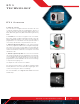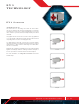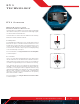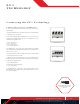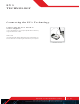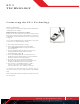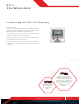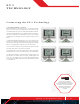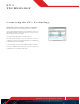User's Manual
p. 17LEGO.com/mindstorms
LEGOtheLEGOlogoMINDSTORMSandtheMINDSTORMSlogoaretrademarksofthe/
sontdesmarquesdecommercede/sonmarcasregistradasdeLEGOGroup©TheLEGOGroup
EV3
TECHNOLOGY
Wireless—Bluetooth
If your computer is not Bluetooth enabled, you will need a Bluetooth
USB dongle for your computer.
Making a Bluetooth Connection to the Computer
Before you can make a Bluetooth connection between the EV3
Brick and the computer running the EV3 Software, you will need to
enable Bluetooth on the EV3 Brick. Directions for this can be found
on page 27.
Once you have enabled Bluetooth on the EV3 Brick, it can now be
connected to the computer and EV3 Software.
First, confirm that the EV3 Brick is turned on.
Open a new or existing program in the EV3 Software
(see theEV3 Software chapter on page 31 for directions
on how to do this).
Go to the Hardware Page at the lower right of the screen—
expand thewindow if collapsed (learn more about
theHardware Page on page 38).
Click on the Available Bricks tab. If your EV3 Brick is not
already listed, click the Refresh button to locate the EV3 Brick
and check the Bluetooth box that will appear.
Accept the connection on your EV3 Brick manually,
then enter the passkey and press the Center button for OK.
The default is 1234. Repeat this in the EV3 Software.
The connection is now established and a “<>” symbol
is shown on the top left of the EV3 Brick Display
(next to the Bluetooth icon) to confirm the connection.
To disconnect the EV3 Brick from the computer, click on
theDisconnect button next to the Refresh button in the Hardware
Page.
More information about Bluetooth settings on the EV3 Brick can be
found on page 27.
Wireless connection
Connecting the EV3 Technology