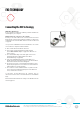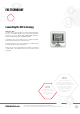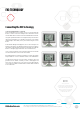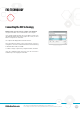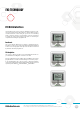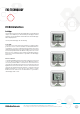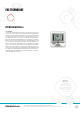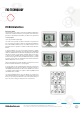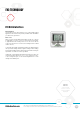User's Manual Part 1
LEGOeducation.com
22
LEGOtheLEGOlogoMINDSTORMSandtheMINDSTORMSlogoaretrademarksofthe/
sontdesmarquesdecommercede/sonmarcasregistradasdeLEGOGroup©TheLEGOGroup
EV3 TECHNOLOGY
NOTE:
The EV3 Brick only
supports thefollowing
network encryption
modes: None and
WPA2.
WIRELESS—WI-FI
Your first step in connecting to Wi-Fi is to acquire a Wi-Fi USB dongle.
For a list of compatible dongles, ask your local LEGO
®
Education
provider or go to the official LEGO
®
MINDSTORMS
®
Education
website (www.LEGOeducation.com/MINDSTORMS).
To begin the setup, you must have access to a wireless network,
and know the network’s name and its password.
If the EV3 Software is open, close it and insert your Wi-Fi dongle
into the EV3 Brick using the USB Host port.
Before you can connect the EV3 Brick to a network, you will need
to enable Wi-Fi on the EV3 Brick. Directions for this can be found
on page 35.
Settings screen
Connecting the EV3 Technology
NOTE:
Because of keyboard
limitations, the password for
the network must be made up of
numbers, capital letters, and lowercase
letters. You will not be able to
use some symbols, such as
the # sign, or letters and
symbols from non-Latin
alphabets.