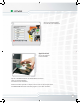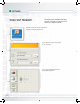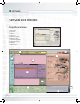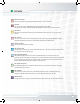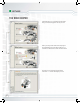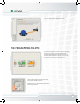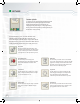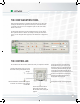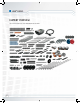User's Manual
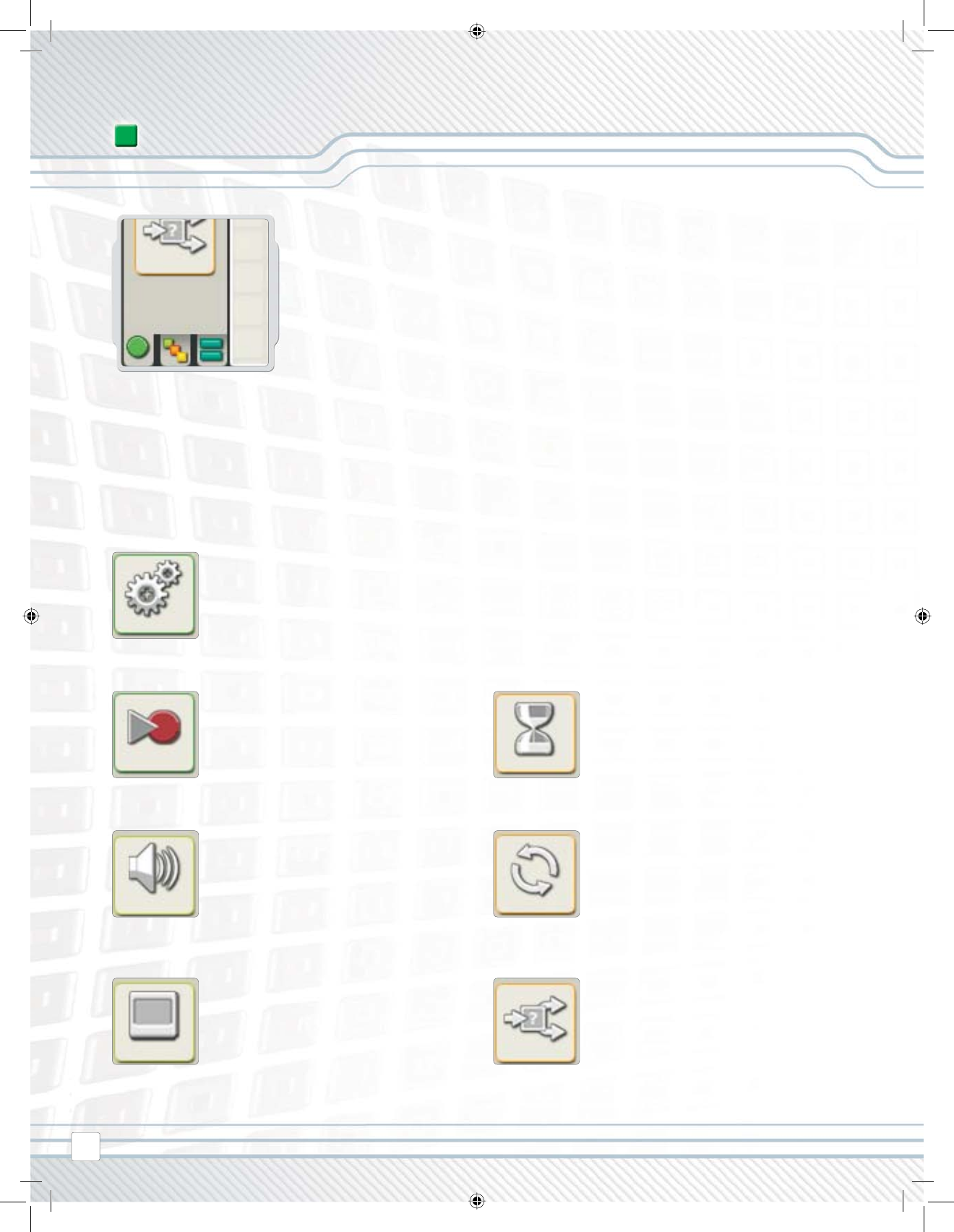
Common palette
To simplify its use, the programming palette has been
divided into three palette groupings: the common
palette (containing the most used blocks), the
complete palette (containing all of the programming
blocks), and the custom palette (containing blocks you
download or create yourself).
Record/Play block
This block lets you record a physical
movement with your robot and then play back
the recorded movement elsewhere in the
program.
We recommend that you to start with the blocks in the
common palette. You should be able to fi nish all of the
starter challenges in the Robo Center with just these blocks.
The software’s help area has more information about the rest
of the programming blocks when you are ready to move on.
Wait block
This block lets your robot sense its environment
for a specifi c condition before it continues with the
program. For example, use the Wait block to make
the robot wait for a specifi c sound, touch or time,
before it moves on with the program.
Sound block
Use this block to play a sound fi le or a single
tone. To compose a melody of tones, arrange
several sound blocks in a row.
Loop block
Use this block if you want your robot to do the
same thing again and again. For example, make
your robot move forwards and backwards
continuously until the Touch Sensor is pressed.
Display block
Use this block to display an image, write some
text, or draw a shape on the NXT’s display
screen.
Switch block
This block lets your robot make its own decisions,
such as going left when it hears a loud noise and
going right when it hears a softer noise.
Move block
This block controls the robot’s motors and
synchronizes its movements. Use this block to
set your robot to go forwards or backwards in
a straight line or to turn by following a curve.
SOFTWARE
46