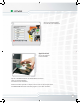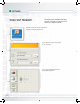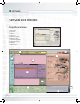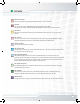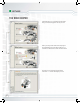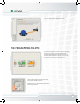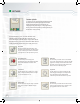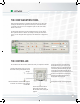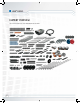User's Manual
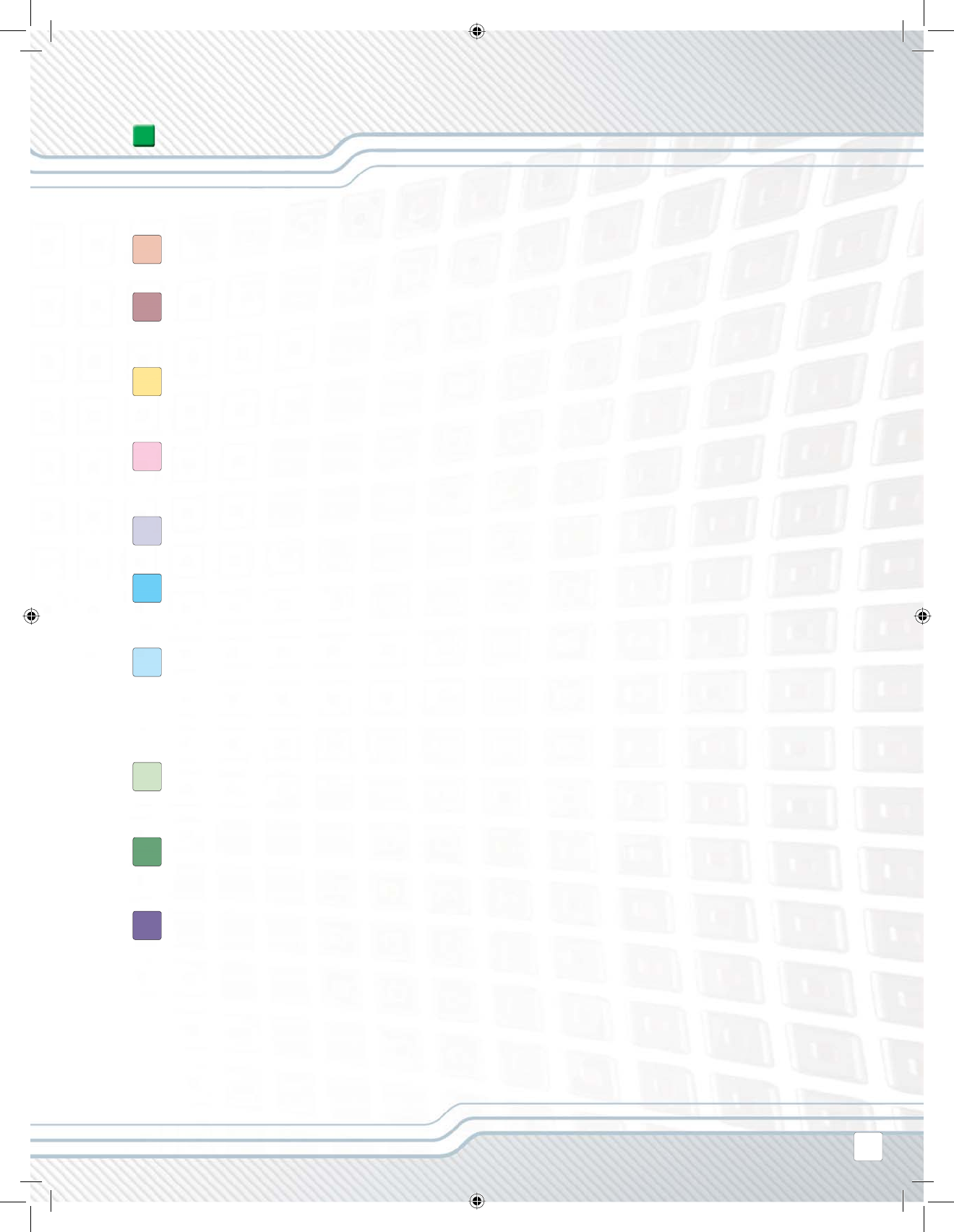
Robo Center window
Here you can fi nd building and programming instructions for four cool models.
My Portal
Here you can access www.MINDSTORMS.com while programming your robots.
You can get more robotic challenges and download programs, sound effects and other cool stuff.
The tool bar
The tool bar includes the most frequently used commands from the menu bar in an easy-to-reach
location.
The work area
This is the space on the screen where programming takes place. Drag programming blocks from the
programming palette to the work area and attach the blocks to the sequence beam.
Little help window
Here you can always get help if needed.
The work area map
Use the pan tool on the tool bar to move around the work area – and use the work area map (tab in the
lower right corner) to get an overview.
The programming palette
The programming palette contains all of the programming blocks you will need to create your
programs. The tabs at the bottom of the palette let you switch between the common palette (containing
the most frequently used blocks), the complete palette (containing all of the blocks), and the custom
palette (containing blocks that you download or create yourself).
The confi guration panel
Each programming block has a confi guration panel that lets you customize the block for the specifi c
input and output that you want.
The Controller
The fi ve buttons on the Controller let you download programs (or parts of programs) from your
computer to the NXT. With the Controller you can also change the settings of your NXT.
The NXT window
This pop-up window will give you information about your NXT’s memory and communications settings.
SOFTWARE
1
2
3
4
5
6
7
8
9
10
43