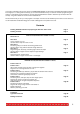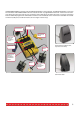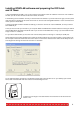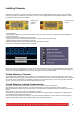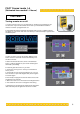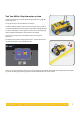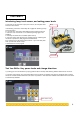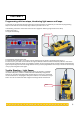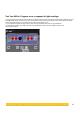User's Manual
Firmware is the software you need to download to the RCX before using ROBOLAB to write programs. You can always
check if the fi rmware is installed on your RCX by turning it on. If the display shows 00.00 fi rmware is installed. If the fi rst
four digits are missing there is no fi rmware.
To install fi rmware:
1. Start ROBOLAB. Select Start at the rear left hand corner of your screen. Scroll up to programs and select ROBOLAB.
2. Select Administrator.
3. Turn on the RCX by pressing the red On-Off button.
4. Place the RCX in front of the IR Tower (the IR window of the RCX must face the IR Tower)
5. Select download fi rmware. It takes about 4 minutes.
6. Select the ‘Back’ button when the fi rmware has been successfully installed.
7. Your RCX is now ready for programming in ROBOLAB.
NOTE: If you remove the batteries from the RCX the fi rmware will be lost and you will have to download it again. To keep
the fi rmware when changing batteries you must fi rst turn off the RCX, then change the batteries within approximately one
minute. If you change the batteries one at a time you will have one minute for each battery.
Trouble Shooting—Firmware
If the fi rmware has suddenly been lost it may be lost on the RCX because two or more RCX bricks were in reach of the
same IR Tower when the program was downloading. Turn off the RCX bricks that you are not downloading to, or keep them
out of reach of the IR Tower. Make it a standard procedure to turn off an RCX that you are not using. This also saves bat-
tery life—even though the RCX turns off automatically after 15 minutes.
Trouble Shooting—Infrared Communication
Strong light may interrupt the infrared communication. Cover the IR Tower and the RCX brick
High temperature may cause interruption. Computer labs are often very warm, place the IR Tower on the fl oor.
Mirrors and refl ecting surfaces may cause interruption, point the IR Tower in another direction, but still facing the RCX IR
window.
Serial IR Tower is not working. Check that the battery is in place.
If download is still failing you can place the IR Tower and RCX under the green plastic storage box or a cardboard box.
This should effi ciently eliminate interruptions.
If the computer doesn’t detect the IR Tower you can use an automatic detection function. Access via the front page of
ROBOLAB. Select Administrator, select Select COM Port then choose Auto Detect.
Installing Firmware
RCX with fi rmware
installed
5
Display showing
no fi rmware
installed