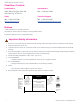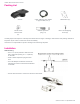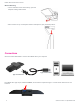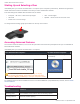Daim Ntawv Qhia Tus Neeg Siv
UNITE 180® 4K Panoramic Camera
3
QSG-0131-001v1.3 September 2021
Troubleshooting
Problem Resolution
The Image jitters Check stability of the location: Remove vibrating objects
The image flashes Eliminate unstable lighting.
Starting Up and Selecting a View
Immediately after you connect the UNITE 180 to a computer (if the computer is powered-on), Windows recognizes the
UNITE 180 and the camera is available to use with your video collaboration software.
Five view settings are available with the UNITE 180, as follows:
• Compose - 180° view / 3 fixed close-up images
• 180° View
• Center View - 2x zoom image
• Grid - 4 fixed images
• Speaker - center screen 2x zoom/180° view
To change the view setting, lightly tap the button on the top of the camera.
Accessing Advanced Features
The camera’s advanced features, such as full 180° panoramic field-of-view and participant close-ups, are available via
PanoCAM Studio software.
Immediately after you connect the UNITE 180 to a computer,
On a Windows-based computer... On a Mac OS based computer...
Windows displays the software’s .exe file as if it was on a drive: Mac OS displays the following icon on
your desktop:
Note: Your computer’s Windows settings may not display
this window automatically. In that case, from within Windows,
navigate to My PC (or This PC), to view your computer’s drives.
For detailed instructions about installation and use of the PanoCAMStudio (Cupola360Studio) software, see the UNITE
180 User Manual.