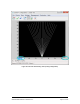User Guide
Table Of Contents
- Table of Contents
- Version History
- List of Figures
- List of Tables
- Contact Information
- Document Conventions
- 1. Label Explanation and Safety Information
- 1.1. Regulatory Compliance
- 2. Introduction
- 2.1. Definitions
- 2.2. Underlying Principles and LiDAR Fundamentals
- 2.3. Key Factors for Best Sensor Performance
- 3. Description
- 3.1. Equipment Designation and Description
- 3.1.1. Key Components
- 3.1.2. Distance Measurement
- 4. Specifications
- 4.1. General Characteristics
- 4.2. Mechanical Specifications
- 4.2.1. Leddar T16 Traffic Dimensions
- 4.2.2. Leddar T16 Tolling Dimensions
- 4.2.3. Distance Screw
- 4.3. Electrical Specifications
- 4.4. Environmental Specifications
- 4.5. Software System Requirements
- 5. Installing the Leddar T16 Sensor
- 5.1. Installing and Orienting the Sensor
- 5.2. Connecting the Leddar T16 Sensor
- 6. Installing LeddarTM Configuration
- 6.1. Connecting to LeddarTM Configuration
- 7. LeddarTM Configuration
- 7.1. Main Windows, Menus and Buttons
- 7.2. File Menu
- 7.2.1. Recordings (.ltl file)
- 7.2.1.1. How to Edit Recording Settings
- 7.2.1.2. How to Record a Scene
- 7.2.1.3. How to Play a Recording
- 7.2.1.4. How to Extract a Scene Segment
- 7.2.2. Data Logging (.txt file)
- 7.2.2.1. How to Setup Data Logging
- 7.2.2.2. How to Start and Stop Data Logging
- 7.3. Device Menu
- 7.3.1. Configurations
- 7.3.1.1. Device Name and How to Change it
- 7.3.2. Acquisition Settings
- 7.3.3. Network Settings
- 7.3.4. Orientation Control (Pan/Tilt Adjustment)
- 7.3.5. Video Settings
- 7.3.6. Action
- 7.4. View Menu
- 7.4.1. Device State
- 7.4.2. Image Activation
- 7.4.3. Grid Activation
- 7.4.4. Raw Detections
- 7.4.5. Raw Detections Graph
- 7.4.5.1. Setting Scale Areas and Detection Points
- 7.4.5.2. Detection Scene Short Keys
- 7.5. Settings Menu
- 7.5.1. Record Settings
- 7.5.2. Data Logger
- 7.5.3. Preferences
- 7.5.4. Access Level
- 7.6. Help Menu
- 7.6.1. User Guide
- 7.6.2. LeddarTM SDK Help
- 7.6.3. About
- 8. Communication Protocol
- 9. Troubleshooting
- 10. Maintenance
- 11. Warranty
- 12. Technical Support
- 13. Index
- Appendix A. Static IP and DHCP Configuration Under Windows 7 and Up
- Appendix B. Making Connectors for the Ethernet Cable
- Appendix C. Procedure to Use LeddarCDemo (SDK Code Example) with the Leddar T16 Sensor
54A0043-2EN 032019 © LeddarTech Inc. Page 78 of 109
Table 30: Preferences Window Options and Settings
Option
Description
Range
Units
The units that are applied to distances displayed in the
Leddar™ Configuration software.
Meter
Foot
Temperature
Unit
The units for displaying temperatures of sensors.
Celsius
Fahrenheit
Kelvin
Error Log
Select Show error log to display error messages that are
logged during the current session. Error messages are
displayed in the Error Log box.
Enable
Disable
Network
Select the network timeout, in seconds, to decide how long
you want to wait for an operation before your request for
that operation is canceled (timed out) on a network.
2 to 30 seconds
Leddar
TM
Configuration
The main window size can be manually set, and the
preferences selected before connecting to a sensor.
When Fixed aspect ratio is selected, you can enlarge the
Leddar™ Configuration main window while keeping the
display height and width ratio.
When both features are selected, you can resize the
Leddar™ Configuration main window while keeping the
display height and width ratio.
N/A
Leddar
TM
T16
This option is available with the Traffic configuration only.
Select this option to change the color and opacity of the
grid.
When the Fit image to window (no zoom) feature is
selected it resizes the image, so it fits the main window
size. When cleared, it provides a zooming feature: Clear
the check box, click the display, and then use the mouse
wheel to zoom in and out.
Opacity:
0 to 255