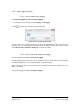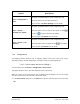User Guide
Table Of Contents
- Table of Contents
- Version History
- List of Figures
- List of Tables
- Contact Information
- Document Conventions
- 1. Label Explanation and Safety Information
- 1.1. Regulatory Compliance
- 2. Introduction
- 2.1. Definitions
- 2.2. Underlying Principles and LiDAR Fundamentals
- 2.3. Key Factors for Best Sensor Performance
- 3. Description
- 3.1. Equipment Designation and Description
- 3.1.1. Key Components
- 3.1.2. Distance Measurement
- 4. Specifications
- 4.1. General Characteristics
- 4.2. Mechanical Specifications
- 4.2.1. Leddar T16 Traffic Dimensions
- 4.2.2. Leddar T16 Tolling Dimensions
- 4.2.3. Distance Screw
- 4.3. Electrical Specifications
- 4.4. Environmental Specifications
- 4.5. Software System Requirements
- 5. Installing the Leddar T16 Sensor
- 5.1. Installing and Orienting the Sensor
- 5.2. Connecting the Leddar T16 Sensor
- 6. Installing LeddarTM Configuration
- 6.1. Connecting to LeddarTM Configuration
- 7. LeddarTM Configuration
- 7.1. Main Windows, Menus and Buttons
- 7.2. File Menu
- 7.2.1. Recordings (.ltl file)
- 7.2.1.1. How to Edit Recording Settings
- 7.2.1.2. How to Record a Scene
- 7.2.1.3. How to Play a Recording
- 7.2.1.4. How to Extract a Scene Segment
- 7.2.2. Data Logging (.txt file)
- 7.2.2.1. How to Setup Data Logging
- 7.2.2.2. How to Start and Stop Data Logging
- 7.3. Device Menu
- 7.3.1. Configurations
- 7.3.1.1. Device Name and How to Change it
- 7.3.2. Acquisition Settings
- 7.3.3. Network Settings
- 7.3.4. Orientation Control (Pan/Tilt Adjustment)
- 7.3.5. Video Settings
- 7.3.6. Action
- 7.4. View Menu
- 7.4.1. Device State
- 7.4.2. Image Activation
- 7.4.3. Grid Activation
- 7.4.4. Raw Detections
- 7.4.5. Raw Detections Graph
- 7.4.5.1. Setting Scale Areas and Detection Points
- 7.4.5.2. Detection Scene Short Keys
- 7.5. Settings Menu
- 7.5.1. Record Settings
- 7.5.2. Data Logger
- 7.5.3. Preferences
- 7.5.4. Access Level
- 7.6. Help Menu
- 7.6.1. User Guide
- 7.6.2. LeddarTM SDK Help
- 7.6.3. About
- 8. Communication Protocol
- 9. Troubleshooting
- 10. Maintenance
- 11. Warranty
- 12. Technical Support
- 13. Index
- Appendix A. Static IP and DHCP Configuration Under Windows 7 and Up
- Appendix B. Making Connectors for the Ethernet Cable
- Appendix C. Procedure to Use LeddarCDemo (SDK Code Example) with the Leddar T16 Sensor
Page 57 of 109 Leddar T16 – User Guide
7.3.3. Network Settings
To access this menu, click Device > Configuration > Network.
This window allows the user to view and modify the IP configuration and communication protocol
configuration. The network configuration applies after a system reboot.
Figure 29: Network Settings Configuration Window
Table 22: Network Configuration Window
Parameter
Description
IP Address
The IP address attributed to the sensor.
Subnet Mask
This defines and identifies the local network within which DHCP
addresses will be attributed to sensors.
Gateway Address
By default, this is the same as the Server Address. However, a distinct
gateway address is required if you need to access another subnet, that
is one or more sensors that are not on the local network.
Ethernet PHY Mode
There are five Ethernet PHY modes available:
• Auto-Negotiation
• 10 Mbps Half-Duplex
• 10 Mbps Full-Duplex
• 100 Mbps Half-Duplex
• 100 Mbps Full-Duplex
Address Mode
There are two address modes available:
• DHCP (Dynamic Host Configuration Protocol)
• Static
Refer to Appendix A (part A or B) for more details.