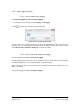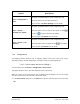User Guide
Table Of Contents
- Table of Contents
- Version History
- List of Figures
- List of Tables
- Contact Information
- Document Conventions
- 1. Label Explanation and Safety Information
- 1.1. Regulatory Compliance
- 2. Introduction
- 2.1. Definitions
- 2.2. Underlying Principles and LiDAR Fundamentals
- 2.3. Key Factors for Best Sensor Performance
- 3. Description
- 3.1. Equipment Designation and Description
- 3.1.1. Key Components
- 3.1.2. Distance Measurement
- 4. Specifications
- 4.1. General Characteristics
- 4.2. Mechanical Specifications
- 4.2.1. Leddar T16 Traffic Dimensions
- 4.2.2. Leddar T16 Tolling Dimensions
- 4.2.3. Distance Screw
- 4.3. Electrical Specifications
- 4.4. Environmental Specifications
- 4.5. Software System Requirements
- 5. Installing the Leddar T16 Sensor
- 5.1. Installing and Orienting the Sensor
- 5.2. Connecting the Leddar T16 Sensor
- 6. Installing LeddarTM Configuration
- 6.1. Connecting to LeddarTM Configuration
- 7. LeddarTM Configuration
- 7.1. Main Windows, Menus and Buttons
- 7.2. File Menu
- 7.2.1. Recordings (.ltl file)
- 7.2.1.1. How to Edit Recording Settings
- 7.2.1.2. How to Record a Scene
- 7.2.1.3. How to Play a Recording
- 7.2.1.4. How to Extract a Scene Segment
- 7.2.2. Data Logging (.txt file)
- 7.2.2.1. How to Setup Data Logging
- 7.2.2.2. How to Start and Stop Data Logging
- 7.3. Device Menu
- 7.3.1. Configurations
- 7.3.1.1. Device Name and How to Change it
- 7.3.2. Acquisition Settings
- 7.3.3. Network Settings
- 7.3.4. Orientation Control (Pan/Tilt Adjustment)
- 7.3.5. Video Settings
- 7.3.6. Action
- 7.4. View Menu
- 7.4.1. Device State
- 7.4.2. Image Activation
- 7.4.3. Grid Activation
- 7.4.4. Raw Detections
- 7.4.5. Raw Detections Graph
- 7.4.5.1. Setting Scale Areas and Detection Points
- 7.4.5.2. Detection Scene Short Keys
- 7.5. Settings Menu
- 7.5.1. Record Settings
- 7.5.2. Data Logger
- 7.5.3. Preferences
- 7.5.4. Access Level
- 7.6. Help Menu
- 7.6.1. User Guide
- 7.6.2. LeddarTM SDK Help
- 7.6.3. About
- 8. Communication Protocol
- 9. Troubleshooting
- 10. Maintenance
- 11. Warranty
- 12. Technical Support
- 13. Index
- Appendix A. Static IP and DHCP Configuration Under Windows 7 and Up
- Appendix B. Making Connectors for the Ethernet Cable
- Appendix C. Procedure to Use LeddarCDemo (SDK Code Example) with the Leddar T16 Sensor
Page 53 of 109 Leddar T16 – User Guide
Option
Description
Device > Configuration >
Video
This option is available with the Traffic configuration only.
Select this option to set the video parameters.
Refer to section 7.3.5 Video Settings for more details.
Device > Action >
Start/Stop Live Update
This option is available with the Traffic configuration only.
Select this option to start or stop the live update or click
to start or to stop the update in the toolbar.
Refer to section 7.3.6 Action for more details.
Device > Action > Take
Snapshot
This option is available with the Traffic configuration only.
Select this option to take a snapshot or click in the toolbar.
Refer to section 7.3.6 Action for more details.
7.3.1. Configurations
The following sections allow the user to configure settings such as the name of the sensor,
acquisition settings, network configurations, orientation control, and video adjustment.
7.3.1.1. Device Name and How to Change it
To access this menu, click Device > Configuration > Device Name.
This option allows the user to view and modify the name of the sensor.
When you connect to the sensor the first time, a default name will display. The user can change
the name of the sensor at any time with a connected sensor.
1. In the Device Name dialog box, in the Name field, type the new name of the sensor and click
OK.