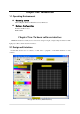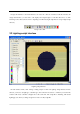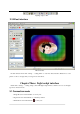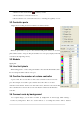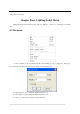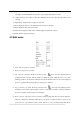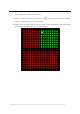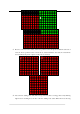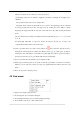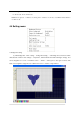Manual
over the grid, the status bar will indicate the mouse position in grid, X indicates column, Y
indicates row. There are two methods to add route as below.
(1) Rectangle selection: It is suitable to regularly route within a rectangle; the rectangle size is
unlimited.
The specific method, please refer to chapter three.
Rectangle selection methods: First method: move mouse to the beginning position of demand
area, keep pressing left mouse key and drag mouse in working area, there will be a frame
displaying the height and width in status bar, release left mouse key until selecting all demand
pixels.
The four direction keys indicate four different directions. Meanwhile, press “+” or “-“can zoom
in or out.
(2) Click right: right-click on a grid dot, all the dots between the last dot of route to the
right-click dot will be added to the current route.
10. Array copy: Enter array copy status, mouse will become
, after connection, drag the mouse to
rectangle the demand pixels in working area. Release mouse, pop up a dialog box, prompt for
entering the array unit number, enter number and click OK, array will be pasted according to
priority and connection mode , port number will increase automatically.
11. Save as a module: Save the defined route as a display module
12. Pixels repeat: add many pixels in one position, when the port number of each slave controller is
different, you can only select one line of a slave, use equally divide line method, and need to add
pixels.
13. Move: move pixels to another position.
4.3 View menu:
1.Image center: display image in center.
2.Show dialog bar: show or hide the dialog bar.
3.Show background image: show or hide the background image.
4.Show outline border: show or hide outline border.