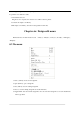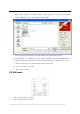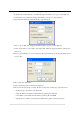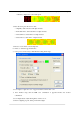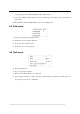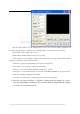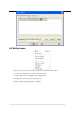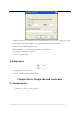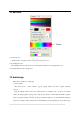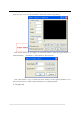Manual
Drag the capture window onto the wanted picture or video, also can set the capture region(X, Y) in
the dialog. Drag the border to modify the size of capture window, or set the window size in dialog.
Speed: frames number captured per second.
Frame number: all frame number in total, set by yourself
Click “Capture”, to start capturing, software will stop itself when reach up to frame number. When
capturing, you can press “Stop” to stop capturing.
Click “Play”, to play the captured design. Click “Stop” to stop playing.
Click “Delete”, pop up a dialog to input start and end frame.
Click “Save”, to save the captured animation as design file or AVI file.
Click “Open”, to open saved design file or video file. (AVI, MPG, ASF, RM etc.) If open video file,
it will only read frames within appointed number.
Click “OK”, to add the opened or captured animation to the current design file.
5. Unit file: can merge DAT files or VID files. Uniting DAT file includes two modes:
increase frame number, and increase slave controller number. Uniting VID file includes
two modes: horizontal and vertical.