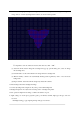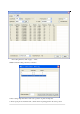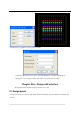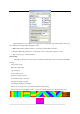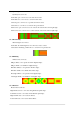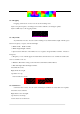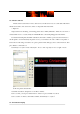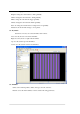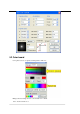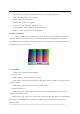Manual
After setting up background image, you can connect pixels according to background
image. Choose “connect by background” on menu, as shown in below picture:
(2). Input Text: set front, character and size, then enter text, click “OK”.
(3). lead in from file: Lead in image file as background, pop up open file dialog box, select one image
file as background.
(4). Current frame: set the current frame from design window as background.
(5). Picture identify: software can automatically identify picture signified by circle or dot and create
background.
(6). Import dxf file: lead in the dxf file designed by AutoCAD software.
2. Delete background: delete background image.
3. Connect by background: add pixels only to the position with background
4. Background picture size: adjust size and start position of background picture
5. Port operation: implement exchange, combine and deletion on ports.
6. Light setting: set clock speed, grayscale grade, port number, Gamma, light type, IC type and color
reversion.
Click light setting, pop up “lighting setting” dialog box as follows.