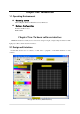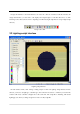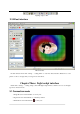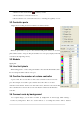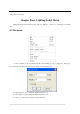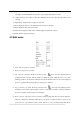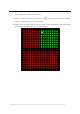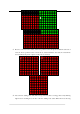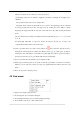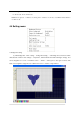Chapter One: Introduction 1.1 Operating Environment Operating system Chinese/English Windows XP Windows Vista Windows7 Hardware Configuration Pentium 1.5GHz or above ROM: 256M Chapter Two: To know software interface LED Build Software is mainly used to edit various designs for light, set light sculpt and effect for LED light project. This software has three interfaces. 2.
Design edit interface is the main interface, can enter into other two interfaces from this interface. In design edit interface, you can create, edit, display and output design as controller data and so on. The following is the toolbar. (Notice: before outputting controller data, light sculpt must be set up in light sculpt window.) Design edit toolbar 2.2 Lighting sculpt interface Lighting sculpt interface In main window menu, click “setting”-“setting sculpt” to enter into lighting sculpt interface.
Lighting sculpt toolbar 2.3 Effect interface Effect interface In main window menu click “setting” – “setting effect” to enter into effect interface. Function is to add picture or video to design, then you can get more vivid effect. Chapter Three: Light sculpt interface Click menu “setting” – “setting sculpt”, enter LED light sculpt window, which is used to set the light type and connection mode. 3.1 Connection mode 1. Single Row: line connected like “z” row by row 2.
. Return Col: line connected like “ ” column by column 5. Shortest distance: connect the nearest dot. 6. Shortest distance row: connect the nearest dot, considering the regularity of a row 3.2 Controller ports Drag mouse in working area and several lines are added as follows: When the pixel number of a port is more than the limit pixels number, the exceeded pixels will be added to next port. The pixels number of a route (port) displays in the left count list (as the right image shows). 3.
introduced in next chapter. After setting background, then add routes. Only the pixels in background image can be connected. Chapter Four: Lighting Sculpt Menu Menu bar has five main menus in total: “file (F)”, “Edit (E) “,”View (V)”, “Setting(S)”, and “Help (H)” 4.1 File menu 1.New :( Ctrl+N): create one blank sculpt file. After clicking, pop up a “setting size” dialog box. The size unit is pixel. Enter the proper size according to actual engineering. 2.Open (Ctrl+O): open a sculpt file.
5.Output H803SC Cfg file: output the configuration information of line1 and color palette as a *hmc file. Music controller H803SC use this file to play designs with rhythm of music. 6.Output TA map: save sculpt as a map file. H802TA use this file to play designs with received message. 7. Output image: Output image of sculpt as picture file. 8. Export display module: save module defined in software as *mod file. 9. Import display module: import *mod file. 10.
pixels in clipboard will be connected to the port. If you choose numbers of ports for pasting, then, all the pixels will be connected to these ports.. 6.Delete: come into delete status, mouse pointer become , select the pixels, then click “Confirm” in the pop-up prompt dialog box to finish deletion. 7.Transfer: come into transfer status, and mouse pointer becomes a hand shape. Connect the selected pixel and the following pixels to the end of current route.
.Reverse: come into reverse status, and mouse pointer becomes an up arrow. Click the start end of route, the mouse pointer becomes a down arrow, and then click the other end, the route will be reversed. Means the pixels sequence of the route are reversed. 9.Add: come into adding route status. The mouse pointer becomes a crossing pointer. Or by clicking right mouse in working area, can also come into adding route status.
over the grid, the status bar will indicate the mouse position in grid, X indicates column, Y indicates row. There are two methods to add route as below. (1) Rectangle selection: It is suitable to regularly route within a rectangle; the rectangle size is unlimited. The specific method, please refer to chapter three.
5.Show grid: show or hide grid 6.Show route: show or hide route Further more, presses ‘+’ button to zoom in, press ‘-’ button to zoom out, or scroll the mouse wheel to zoom in or out. 4.4 Setting menu 1. Background setting: (1). Edit background:Click “setting” – “background setting” – “edit background”, brush tool will be embedded into window. Click “Image”—“Properties”, and then define the width and height of image. You can use magnifier to zoom in.
After setting up background image, you can connect pixels according to background image. Choose “connect by background” on menu, as shown in below picture: (2). Input Text: set front, character and size, then enter text, click “OK”. (3). lead in from file: Lead in image file as background, pop up open file dialog box, select one image file as background. (4). Current frame: set the current frame from design window as background. (5).
After setting all items, click “Apply” – “Exit”. 7. Multi-controller setting: add many controllers. 8. Paste setting: implement mirror and rotate operation on pixels in clipboard. 9. Allow repeat pixels: check this item, software allows repeating pixels in the same position.
10. Frame adjustment: allow adjusting the frames, namely the size of sculpt. 11. Encryption to controller: set password for controller. Limit times: limit the power-on times, exceed the limit times, controller will be locked. Encryption count: encryption times, select relieve encryption when decoding. Chapter Five: Design edit interface Design edit interface includes design board and color board. 5.1 Design board Design board is used to create designs, which includes many kinds of actions.
☆ Recycling before a color: When choosing the item, moving empty part will be filled by moved out color. Otherwise, it will be filled with palette’s color. ☆ Make frame number: Click action list to create the specified number of frames. ☆ Romance: When the default color of current action is not from palette, this item is valid. ☆ Step: moving scope of adjacent frames. 5.1.1 Moving Moving has 10 modes, user can choose “Cycle the previous frame color”, set make frame number and step. Left: moving to left.
5.1.2 Symmetry Symmetry has six modes. Horizontal open: color moves to the sides from center. Horizontal close: color moves to center from the sides. Vertical open: color moves to top and bottom from center. Vertical close: color moves to center from top and bottom. Twin corner open: color moves to two sides from center in the form of right angle. Twin corner close: color moves to center from two sides in the form of right angle. 5.1.
5.1.6 Dropping Dropping action has two modes. You can set the rendering mode. Style 1: Drop from upside, color changes in accordance with the color change in palette. Style 2: Unlike style 1, the dropping is white. 5.1.7 Toy bricks. Toy bricks have 4 modes. You can set the rendering mode, width of bricks, height of bricks, space between, frequency, overpass, and rebound height. ☆ Bricks width: Width of bricks. ☆ Bricks height: Height of bricks.
5.1.9 Picture and text. Picture and text action have 2 modes. Can set text, text direction, font, color, and stunt, make frame number and romance. Also can browse, delete or edit picture file and text file. Ⅰ.Input text 1. Input text in text edit dialog, as following picture shows “Merry Christmas”. Then choose horizon or vertical. Click “font” to set text, finally click “Build Picture”, a Text.bmp fill appears in the file list 2. Select the Text.
Gradual changing has 6 modes. Brighten: change the current frame to white gradually. Darken: change the current frame to black gradually. Inflate: change the current frame bigger gradually. Deflate: change the current frame smaller gradually. Fade out: change the current frame to background color gradually. Transition: the whole frame change color as palette. 5.1.11 Jalousie Jalousie has 4 modes, can set block number and romance. Left: close the jalousie to left in block number.
5.2 Color board Color plate is used to set palette, default palette is full color. Background: Set background color, the default color is black. Color: Set the current color.
Transition grade: The difference value of adjacent colors. Transitional colors: The color number from current color transited to target color. Total: The total number of color in palette Clear: Delete all colors in palette. Delete: Delete the last color in palette. Save: Save the current palette to sample color list. Color pad library: select configured color pad from library. Remove: Delete the palette from color pad library. 5.2.
☉ Keep pressing “Ctrl”, click on plate grid, the last selected color will transit to the first selected color in specified color difference value. 4. Add transitional color Drag mouse in color plate, the selected colors will be added to palette. 5. Select from sample color library. Click sample color library, select the needed palette from the list. Chapter six: Design edit menu Menus bar have six main menus in total: “File(F)”, “Edit(E)”, “View(V)”, “Tool(T)”, “Setting(S)”, “Help(H)”. 6.1 File menu 1.
6. Import: can import video file, SWF file and VID file. After selecting file, it displays the width, height, frames number, enter frames number, select import mode, and click open. If frame number of SWF file is large, select high speed import SWF. If select “Output controller data”, click open, software will output file as DAT file.
3. Cut: Enter start frame and end frame in the pop up dialog box, and then click “OK”. ☉ In block mode, it will delete the color within the appointed frames, and copy to system clipboard. ☉ Not in block mode, it will delete the appointed frames, and copy to system clipboard. 4. Copy: Input start frame and end frame in the pop-up dialog box. ☉ Select “copy to clipboard”, the appointed frames will be copied to system clipboard. ☉ Select “repeat time of every frame”, and input value.
☉ Transparency: if the pixels of source frames are black, then displays aim frame pixel. Otherwise, displays the source frame pixel. ☆ Paste direction: paste direction of data. ☉ Originally: Same direction with clipboard data. ☉ Horizontal mirror: horizontal mirror of clipboard data. ☉ Vertical mirror: vertical mirror of clipboard data. ☉ Center mirror: center mirror of clipboard data. ☆ Reverse: reverse frame order in clipboard.
☆ Clear pixels corresponding to black pixels of current frame: in the appointed frames, if the pixels corresponding to current frame black pixels, they will be deleted. ☆ Converted to black and white images: convert the current full-color image or video into black and white image. 8. Insert frames: insert a blank frame, use the current background. 6.3 View menu 1.Image center: display the image in center. 2.Dialog bar: show or hide the dialog bar 3.Show grid: show or hide the grid.
Drag the capture window onto the wanted picture or video, also can set the capture region(X, Y) in the dialog. Drag the border to modify the size of capture window, or set the window size in dialog. Speed: frames number captured per second. Frame number: all frame number in total, set by yourself Click “Capture”, to start capturing, software will stop itself when reach up to frame number. When capturing, you can press “Stop” to stop capturing. Click “Play”, to play the captured design.
6.5 Setting menu 1.Block: set operation area, otherwise, operation area will be the whole frame. 2.Cover mode: shift between cover mode and insert mode. 3.Setting sculpt: enter into lighting sculpt setting window. 4.Setting effect: enter into effect setting window. 5.System setting: setting parameters of software.
Compressed files to store documents: store the design directly will occupy a lot of disk space. Select this item, the file size will be shrunk to dozens, hundreds or thousands times smaller. Grid scale: set the width and height of grid External painting tools: select external painting tool from computer. 5.Language: set language of software. 6.Skin: set software style. 6.6 Help menu 1.Help: help file of the software. 2.About: company and software information. Chapter Seven: Design edit and create data 7.
7.2 Set color Palette 1. Set current color Click current color button, select color from the pop-up color box. 2. Set background color Click background color button, the new created frames take this color as background color. 3 .Set palette (Please refer to chapter 5.2) 7.3 Add design There are two methods to add design. 1. Video capture Click menu “Tool”—“Video capture”, pop up capture window and video capture transform window.
to stop capturing (shortcut key Ctrl+Alt+F7).Click “Play” button to play the captured animation, click “Smooth zoom” to smooth the animation, click “Stop” button to stop playing. Click “Delete” button, pop up a dialog box, enter frame number to delete the appointed frames, or click “First Frame” – “Last Frame” to delete all frames. Then click “Ok”. Click “Open” button to open a *.vid file, click “Save” button to save the captured animation as .vid file.
Software provides 12 actions such as moving, symmetry etc. Each action includes various modes. Shortcut key is corresponding to ‘1’ – ‘8’. Select one action, input making frame number, then select modes in list or press the corresponding shortcut key to create design. In toy bricks’ action, you can set the toy bricks’ size, “space between” means the distance of adjacent line of toy bricks. Frequency means the distance of adjacent two rows of bricks.
Rebound height means the rebound height when bricks hit the bottom. In text action, click “Font” button, pop up “Font” dialog box, you can set the font of text. 7.4 Edit 1.Click menu “Tool” – “Paint edit”, come into brush edit status, you can edit the current frame by using brush tools, press “ESC” to return to main window. 2.Design copy: Click menu “Edit” – “Copy”, pop up the following dialog box.
Input start frame and end frame, choose “Delete appoint range of all frame” to delete the appointed frames. Choose “Space frame numbers” will delete one frame every several frames. 5.Color process: Click menu “Edit” – “Color process”, pop up a dialog as below Input start frame and end frame in the right, color replace means replace the color with another color. Color member swap means changing color among the RGB three colors. Color bright adjust means to adjust brightness of three colors.
6.Set block: Click menu “setting” – “Block”, pop up block panel as below, move mouse to working area, mouse pointer become crossing, drag mouse to select an area, there will be a frame, then all operation will be valid only within the selected area. 7.5 Data created Click “File”—“Output controller data”, pop up the select frame range dialog box, start frame must be 2, then click “last frame” – “OK”. Then input save path and file name. The expanded-name is *.dat.
Chapter eight: Effect setting Click menu “setting” – “setting effect”, enter into effect setting window. 1. Import gridding: click menu “file” – “import gridding”, pop up the import gridding dialog box.
Meta will appear on the layer. Use the selection tool, by clicking and dragging can choose a meta, the rapid panel can display the selected meta color, line width, position, size, and the corresponding grid, can change the values, also can use the mouse to move meta and change size of meta. 4.
Set size as above image and click “OK”. 2.Select “Return row” in connection mode. Select “a line with a slave”, set the line limit pixels to 1600 and select single pixel in module. Drag the mouse from the top left to the bottom right. As result, each port is added with 1600 pixels. Actual project should add pixels based on practical LED connection. Still, need to consider the slave controller number, light type, and the connection sequence.
4.Click “setting”—“Lighting Setting”, pop up a lighting setting dialog box, set up every option , then click “Apply” – “Exit”. 5.Click menu “File”—“return”, click “yes” in the pop-up dialog box. Input file name “Example”, click “save”, then the lighting sculpt is saved as Example.scu file. C. Returned to main interface, begin to make design. 1.Click “Color”, select color from sample color list, it will be the palette color. 2.Click “design”, select “interleaving” in action list.
3.Click “Tool”—“Video capture”, pop up video capture window. Set capture frame number to 200, play a video, move the window onto video, then click “capture”, software will stop capturing after frame number is up, then click “OK” to add the 200 frames to design file. 4.Click “Color”, select transition grade and set it to 32, click “Clear”, click pink in color plate, keep pressing Ctrl, click white, then click pink and release mouse.
8.Click “File”—“Save”, to save the file. D. Add fixed position and changing color text on previous design. 1.Start another “LED Build software”. 2.In the second software, click menu “setting”—“setting sculpt”, enter into sculpt interface, create new file, set width 80, height 60, Click “OK”.
Click “File”—“Return”, back to main window. 5.Click “Color”, choose the first sample in sample color list, color palette displays full color. 6.Click “Design”, choose “Moving” in action list, set make frame number 200, step length 2, don’t select “recycling before a color”, click “Right(2)” or press shortcut key ‘2’ in modes list.
11.Click menu “Edit”—“Copy”, pop up a dialog box, set as follow, and click OK. E. Close the second software. In first software click menu “Edit”—“Paste”, set as follow, and then click “OK”.
Chapter Ten: Sample II A. Start<>, click “setting”—“setting sculpt” to enter into Lighting Sculpt Interface. B. In the Lighting Sculpt Interface, set sculpt.
1.Click menu “File”—“New” Set up size and click “OK”. 2.Select “return column” in connection mode, set “a line with a slave” and set line limit pixels to 1200, then drag mouse in working area from top left to bottom right, add 1200 pixels to port of slave controller. 3. Click menu “setting”—“Lighting Setting”, open the lighting setting dialog, set up each option according to actual property of light. 4. Save lighting sculpt file, click menu “File”—“Return” C.
to clipboard, and then click “OK”. 5.Click menu “setting”—“Block” again to cancel block setting. 6.Click menu “Edit”—“Paste”, pop up a paste dialog box, set as follows, and click OK. Pop up the following info dialog box, click “yes” The 102nd frame is copied from 2nd frame, changing effect is as follows: From the above 2 pictures, we can find the sound wave become broader, it is for illustrating the paste operation. D. Make a layer on the create design.
3.Set lighting sculpt board, in connection mode choose “shortest distance” and “single column”, then choose “connect by background”. 4.Firstly, click the center pixel, then drag mouse to rectangle select all working area. Result as follow.
This sculpt is only for design setting, don’t need to set lighting property, you can return to main window directly. 5.Click “Color”, set palette as blue green blue transition. 6.Move the control bar to the first frame. 7.Click “Design”, choose “Moving” in action list, set make frame number 200, step length 1, don’t select “recycling before a color”, then click “Inner port (9)”. 8.Click menu “Edit”—“cut”, open a dialog, set start frame 2, end frame 201, then click OK.
When overlay design is finished, effect as follow. E. Add more design 1.Move the control bar to the end, namely the 201st frame, Click “Color”, choose the first sample (full color) for color palette. 2.Click “Design”, choose “Dropping” in action list, romance not, set filter number 10, which means 10 drops will disappear. Click “Style 2 (2)” 3.Choose “Gradual changing” in action list, set romance Not, make frame number 20.
5.Click “Edit”—“Color process”, pop up the color process dialog box, choose “Clear pixels corresponding to black pixels of current frame”, start frame 202, end frame 658, then click OK. F. Add a layer to the created design. 1.Enter into lighting sculpt interface, click New, open a dialog box, click OK to clear all pixels. 2.Click “setting”—“background setting”—“Edit background”, open brush tools, we draw several concentric circles. Press ESC to exit.
3.Choose “shortest distance” and “single column” in connection mode, then choose “connect by background”, choose the first port in port number list. 4.Drag mouse from the top left to bottom right in working area. 5.Click menu “Edit”—“transfer”, choose the 2nd port in port number list, click the first pixel of 2nd circle, then it become the 81st pixel of first port, as the yellow arrow marked.
marked. 6.Return to main interface, click menu “setting”—“Cover mode”, set 202nd frame as the current frame. 7.Click “Color”, click “Clear”, select red, green, and blue for palette. 8.Click “Design”, choose “Moving” in action list, set romance Not, make frame number 455, step length 1, not recycling before a color, click “Inter port (0)”.
G. Make sub area design 1.Click “Color”, click “Clear”, click yellow in color plate, keep pressing Ctrl and click black in color plate. Palette becomes yellow transmits to black. 2. Click menu “setting”—“Block”, drag mouse in working area, adjust frame to (0, 0, 20, and 30), you can find the position parameter under working area. 3. Click “Design”, choose “Moving” in action list, set make frame number 200, step length 1, click “Top left (5)”, don’t select recycling before a color. 4.
Chapter Eleven: Easy example Sample 1: Take guardrail tube as example, IC is DM134 with OE. A. Start “LED Build software”, click menu “setting”—“setting sculpt” to enter Lighting Sculpt Interface. B. In Lighting Sculpt window, set lighting sculpt. 1.Click “File”—“New” Set width and height, click “OK”. 2. Select “four line with a slave”, line limit pixels is 400 3. Drag the mouse from top left to bottom right. As shown in following picture, four ports have each 400 pixels.
4.Click menu “setting”—“Lighting Setting”, open the lighting setting dialog box, Set parameters as the following picture. Click “apply” – “Exit”.
5. Save the *scu file as 11, click menu “File”—“Return”. C. Create Design Click “Moving” – “Right” to create 100 frames, then click play to check them. Click menu “File”-“Output controller data”, save as 22.dat file.
D. LED lighting project Empty SD card, copy 22.dat file to SD card, put into controller, switch on power, the edit design will be displayed on light. Sample 2: The software can flexibly realize the split screen function, which is not limited by the output port or project route. A. Start “LED Control Software”, click “setting”—“setting sculpt” to enter into Lighting Sculpt Interface. B. Open sculpt file. In Lighting Sculpt Interface. Click “File”—“Open” to pen the file 11.
3, Set block 2 Adjust the block to the top right, height 20, width 20. Drag the scroll bar to 1st frame, select action “rotation”, click “CCW Right handed screw”, and create 100 frames design.
4, Set block 3 Adjust the block to bottom, height is 20, width is 40. Drag the scroll bar to the 1st frame, select action “sound wave”, click “up”, and create 100 frames design. 5. Exit of the block and cover mode, Click play to check them, click menu “File”-“Output controller data”, save as 23.data.
6. LED lighting project Empty SD card, copy file 23.dat to SD card, switch on power, the edit design will be displayed on the light.