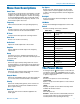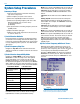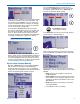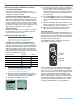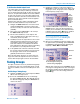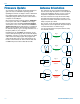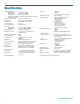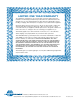User Manual - RCVR
Compact Portable Receiver
Rio Rancho, NM
13
Cursor scrolls
across screen
during scanning
When the scan is complete a screen will appear briefly
to display the frequency chosen by Smart Tune, and
then it will change to IR Sync. If you are using a Lec-
trosonics transmitter that has an IR port, the settings
can be transferred from the receiver to the transmitter
in a few seconds with a single button.
As shown below, IR Sync will prompt you to place
the receiver and transmitter close to one another and
press the UP arrow button. Hold the units within two
feet or so apart with the IR ports facing each other,
then press the button. The transmitter LCD will display
a message confirming the receipt of the settings.
NOTE: IR sync transfers the settings for
frequency, step size and compatibility mode.
If you are not using a Lectrosonics transmitter with an
IR port, simply return to the Main Window and observe
the frequency that was chosen by Smart Tune. Make
sure the compatibility mode selected in the receiver is
correct for the transmitter in use. Then set the transmit-
ter on the frequency chosen by Smart Tune.
4b) Find a Clear Frequency Manually
Navigate to RF Scan on the menu and press MENU/
SEL to start the scanning. The LCD will display a
marker that travels across the screen as a graphical
image of the RF energy appears. The marker will wrap
back to the beginning and continue to repeat.
Clear
spectrum
Strong RF
energy
Press the MENU/SEL button to pause the scan.
Use the UP and DOWN buttons to scroll the marker
through the graphical image. Press MENU/SEL to
increase the resolution while scrolling.
Use arrow buttons to scroll marker
Press MENU/SEL to increase
the resolution in scrolling.
Press MENU/SEL to zoom in on the image. Scroll us-
ing the buttons as described above.
RF energy Clear spectrum
After scrolling the marker to a spot in the clear spec-
trum in the display, press BACK to open a menu with
three options.
Use the arrow keys to select the option, then press
MENU/SEL to store the setting and return to the Main
Window.
• Keep stores the new frequency and returns to
the Main Window.
• Keep + IRSync stores the frequency, then moves
to the IR Sync screen. Copy the frequency to the
transmitter and then press BACK to return to the
Main Window.
• Revert discards the new frequency and returns
to the Main Window.
• Press BACK to return to scanning