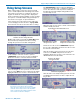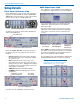User's Manual
Digital Hybrid Wireless
®
Modular Receiver System
Rio Rancho, NM, USA
17
Firmware Update
Firmware updates are detailed in the Wireless De-
signer software help file. Launch the software and click
on Online Help, then on Venue2 Receiver Setup and
Monitoring, then on the item for updating firmware.
System Restore
If a firmware update fails, the receiver will need to
be restored with the following procedure. Review the
Firmware Update Procedure in the online help before
proceeding.
1) Remove power from the VRM2 - you have to
actually remove the DC power cable on the rear
panel of the unit.
2) Using a paper clip, or similar object, depress the
small, white, unmarked button recessed into the
front panel to the left of the headphone jack. This
is the Recovery Mode button.
Recovery Mode button
3) While keeping the Recovery Mode button de-
pressed, plug in the DC power jack to the rear of
the unit. The LCD will light up but be blank.
4) The unit will now be in the “Recovery Mode.” Re-
lease the Recovery Mode button.
5) Open Wireless Designer, and proceed to update
the firmware using the normal steps, EXCEPT
be sure to click and mark the “Recovery Mode”
check box at the bottom of the screen.
Recovery Mode check box
NOTE: The sample image above shows the DR
receiver front panel, with a different location of
the Recovery Mode button
6) Follow the on-screen instructions. If the firmware
update is successful, an on-screen message will
appear as confirmation.
When the process is complete, turn the receiver
off and then back on again to verify that the unit
is operational.
Wireless Designer
Software
Download the Wireless Designer software installer
from the web sites under the SUPPORT tab at:
http://www.lectrosonics.com/US
Wireless Designer only needs to be installed the first
time the software is used. Once the software is in-
stalled, updates are available by simply clicking on an
item in the Help Menu.
NOTE: If Wireless Designer is already installed,
you must uninstall it before attempting to install a
new copy.
Firmware Update
Instructions
Firmware updates are made with a file downloaded
from the web site and the Venue 2 connected via USB.
The USB port on requires a micro-B male plug on the
connecting cable. The other end of the cable would
normally be a USB A-Type male connectorto fit the
most common type of USB jack used on computers.
Refer to Help in Wireless Designer software for the
procedure.