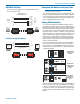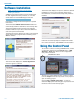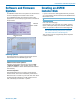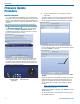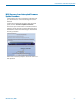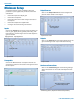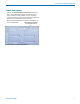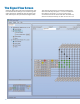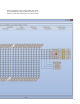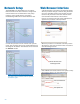User Manual
Installation and Startup Guide
Rio Rancho, NM
13
Software and Firmware
Updates
On ASPEN models with a front panel LCD, the firmware
version is displayed on the Main menu screen.
For all ASPEN models, the firmware version is dis-
played in the Control Panel program when connected to
the processor.
Firmware
version
Firmware version
Obtaining Updates
The latest versions of software and firmware can be
downloaded from the ASPEN support site:
http://www.lectrosonics.com/aspensupport
ASPEN Control Panel Updates:
Open the Control Panel program and choose Help-
>Check for Updates... from the Main menu. If and
update is available, it will be downloaded and installed
automatically.
Firmware Updates:
Downloaded files arrive in a single .zip file with the
model number and version indicated by the filename.
Extract the file to a folder on your local drive. The result-
ing filename will indicate the model number and ver-
sion, followed by the extension “.update.”
Creating an ASPEN
Installer Disk
If you do not have the disk supplied with the processor,
go to the following site and download the ASPEN Instal-
lation Disk .iso file.
http://www.lectrosonics.com/aspensupport/index.php/
installation-disk
Link from the home page:
Save the file to your local drive in a familiar location.
Open a disk copier utility such as Roxio Classic and
select the operation to Burn from a Disk Image File.
NOTE: The .iso file cannot be simply copied to the
disk. The disk recording utility must run a process
that creates a disk from a stored image file.
The .iso file format is recognized by almost any disk
creation software.