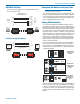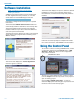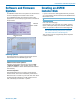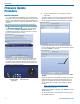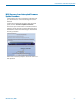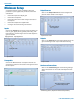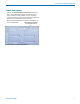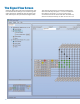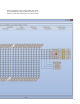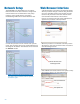User Manual
SPNCWB
LECTROSONICS, INC.
12
Software Installation
NOTE: Uninstall any previous version before
installing the software.
ASPEN Control Panel software can be installed from
the disk supplied with each processor, or from files
downloaded from the ASPEN Support web site.
http://www.lectrosonics.com/aspensupport
Installation is straightforward and requires no special
instructions.
The downloaded ASPEN Control Panel Installer will
automatically install the USB driver, GUI and Help files.
The disk supplied with the processor has separate
installers. Make sure you have at least the USB driver
and control panel GUI installed.
The Welcome screen appears first with a brief message
about closing other programs before installing. Click
Next to continue.
The next screen displays the License Agreement.
Click on I Agree to continue.
The third screen displays an option to select the desired
installation. It is best to check all three boxes so the
the USB driver, Control Panel and Help utility will all be
installed.
Follow the on-screen prompts to complete the installa-
tion. On the last screen, click Finish to exit the installer.
Using the Control Panel
To connect to connect a running ASPEN device, choose
a connection method from the Connect menu: USB,
Network or Serial. The device can be configured di-
rectly when connected.
USB, Network or Serial
To work on a system design project, choose an option
from the Project menu. You may create a new project or
open an existing project.
Choose Help->ASPEN Online Help... to open an
extensive Help system describing the may features and
functions of the Control Panel program.