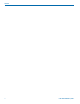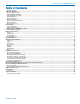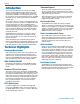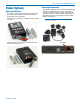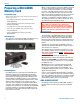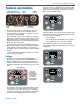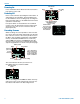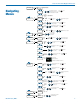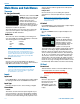User Manual
SPDR
LECTROSONICS, INC.
6
Preparing a MicroSDHC
Memory Card
Compatible Cards
We have tested a wide variety of cards and these performed the best
with no issues or errors.
• Lexar 16GB High Performance UHS-I (Lexar part number
LSDMI16GBBNL300).
• SanDisk 16GB Extreme PLUS UHS-I (SanDisk part number
SDSDQX-016G-GN6MA)
• Sony 16GB UHS-I (Sony part number SR16UXA/TQ)
• PNY Technologies 16GB Elite UHS-1 (PNY part number
P-SDU16U185EL-GE)
• Samsung 16GB PRO UHS-1 (Samsung part number
MB-MG16EA/AM)
Installing Card
The card slot is covered by a flexible cap. Open the cap
by pulling out on the side flush with the housing.
Pull up on this side of cap to open
Insert the card with
the label facing away
from the keypad side of
the recorder.
Formatting Card
microSDHC memory cards come pre-formatted with a
FAT32 file system which is optimized for good perfor-
mance. The SPDR relies on this performance and will
never disturb the underlying low level formatting of the
SD card. When the SPDR “formats” a card, it performs
a function similar to the Windows “Quick Format” which
deletes all files and prepares the card for recording.
The card can be read by any standard computer but if
any write, edit or deletions are made to the card by the
computer, the card must be re-formatted with the SPDR
to prepare it again for recording. The SPDR never low
level formats a card and we strongly advise against do-
ing so with the computer.
When a card is installed, or when the SPDR is powered
on with a card already installed, the card is scanned
to see if it has been formatted for use with the SPDR.
If it hasn’t, a prompt appears offering to do so. Follow
the on-screen prompts to format the card. If the scan
finds an interrupted recording, the Recovery screen will
appear. The formatting operation may also be per-
formed on a card whish is already formatted, to erase
all recordings and start over with an empty card. To do
this,select Format Card from the menu.
WARNING: DO NOT PERFORM A LOW LEVEL FOR-
MAT (COMPLETE FORMAT) WITH A COMPUTER.
DOING SO MAY RENDER THE MEMORY CARD UNUS-
ABLE WITH THE SPDR RECORDER. WITH A WINDOWS
BASED COMPUTER, BE SURE TO CHECK THE QUICK
FORMAT BOX BEFORE FORMATTING THE CARD.
IMPORTANT
The formatting of the SPDR SD card sets up contigu-
ous sectors for maximum efficiency in the recording
process. The file format utilizes the BEXT (Broadcast
Extension) wave format which has sufficient data space
in the header for the file information and the time code
imprint.
The SD card, as formatted by the SPDR, can be cor-
rupted by any attempt to directly edit, change, format or
view the files on a computer.
The simplest way to prevent data corruption is to copy
the .wav files from the card to a computer or other Win-
dows or OS formatted media FIRST. Repeat – COPY
THE FILES FIRST!
Do not rename files directly on the SD card.
Do not attempt to edit the files directly on the SD card.
Do not save ANYTHING to the SD card with a comput-
er (such as the take log, note files etc) - it is formatted
for SPDR use only.
Do not open the files on the SD card with any third
party program such as Wave Agent or Audacity and
permit a save. In Wave Agent, do not IMPORT - you
can OPEN and play it but do not save or Import - Wave
Agent will corrupt the file.
In short - there should be NO manipulation of the data
on the card or addition of data to the card with anything
other than a SPDR. Copy the files to a computer, thumb
drive, hard drive etc that has been formatted as a regu-
lar OS device FIRST - then you can edit freely.
iXML HEADER SUPPORT
Recordings contain industry standard iXML chunks in
the file headers, with the most commonly used fields
filled in.