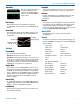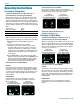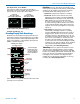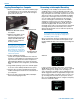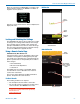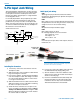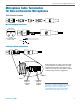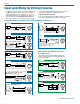User Manual
SPDR
LECTROSONICS, INC.
14
Copying Recordings to a Computer
1. Remove your MicroSD card from the SPDR by light-
ly pushing down on the card and, when released,
the card should pop out of the recorder enough to
gently remove the card.
2. Insert the MicroSD card into
Write Protect Tab
Insert MicroSD card
into adapter here
the adapter.
3. Slide the white button on the
side of the adapter to the
locked position and insert the
adapter (with MicroSD card
inside) into your computer’s
memory card slot.
NOTE: The MicroSD card adapter
has a write protect tab. Sliding
the tab downward to the locked
position prevents recording of
data and protects existing data.
When recording to, erasing from
or formatting the MicroSD card,
slide the tab upward.
4. If using a Windows operating
system, the computer should detect the card and
assign it to a drive. Open the selected drive by click-
ing on the “Start” button and select “Computer” to
launch Windows Explorer, the native file manager.
Open the folder that was assigned to your MicroSD
card.
If using a MAC operating system, the card will appear
as an icon on the desktop. Double-click to open it.
5. Copy the files you wish to download from the Mi-
croSD card and paste them into the selected file on
your computer.
6. Be sure to safely eject the MicroSD card/adapter
when finished copying the files.
Recovering an Interrupted Recording
Recordings can be reliably recovered even if the mi-
croSDHC memory card is accidentally removed or the
battery dies while a recording is in progress. If a record-
ing is interrupted, all of the audio is present on the card
and can be easily recovered by the SPDR. The SPDR
keeps track of the length of the most recent recording
so it can supply a good suggestion for the length to
recover. If the length is ever unknown or the SPDR’s
suggestion seems incorrect, it is always possible to
override the suggested length. If in doubt, specify the
maximum length possible, in which case the entire
remainder of the card is recovered. All of the interrupted
recording will be present, followed by extra contents
which might be random noise or audio from previously
deleted recordings.
NOTE: A good battery is required to begin the
recovery process. If recovery is attempted with a
weak battery, a message appears saying that a
fresh battery will be required.
Once a fresh battery has been installed, power on the
SPDR and insert the card with the interrupted record-
ing. The SPDR will detect the interrupted recording and
display:
INTERRUPTED
RECORDING
FOUND
And then:
Recover?
for safe use
see manual
No
Yes
If “No” is chosen, nothing is done to the card and the
SPDR will not use the card. If “Yes” is chosen”, a prompt
appears asking for the length of the recording to re-
cover, specified as a number of hours and minutes. The
default suggestion will be the approximate length of the
most recent recording. It is always safe to recover a lon-
ger recording than was made. To specify the recovery
time, use the MENU/SEL button to navigate and specify
the hours and minutes fields.
Length to
recover?
08:10
hh mm