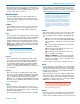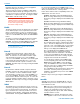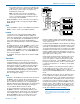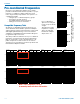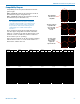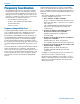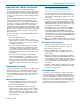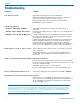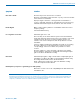User's Manual
UHF Wireless Diversity Receiver
Rio Rancho, NM
17
Using SmartTune
™
and the Scan Function
The SmartTune
™
feature automatically scans the
receiver’s tuning range and tunes to the frequency with
the least RF interference. The transmitter can then be
tuned to match the receiver. If only one wireless chan-
nel is to be used, this simple one-step tuning is all that
is required.
In the event that multiple wireless channels are to be
used at the same location, it is still possible to use
the SmartTune™ feature as a tuning aid, but it will be
necessary to check for intermodulation interference. It
is possible, for example, that the second transmitter,
combined with another signal in the environment, could
generate an intermodulation product that interferes with
the first receiver. That interference would not have been
present on the first channel until the second channel
was powered up.
The basic procedure to test for intermodulation interfer-
ence is as follows.
1. Start with all transmitters off.
2. For each channel, use SmartTune
™
to choose a
clear frequency. Tune the corresponding transmitter
and leave it on, placing it as close to the receivers
as it will be in actual use.
3. To check for intermodulation problems, turn each
transmitter off briefly in turn, making sure that the
corresponding receiver’s RF meter shows little or
no interference while its transmitter is off. For each
trial, all transmitters must be on except the one be-
ing checked.
4. In the event that an intermodulation problem is
detected, use SmartTune
™
to retune the affected
receiver and transmitter, and then repeat step 3. It
will be necessary to redo all the trials in step 3, as
the newly tuned transmitter may cause new inter-
modulation problems that did not exist during earlier
trials.
Programming User Groups
For users who do their own frequency coordination, the
R400A offers two user-configurable frequency groups.
Up to 16 frequencies can be stored in a user group.
Use the following procedure to add or remove frequen-
cies from either user group (User Group U or User
Group V).
Adding User Group Frequencies
1. From the Tuning setup screen, select one of the
user group tuning modes (Group U or Group V).
2. Go to the Freq setup screen.
3. Rotate the MENU knob to navigate among the
frequencies in the group. If the group is currently
empty, rotating the knob will have no effect. Simi-
larly, if the group has only a single entry, rotating
the knob will move to that frequency but have no
subsequent effect.
Note: An exclamation mark in the lower right
corner indicates that the current frequency is not
in the current group. If it persists when the knob is
rotated that is only because the group is empty.
4. To add a frequency to the group, it is first neces-
sary to be able to tune to it. Double-click (rapidly
press twice) the MENU knob to gain access to all
frequencies.
5. Rotate the knob to the desired frequency. Add the
frequency to the group by holding down the PREV
MENU button while pressing the MENU knob. A
triangle will appear to the left of the frequency, indi-
cating that it is a member of the group.
6. In a similar manner, rotate the knob to navigate to
any frequencies you wish to add, then add them
by holding down the PREV MENU button while
pressing the MENU knob. If you accidentally add a
wrong frequency, it can be removed the same way it
was added, by holding down the PREV MENU but-
ton while pressing the MENU knob.
7. Once you are finished added frequencies, press the
MENU button once to return to normal group tuning.
Deleting User Group Frequencies
1. From the Tuning setup screen, select one of the
user group tuning modes (group U or group V).
2. Go to the Freq setup screen.
3. Rotate the MENU knob to navigate among the
frequencies in the group, stopping on the one you
wish to delete.
4. Delete the frequency by holding down the PREV
MENU button while pressing the MENU knob. The
arrow symbol in the lower right corner will change
to an exclamation mark, indicating that the currently
tuned frequency is no longer a member of the cur-
rent group.
5. Continue in a like manner, repeating steps 3 and 4
until you have deleted all the frequencies you wish
to remove from the group.
Call Lectrosonics
Lectrosonics uses a proprietary computer program to
perform thousands of calculations and identify vari-
ous interfering signals. Potential problems and trouble
areas can be identified in advance, and proposed new
frequencies or other solutions can be suggested. This
service is offered to authorized Lectrosonics dealers
and other customers who are using Lectrosonics
®
wire-
less microphone and wireless IFB systems.