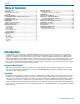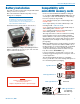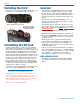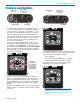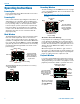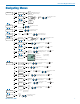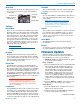User's Manual
MTCR
LECTROSONICS, INC.
6
Operating Instructions
Powering On
Press and hold the Power Button until the Lectrosonics
logo appears on the LCD.
Powering Off
Power can be turned off by holding the Power Button in
and waiting for the countdown. The Power Button will
not work while the unit is recording (stop recording first
before powering down) or if the front panel has been
locked out by the operator (unlock the front panel first).
If the power button is released before the countdown
reaches 3, the unit will remain turned on and the LCD
will return to the same screen or menu that was dis-
played previously.
Main Window
The Main Window provides a view of the battery status,
timecode and the input audio level. Icons in the four
corners of the screen provide access to the Menu, Info
(available recording time if SD card installed, MTCR info
if no card in unit), and the REC (record start) and LAST
(play last clip) functions. These functions are invoked by
pressing the adjacent keypad button as shown on the
previous page.
Battery status
Record Start
-40 -20 +0
REC
i
LAST
T
C
00 : 01 : 33
Play Last Recording
Card Info
Timecode
Menu
Audio Level
Press the keypad
button next to each
icon to operate the
functions indicated
by the icons
The Main Window will alert you if there is no memory
card in the MTCR.
-40 -20 +0
REC
i
LAST
T
C
00 : 01 : 33
?
?
?
Question mark
blinks
Recording Window
To start recording, press the REC button in the top right
corner of the Main Window. The screen will switch to the
Recording Window.
NOTE: The headphone output will be muted when
recording.
-40 -20 +0
T
C
00 : 01 : 33
i
REC
HOLD
HOLD
Recording
info
Menu
Record icon
blinks
Press and Hold BACK
and DOWN arrow to
stop recording
Press the keypad
button next to each
icon to operate the
functions indicated
by the icons
About the “Slow Card” Warning:
If any samples are lost during recording, a warning
screen will appear displaying “slow card.” Typically the
lost audio is less than 10 milliseconds and is barely no-
ticeable. The unit will still be recording while this screen
appears. Press the BACK button (OK) to return to the
recording screen.
When this happens, there will be no “gap” or brief si-
lence in the recording. Instead, the audio and timecode
will simply jump forward. If this happens repeatedly dur-
ing the recording, it is best to replace the card.
Playback Window
Icons in the Playback Window provide button functions
used for playback on a recording device. The icons will
change depending on the status of the playback: active
playback, paused in the middle, or paused at the end.
Press the keypad
button next to each
icon to operate the
functions indicated
by the icons
-40 -20 +0
T
C
00 : 18 : 21
...
i
Main
Menu
View
Timestamp
Blinking icon changes
from Play to Pause
STOP Play/Pause
Progress
Tracker
T
C
00 : 18 : 11
HOLD
002A .WAV
[PDR-HD24]
Len
02/05 05:01
00:00:11
All files created are
given a time stamp.
See File Naming
for options.