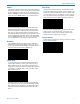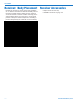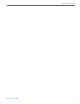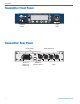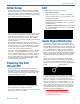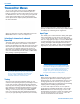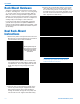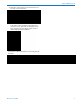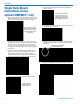User's Manual
QUADRA
LECTROSONICS, INC.
16
Transmitter Menus
Toaccessthesetupmenus,pressthe“MENU/SEL”
button at the upper left of the membrane panel. To
back up one level or return to the “home screen”, press
the“BACK”button.Thearrowkeysalongtherightside
of the control panel allow you to navigate between
menu options and to adjust specific parameters within
the menu windows.
Whenthedesiredmenuitemishighlighted,pressthe
MENU/SELbuttontoenterthesetupscreen.
Selecting 2-channel or 4-channel
Operation
The Chan. Setup screen allows you to select whether
the transmitter operates in 2-channel or 4-channel
mode. This determines the width of the RF carrier, and
thus how many frequencies can be used in one place
at one time. In 2-channel mode, the RF carrier is 2
MHz wide, thus yielding 8 available operating frequen-
cies. In 4-channel mode, the RF carrier is 4 MHz wide,
thus yielding 4 operating frequencies.
NOTE: for the system to operate, the transmitter
and receiver must be in the same channel setup
(2 ch. vs. 4 ch.) Furthermore, note that for the
receiver to work in Split Mode (see p. 8), the
transmitter must be in 4-channel mode.
Tuning
Once you have selected a Channel Setup, you can
choose an RF operating frequency. Generally, it is best
to use your receiver to determine the best operating
frequency with the tuning method described on p. 9. To
then select the matching operating frequency on your
M4Ttransmitter,usetheup/downarrowstohighlight
“Tuning”onthemenulist,thenpress“MENU/SEL”.
Here, you can select from four operating frequencies
(in 4-ch) or eight operating frequencies (in 2-ch mode).
Once you have selected a matching operating fre-
quency, the blue LED on the front of your IEM receiver
should light up, indicating an RF signal lock.
Input Type
This allows you to choose between analog and digital
inputs, depending on your source from the mixing
console.Fromthemainmenu,usetheup/downarrow
buttonstohighlight“InputType”.PresstheMENU/SEL
to enter this page. Here, you have three choices: All
Analog, 1&2 Digital, and All Digital. Because XLR
inputs1and2alsodoubleasdual-channelAES/EBU
digital inputs, only these three choices are possible.
NOTE: the M4T inputs are set to “All Analog” as
a factory default. If you send digital signals to the
input without changing the Input Type, the system
will transmit a very loud white-noise signal to the
receiver. Also, if the receiver inputs are set to
“Digital”, and you are sending analog signals to
the inputs, there will be no audio present.
Audio Trim
Whenusinganaloginputs,thisfeaturegivesyouthe
opportunity to adjust the transmitter input gain in 1
dB increments, on a per-channel basis. For very “hot”
analog signals from the console, you may need to
attenuate the input gain to compensate, thus avoiding
clipping and the resulting signal distortion.
Toselectaudioinputtrimlevels,usetheup/down
arrow buttons to highlight “Audio Trim”, then use the
MENU/SELbuttontoenterthispage.Usethenum-
bered buttons 1 through 4 to select the channel, then
usetheup/downarrowstoincreaseorreducethe
amount of attenuation on that channel.