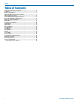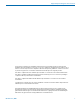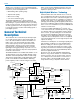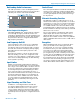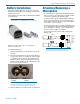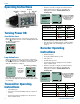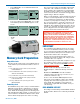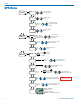Instruction Manual
Digital Hybrid
®
Plug-On Transmitter
Rio Rancho, NM
9
• Press MENU/SEL, choose SDCard and Record
from the menu
DPr
00 : 02 : 37
-20
+0
470.100
-40
REC
SDCard...
Record
Files
Ta kes
RECORD-
ING
• To stop recording, press MENU/SEL, choose SD-
Card and Stop; the word SAVED appears on the
screen
SAVED
SDCard...
Stop
Files
Ta kes
DPr
00 : 02 : 37
-20
+0
470.100
-40
microSDHC
memory card
port
TC Jam
port
Memory Card Preparation
Compatible Cards
We have tested a wide variety of microSDHC memory
cards and these performed the best with no issues or
errors.
•
Lexar 16GB High Performance UHS-I (Lexar part number
LSDMI16GBBNL300).
• SanDisk 16GB Extreme PLUS UHS-I (SanDisk part number
SDSDQX-016G-GN6MA)
• Sony 16GB UHS-I (Sony part number SR16UXA/TQ)
• PNY Technologies 16GB Elite UHS-1 (PNY part number
P-SDU16U185EL-GE)
• Samsung 16GB PRO UHS-1 (Samsung part number
MB-MG16EA/AM)
Formatting Card
microSDHC memory cards come pre-formatted with a
FAT32 file system which is optimized for good perfor-
mance. The DPR relies on this performance and will
never disturb the underlying low level formatting of the
SD card. When the DPR “formats” a card, it performs a
function similar to the Windows “Quick Format” which
deletes all files and prepares the card for recording.
The card can be read by any standard computer but
if any write, edit or deletions are made to the card
by the computer, the card must be re-formatted with
the DPR to prepare it again for recording. The DPR
never low level formats a card and we strongly advise
against doing so with the computer.
When a card is installed, or when the DPR is powered
on with a card already installed, the card is scanned
to see if it has been formatted for use with the DPR.
If it hasn’t, a prompt appears offering to do so. Follow
the on-screen prompts to format the card. If the scan
finds an interrupted recording, the Recovery screen
will appear. The formatting operation may also be per-
formed on a card which is already formatted, to erase
all recordings and start over with an empty card. To
do this, select Format Card from the menu.
WARNING: DO NOT PERFORM A LOW LEVEL FOR-
MAT (COMPLETE FORMAT) WITH A COMPUTER.
DOING SO MAY RENDER THE MEMORY CARD UNUS-
ABLE WITH THE DPR RECORDER. WITH A WINDOWS
BASED COMPUTER, BE SURE TO CHECK THE QUICK
FORMAT BOX BEFORE FORMATTING THE CARD.
WITH A MAC, CHOOSE MS-DOS (FAT) IF THE CARD IS
32 GB OR SMALLER, EXFAT IF CARD IS 64+ GB.
IMPORTANT
The formatting of the DPR SD card sets up contigu-
ous sectors for maximum efficiency in the recording
process. The file format utilizes the IXML wave format
which has sufficient data space in the header for the
file information and the time code imprint.
The SD card, as formatted by the DPR, can be cor-
rupted by any attempt to directly edit, change, format
or view the files on a computer.
The simplest way to prevent data corruption is to copy
the .wav files from the card to a computer or other
Windows or OS formatted media FIRST. Repeat –
COPY THE FILES FIRST!
Do not rename files directly on the SD card.
Do not attempt to edit the files directly on the SD
card.
Do not save ANYTHING to the SD card with a
computer (such as the take log, note files etc) - it is
formatted for DPR use only.
In short - there should be NO manipulation of the
data on the card or addition of data to the card with
anything other than a DPR. Copy the files to a com-
puter, thumb drive, hard drive etc that has been
formatted as a regular OS device FIRST - then you
can edit freely.
iXML HEADER SUPPORT
Recordings contain industry standard iXML chunks in
the file headers, with the most commonly used fields
filled in.