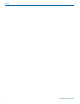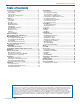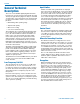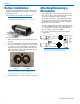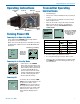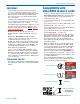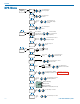User's Manual
DPR-A
LECTROSONICS, INC.
8
Recorder Operating
Instructions
• Install battery(s)
• Insert microSDHC memory card
• Turn power on
• Format memory card
• Connect microphone and place it in the position
where it will be used.
• Have the user talk or sing at the same level that
will be used in the production, and adjust the
input gain so that the -20 LED blinks red on
louder peaks.
Input...
Gain
Rolloff
Phase
-40
-20
+0
Gain
22
Use the UP and DOWN
arrow buttons to adjust
the gain until the -20
LED blinks red on
louder peaks
Signal Level -20 LED -10 LED
Less than -20 dB
Off Off
-20 dB to -10 dB
Green Off
-10 dB to +0 dB
Green Green
+0 dB to +10 dB
Red Green
Greater than +10 dB
Red Red
• Press MENU/SEL, choose SDCard and Record
from the menu
DPr
00 : 02 : 37
-20
+0
470.100
-40
REC
SDCard...
Record
Files
Ta kes
RECORD-
ING
• To stop recording, press MENU/SEL, choose
SDCard and Stop; the word SAVED appears on
the screen
SAVED
SDCard...
Stop
Files
Ta kes
DPr
00 : 02 : 37
-20
+0
470.100
-40
NOTE: Record and Stop Recording may also be
achieved by shortcut keys from the main/home
screen:
• Simultaneous press of BACK button + UP
arrow button: Begin record
• Simultaneous press of BACK button + DOWN
arrow button: Stop record
microSDHC
memory card
port
TC Jam
port
Formatting SD Card
New microSDHC memory cards come pre-formatted
with a FAT32 file system which is optimized for good
performance. The DPR relies on this performance and
will never disturb the underlying low level formatting of
the SD card. When the DPR “formats” a card, it per-
forms a function similar to the Windows “Quick Format”
which deletes all files and prepares the card for record-
ing. The card can be read by any standard computer
but if any write, edit or deletions are made to the card
by the computer, the card must be re-formatted with the
DPR to prepare it again for recording. The DPR never
low level formats a card and we strongly advise against
doing so with the computer.
To format the card with the DPR, select Format Card in
the menu and press MENU/SEL on the keypad.
NOTE: An error message will appear if samples
are lost due to a poor performing “slow” card.
WARNING: Do not perform a low level format (com-
plete format) with a computer. Doing so may render the
memory card unusable with the DPR recorder.
With a windows based computer, be sure to check the
quick format box before formatting the card.
With a Mac, choose MS-DOS (FAT).