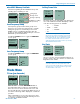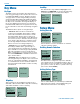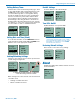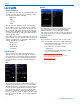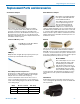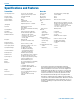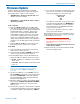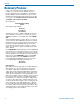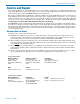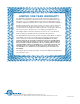User's Manual
Digital Plug-On Transmitter
Rio Rancho, NM
21
Firmware Update
Firmware updates are made using a microSDHC
memory card. Download and copy the following firm-
ware update files to a drive on your computer.
• dprMXXX.hex is the microcontroller file, where
“XXX” is the revision number.
• dprFXXX.mcs is the FPGA file, where “XXX” is
the revision number.
In the computer:
1) Perform a Quick Format of the card. On a Win-
dows-based system, this will automatically format
the card to the FAT32 format, which is the Windows
standard. On a Mac, you may be given several
options. If the card is already formatted in Win-
dows (FAT32) - it will be greyed out - then you do
not need to do anything. If the card is in another
format, choose Windows (FAT32) and then click
“Erase”. When the quick format on the computer is
complete, close the dialogue box and open the file
browser.
2) Copy the dpr vX_xx.ldr file to the memory card,
then safely eject the card from the computer.
In the DPR:
1) Leave the DPR turned off and insert the microS-
DHC memory card into the slot.
2) Hold down both the UP and DOWN arrow buttons
on the control panel and turn the power on.
3) The transmitter will boot up into the firmware up-
date mode with the following options on the LCD:
• Update - Displays a scrollable list of the .ldr files
on the card.
• Power Off - Exits the update mode and turns the
power off.
NOTE: If the unit screen shows FORMAT CARD?,
power the unit off and repeat step 2. You were not
properly pressing UP, DOWN and POWER at the
same time.
4) Use the arrow buttons to select Update. Use the
UP and DOWN arrow buttons to select the desired
file and press MENU/SEL to install the firmware.
The LCD will display status messages while the
firmware is being updated.
5) When the update is complete, the LCD will display
this message: UPDATE SUCCESSFUL REMOVE
CARD. Open the battery door and remove the
memory card.
6) Re-attach the battery door and power the unit back
on. Verify that the firmware version was updated by
opening the Top Menu and navigating to ABOUT.
7) If you re-insert the update card and turn the pow-
er back on for normal use, the LCD will display a
message prompting you to format the card:
Format Card?
(files lost)
• No
• Yes
If you wish to record audio on the card, you must
re-format it. Select Yes and press MENU/SEL to
format the card. When the process is complete,
the LCD will return to the Main Window and be
ready for normal operation.
If you choose to keep the card as is, you may
remove the card at this time.
The firmware update process is managed by a boot-
loader program - on very rare occasions, you might
need to update the bootloader.
WARNING: Updating the bootloader can
corrupt your unit if interrupted. Don’t update
the bootloader unless advised to do so by
the factory.
• dprbootX.hex is the bootloader file, where “X”
is the revision number.
Follow the same process as with a firmware update
and select the dprboot file.