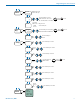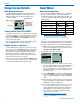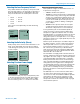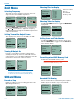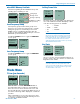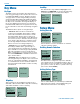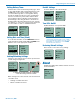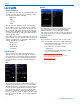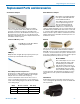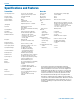User's Manual
Digital Plug-On Transmitter
Rio Rancho, NM
15
microSDHC Memory Card Info
Information regarding the microSDHC memory card
including space remaining on card.
SDCard...
SD Info
LoadGrp
SaveGrp
[DPR ]
E...................F
0/ 14G
Max Rec
29:52:52
Fuel gauge
Storage used
Storage capacity
Available recording
time (H : M : S)
Load Frequency Group
The frequency groups feature allows groups of fre-
quencies to be created, stored and used to constrain
tuning. The groups are created using Lectrosonics
DSQD receiver or via Wireless Designer, then the
groups are shared with the DPR via IR sync or microS-
DHC Memory Card transmission.
Use UP and DOWN arrows to toggle and MENU/SEL
to save group.
SDCard...
SD Info
LoadGrp
SaveGrp
LoadGrp
No
Ye s
Save Frequency Group
Use UP and DOWN arrows to toggle and MENU/SEL
to save group.
SDCard...
SD Info
LoadGrp
SaveGrp
SaveGrp
No
Ye s
TCode Menu
TC Jam (jam timecode)
TCode...
TC Jam
Fr. Rate
Use Clk
TC Jam
JAM NOW
When TC Jam is selected, JAM NOW will blink on
the LCD and the unit is ready to be synced with the
timecode source. Connect the timecode source and
the sync will take place automatically. When the sync is
successful, a message will be displayed to confirm the
operation.
Timecode defaults to 00:00:00 at power up if no time-
code source is used to jam the unit. A timing reference
is logged into the BWF metadata.
Setting Frame Rate
TCode...
TC Jam
Fr. Rate
Use Clk
Fr. Rate
30
The frame rate affects embedding of the timing refer-
ence in the .BWF file metadata and display of time-
code. The following options are available:
• 30 • 23.976l
• 29.97 • 30DF
• 25 • 29.97DF
• 24
NOTE: While it is possible to change the frame
rate, the most common use will be to check the
frame rate which was received during the most
recent timecode jam. In rare situations, it might
be useful to alter the frame rate here, but be
aware that audio tracks many not line up correctly
with mismatched frame rates.
Use Clock
TCode...
TC Jam
Fr. Rate
Use Clk
LOADING
TIMECODE
FROM
CLOCK
Choose to use the clock provided in the DPR as op-
posed to a timecode source. Set the clock in the Set-
tings Menu, Date & Time.
NOTE: The DPR time clock and calendar (RTCC)
cannot be relied on as an accurate time code
source. Use Clock should only be used in projects
where there is no need for the time to agree with
an external time code source.