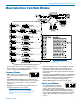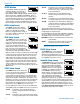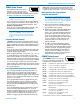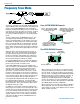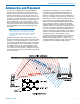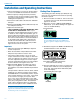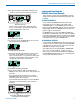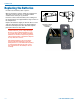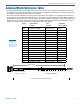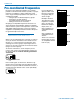User's Manual
UCR411A
LECTROSONICS, INC.
14
To start the scanning, press both SEL Up/Down buttons
and the MENU button at the same time. The display will
switch to the SCAN WINDOW and start scanning im-
mediately. Data gathered during a scan is stored until it
is purposely erased or the power is turned off. Previous
data will remain and subsequent scans can be made
to search for additional signals or to accumulate higher
peaks.
To stop scanning, press the MENU button once. The
scanning will stop immediately, and the display will
switch to the VIEW window. In this window, each verti-
cal band of the display represents 8 frequencies (800
kHz). Pressing the SEL Up or Down buttons will scroll
the cursor coarsely across the tuning range. The trans-
mitter switch settings matching the frequency indicated
by the cursor are shown in the upper right corner of the
screen.
Spectrum data is collected only when the receiver is
scanning. Successive scanning with repeated passes
through the tuning range will accumulate the highest
peaks encountered to aid in finding clear frequencies.
To clear the scan memory without leaving scan mode,
turn the power switch off and back on quickly.
Pressing the MENU button once will shift the display to
the FINE VIEW window which will show an expanded
portion of the spectrum around the cursor.
In the FINE VIEW window, each vertical band repre-
sents one frequency the UCR411A is capable of tuning.
The upper right corner shows the transmitter switch
settings for the frequency indicated by the cursor. In
this screen, a vertical center bar is the cursor. Under-
neath the switch settings are two arrows to remind you
that this is a partial picture of the spectrum and that you
can scroll left or right to view the entire spectrum of the
receiver by pressing the SEL Up and Down buttons.
Pressing the SEL Up button will make the display scroll
left, showing higher frequencies. Pressing the SEL
Down button will make the display scroll right, showing
lower frequencies. The cursor remains in place while
the display scrolls left or right
In addition to assessing the congestion within the RF
tuning range of the receiver, the scanning mode is also
used to find a clear operating frequency. Scroll through
the screen and find a frequency where no RF signals
are present (or in the worst case, only very weak RF
signals). With the cursor on this frequency, simultane-
ously press the SEL Up, Down and MENU buttons to
leave the scan mode.
Frequency Scan Mode
When leaving the scan mode, you are given the option
of using the frequency the unit was on before entering
the scan mode, or using the frequency just selected in
the scan mode. The display shows USE OLD and USE
NEW to prompt you to make a frequency selection. To
accept the new frequency just selected in the scan
mode, press the SEL Down button for USE NEW. To
return to the frequency you were using before entering
the scan mode, press the SEL Up button for USE OLD.
(The MENU button defaults to USE OLD).
Once you leave the scan mode, the Frequency Window
will be displayed. Set your transmitter switches to the
same settings as shown on the display and your system
will be ready for operation.
Scan & VIEW WINDOW Elements
Switch Settings - shows the
transmitter switch settings -
will change rapidly while the
unit is scanning.
Cursor - shows relative position
of the scanner within the 25Mhz
band of the receiver.
Scan level indications -
showing relative level of RF
activity across the 25MHz
bandwidth of the receiver.
Remaining unscanned
part of band.
Fine VIEW WINDOW Elements
RF Level indicators
Transmitter
Switch Settings
Cursor (center bar)
SCROLL reminders