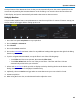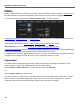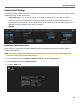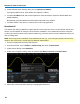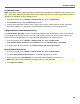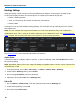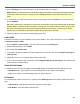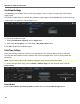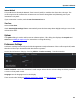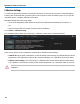User manual
WaveSurfer 3000 Oscilloscopes
Hardcopy Settings
Hardcopy settings control how the oscilloscope Print function behaves. Print captures an image of the
oscilloscope display, but there are several options as to what it does with the image next:
l Send to a hardcopy printer
l "Print" to a file that can be saved to an internal or external drive
l Send to E-Mail
Each option is set up on the Utilities Hardcopy dialog. You can further set up a default print color scheme
and capture area.
NOTE: You can configure the front panel Print button to create a new Notebook Entry to be included in a
LabNotebook report. This is not done in Utilities Hardcopy, but in LabNotebook itself. See Print to Notebook
Entry. However, the File menu Print option will continue to use your Hardcopy setting.
See Print Preview for more information about the Print function.
Send to Printer
Follow these steps to configure output to a printer. To print immediately, touch the Print Now button at the
far right of the dialog.
NOTE: WaveSurfer 3000 oscilloscopes support PictBridge-compatible printers. Printers can be connected via
LAN (Ethernet) or USB.
1. From the menu bar, choose File > Print Setup... or Utilities > Utilities Setup > HardCopy.
2. On the Utilities Hardcopy dialog, choose Printer.
3. Choose a page Orientation: portrait or landscape.
4. Optionally, choose print Colors and a Hardcopy Area.
Print to File
1. Choose Utilities > Utilities Setup... from the menu bar, then touch the Hardcopy tab.
2. On the Hardcopy dialog, choose File.
3. Choose the output File Format.
90