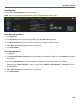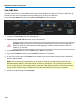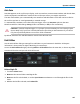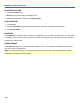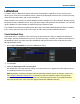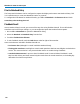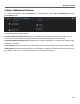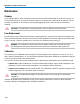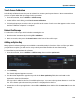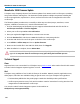User manual
Operator's Manual
Touch Screen Calibration
Periodically calibrate the touch screen to maintain its accuracy and responsiveness. We recommend that
you use a stylus rather than your finger for this procedure.
1. From the menu bar, choose Utilities > Utilities Setup.
2. On the Utilities main dialog, touch Touch-Screen Calibration.
3. Following the prompts, touch as close as possible to the center of each cross that appears on the screen
until the calibration sequence is complete.
Reboot Oscilloscope
To reboot the oscilloscope, which includes restarting the OS:
1. Shut down the instrument by choosing File > Shutdown.
2. Wait 10 seconds, then press the Power button on the front of the oscilloscope.
Adding an Option Key
Many optional software packages are available to extend the Analysis functions of the oscilloscope.When
you purchase an option, you will receive a Key Code by email that enables the new functionality.
To install the key and activate the software:
1. From the menu bar, choose Utillities > Utilities Setup, then touch the Options tab.
2. Touch Add Key.
The Virtual Keyboard appears onscreen
3. Use the VIrtual Keyboard to type the Key Code in the Enter Option Key field, then touch O.K. on the
keyboard to enter the information.
The Key Code is added to the list of Installed Option Keys. You can use the Up/Down buttons to scroll the
list. The software option that each key activates is displayed below the list.
4. Restart the oscilloscope application: choose File > Shutdown, then double-click the Start DSO icon on the
desktop.
113