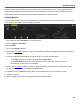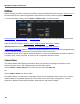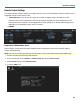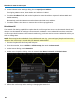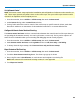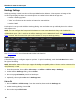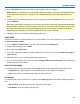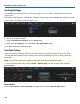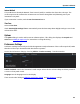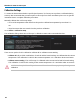User manual
WaveSurfer 3000 Oscilloscopes
Utilities
Utilities settings primarily control the instrument's interaction with other devices/systems. Preferences, on
the other hand, tend to control the appearance and performance of the oscilloscope application.
To access the Utilities dialog, choose Utilities > Utilities Setup... from the menu bar.
HardCopy Setup, Date/Time Setup, and System Status buttons open their corresponding dialogs, as do the
tabs.
There are also tabs linking to Remote Control, Auxilliary Output, and Options settings.
Update Firmware opens a dialog for installing the oscilloscope application firmware.
Touch-Screen Calibration launches a sequence of display calibration screens. You will be prompted through
a series of actions to improve the precision and accuracy of the touch screen.
The Service button to the far right of the dialog launches a section of the application reserved for qualified
Teledyne LeCroy service personnel. An access code is required to enter this section.
System Status
The Utilities Status dialog displays information about your instrument including model number, serial
number, firmware version, and installed hardware and software options.
Choose Utilities > Utilities Setup from the menu bar, then touch the Status tab.
OR
Choose Support > About from the menu bar.
The Utilities Status is not the same as the Status feature accessed through various menus (e.g., Vertical >
Channels Status). That feature displays the current state of the oscilloscope configurations —such as
acquisition, channel, measurement parameter, math function, and memory settings.
86