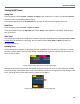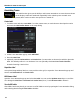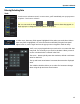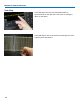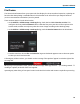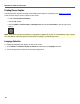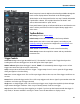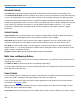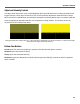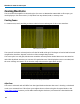User manual
Operator's Manual
Entering/Selecting Data
Touch
Touch once to activate a control. In some cases, you’ll immediately see a pop-up menu
of options. Touch one to select it.
TIP: You can touch the Icon or List buttons where they appear on
larger pop-ups to change how menu options are displayed.
In other cases, data entry fields appear highlighted in blue when you touch them. When a
data entry field is highlighted, it is active and can be modified by using the front panel
Adjust knob. Or, touch it again and use the pop-up menu or keypad to make an entry.
You’ll see a pop-up keypad when you touch twice on a numerical data
entry field. Use it exactly as you would a calculator. When you touch
OK, the calculated value is entered in the field.
The Set to... buttons quickly enter the maximum, default or minimum
value for that field.
The Up and Down arrow buttons increment/decrement the displayed
value.
The Variable checkbox allows you to make fine increment changes
when using the Up and Down arrow buttons.
17