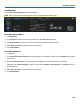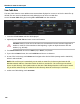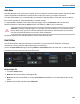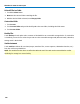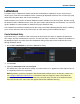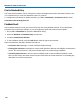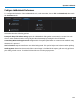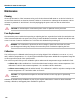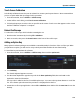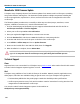User manual
Operator's Manual
Auto Save
Data that appears on the oscilloscope display, such as waveforms, measurement readouts and decoder data,
can be very dynamic and difficult to read from the oscilloscope unless you stop the acquisition.
The Auto Save enables you to automatically store waveform and table data to a file that can be recalled to
the oscilloscope later or saved permanently to external storage.
To automatically save data to a file after each new trigger, choose an Auto Save option on the Save
Waveform and Save Table dialogs: Wrap (old files overwritten) or Fill (no files overwritten).
CAUTION. If you have frequent triggers, it is possible you will eventually run out of storage space.
Choose Wrap only if you're not concerned about files persisting on the instrument. If you choose
Fill, plan to periodically delete or move files off the instrument.
By default, waveform files and table data are stored on the MicroSD Card.
Disk Utilities
Use the Disk Utilities dialog to manage files and folders on your instrument's hard drive. Disk Space
information is shown at the far right of the dialog for convenience.
Access the Disk Utilities dialog by selecting Utilities > Disk Utilities from the menu bar, or choose any of the
Save/Recall functions and open the Disk Utilities tab.
Delete a Single File
1. Touch the Delete button.
2. Browse to the current folder containing the file.
3. Browse to the file to be deleted, or use the Upand Down arrow buttons to scroll through the files in the
folder.
4. With the desired file selected, touch Delete File.
107