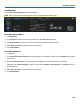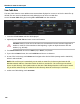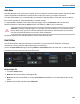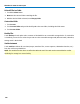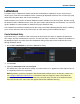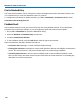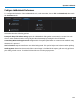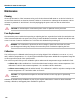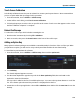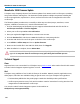User manual
WaveSurfer 3000 Oscilloscopes
Save Table Data
The Save Table function saves tabular measurement data displayed on screen to an Excel or ASCII file. By
default, files are saved on the MicroSD card, although you can choose a USB drive.
Access the Save Table dialog by choosing File > Save Table from the menu bar.
1. Leave the default Source selection All Displayed.
2. Optionally touch Table Title and enter a new root file name.
CAUTION. Numbers at the end of this name are truncated because the instrument appends a
number to each file. Place numbers at the beginning, or place an alpha character after the
number (e.g., XYZ32a).
3. Touch Data Format and choose from ASCII (.txt) or Excel (.csv) format.
4. If you selected ASCII format, also touch Delimiter and choose a character.
5. In Save Files in Directory, touch Browse and navigate to the desired folder (Storage Card or USB Disk).
Select it and touch OK.
NOTE: If the oscilloscope is networked, you can touch on Save Files in Directory and enter the full
Windows network address of another location in which to save the file. The oscilloscope must have
access to this directory. If this path remains on the Save Table dialog when the oscilloscope is turned
off, you will be asked for log on credentials to this directory when the oscilloscope is rebooted.
6. On the Save Table dialog, touch Save Now!
106