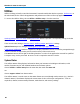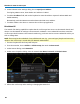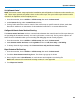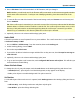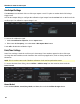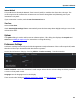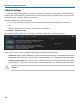User manual
Operator's Manual
Set Up Remote Control
NOTE:Full remote control setup requires the installation and configuration of software on the controller, as
well. These steps represent only what is done on the oscilloscope. See your oscilloscope Remote Control
manual for an explantion of the complete process.
1. From the menu bar, choose Utilities > Utilities Setup, then touch the Remote tab.
2. On the Remote dialog, make a Control From selection.
3. If using TCPIP and wish to restrict control of the oscilloscope to specific network clients, touch Yes.
Enter the IP addresses or DNS names of the authorized controllers in a comma-delimited list.
Configure the Remote Control Assistant Event Log
The Remote Control Assistant monitors communication between the controller and oscilloscope when you
are operating the instrument remotely. You can log all events or errors only. The log can be output to an
ASCII file and is invaluable when you are creating and debugging remote control programs.
1. From the menu bar, choose Utilities > Utilities Setup, then touch the Remote tab.
2. Under Remote Control Assistant, touch Log Mode and choose Off, Errors Only, or Full Dialog.
3. To always clear the log at startup, check Reset to Errors Only and clear at startup.
Export Contents of the Event Log
1. From the menu bar, choose Utilities > Utilities Setup, then touch the Remote tab.
2. Touch the Show Remote Control Log button. The Event Logs pop-up is shown.
3. Enter a log file name in DestFilename, or touch Browse and navigate to an existing file.
NOTE:New contents will overwrite the existing content; it is not appended.
4. Touch Export to Text File.
89