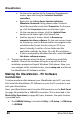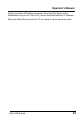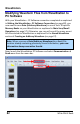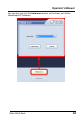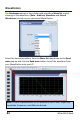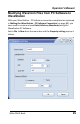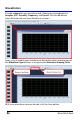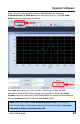User manual
WaveStation
80
WSta-OM-E RevA
On the center portion of the Computer Management
screen, open the listing for Universal Serial Bus
controllers.
Right-click the LeCroy Series function/arbitrary
Waveform Generator listing shown under Universal
Serial Bus controllers and select Properties. On the pop-
up, click the Properties button on the lower-right.
On the new pop-up shown, click the Update Driver
button on the lower-right of its General tab.
Another pop-up is shown. Select to Browse my
computer for driver software. On the next screen shown
on the pop-up, use the Browse button to navigate to the
installation disc (insert the disc into your PC if you
haven't already). Look for a Driver folder and the
applicable subfolder for either 32 or 64-Bit installation.
If you're prompted by Windows Security, select to Install
this driver software anyway.
4. The pop-up indicates when the driver installation successfully
updates. Close all the windows left open as part of the driver
installation process and launch Windows File Explorer. Now, you
may navigate to the installation disc, locate setup.exe, and launch
the WaveStation PC Software installer.
Making the WaveStation - PC Software
Connection
To share waveform data between your WaveStation and a PC, you must
first install the WaveStation PC Software on your the PC you plan to use
with your WaveStation.
Next, your WaveStation must have the USB connector on the Back Panel
(on page 14) enabled for a USBRAW connection. This is described in the
Main Utility Operations (on page 62) topic, however, the quick location
is provided here:
The USBRAW Setting is located at Utility → IO Setup → USB Setup
→ USBRAW.