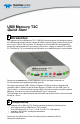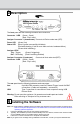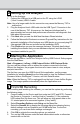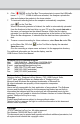User manual
Setting Up the Analyzer
To set up the Analyzer:
1. Connect the USB port to a USB port on the PC using the LONG
(3-foot/1-meter) USB 2.0 cable.
Note: Use of a longer cable for this connection may cause the Mercury T2C to
malfunction.
2. Plug the Analyzer Host's USB cable into the USB Type-C Connector in the
rear of the Mercury T2C. At power-on, the Analyzer initializes itself in
approximately ten seconds and performs an exhaustive self-diagnostic that
lasts about five seconds.
3. Click Next after you see the Add New Hardware Wizard window.
4. Follow the Microsoft
®
Windows
®
on-screen Plug-and-Play instructions for the
automatic installation of the Analyzer as a USB device on your analyzing PC
(the required USB files are included on the Installation DVD)
5. Click Finish when you see the message that says “Windows has finished
installing the software that your new hardware requires” and the driver files
have been installed in your PC.
5
6
Starting the Application
To start the application, launch the Teledyne LeCroy USB Protocol Suite program
from the Start Menu:
Start > Programs > LeCroy > USB Protocol Suite > USB Protocol Suite.
You can use the software with or without the system connected to the host.
Without the Analyzer, the program functions as a trace viewer to view, analyze,
and print trace files.
The first time you open the USB Protocol Suite application, confirm proper
installation by selecting About from the Help menu to view the Software Version,
Firmware Version, BusEngine™ Version, and Unit Serial Number.
Note: When the Mercury T2C is unplugged from the host, it loses its Bus Engine
image. The image updates automatically when the Application runs.
7
First USB Recording
After installing and launching the software, you can test the system by performing
the following steps:
1. Connect cables to the Device and Host under test (UFP and DFP). Connect
the Device to Connector 1, and the Host to Connector 2. If the connector
LED's show Red, flip them over. This will allow any high speed data on the
3.1 twisted pairs to be connected together (if they exist!)
2. Select Recording Options under Setup on the Menu Bar.
3. Select the General tab to display the following dialog box showing factory
default settings such as Snapshot and 16 MB buffer size. For the first
recording, you can leave these settings unchanged.
4. Click OK to activate the recording options you selected.
5. Turn on the USB devices under test and initiate data transfer or otherwise
create traffic on the link.