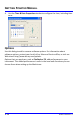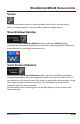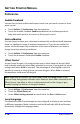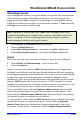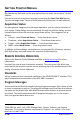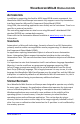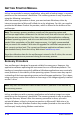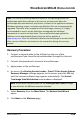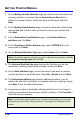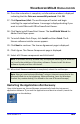User manual
GETTING STARTED MANUAL
119 WSMXs-B-GSM-E Rev A
7.
On the Backup Archive Selection page, you choose the zone where the
recovery partition is located. Choose Acronis Secure Zone (this is
where the recovery data is located on your oscilloscope) and click
Next.
8.
On the Backup Date Selection page, choose the date when the backup
was created and to which state you want to revert your system and
click Next.
9.
On the Restoration Type Selection page, select Restore disks or
partitions and click Next.
10.
On the Partition or Disk to Restore page, select SYSTEM (C:) as the
source and click Next.
11.
On the Restored Partition Type page, select Active and click Next.
Note: If a window appears asking if you want to buy Acronis products, click Do
not show this message again and click OK.
12.
The Restored Partition Size page displays the Partition size for the
restoration. Nothing needs to be changed, simply click Next.
13.
On the Next Selection page, you will be asked if you want to restore
another partition or hard disk drive. Select No, I do not and click Next.
14.
The Restoration Options page displays additional options, such as
what to do after the restoration is complete and error handling. Simply
click Next to use the default selections.
15.
A summary window is displayed indicating that Acronis True Image is
ready to proceed with the recovery of the C: partition. Click Proceed to
start the recovery process.
Note: This will take approximately 4 to 15 minutes depending on the version
of Operating system that is being restored. The progress is displayed on the
screen.