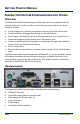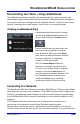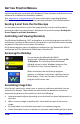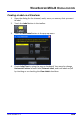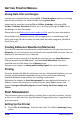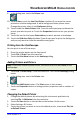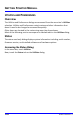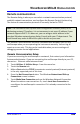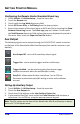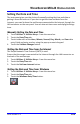User manual
GETTING STARTED MANUAL
103 WSMXs-B-GSM-E Rev A
oscilloscope be kept up to date with Windows Critical Updates, and that anti-virus
software be installed and continually updated.
Visit www.lecroy.com/dsosecurity for more information regarding Windows
Service Pack compatibility with LeCroy operating software, and related matters.
Sending E-mail from the Oscilloscope
It is very easy to send an e-mail of an image directly from the oscilloscope by
pressing a single front panel button. Reference the previous section Sending the
Screen Image as an Email Attachment.
Controlling and Viewing Remotely
Use Windows NetMeeting, VNC, pcAnywhere, or a similar program to control the
oscilloscope remotely or share screen information in real-time with others located
anywhere in the world, or just down the hallway.
All of these programs may be loaded and configured on the WaveSurfer MXs-B
oscilloscope as if the WaveSurfer MXs-B was a standard PC.
Accessing the Desktop
You can access the WaveSurfer MXs-B
oscilloscope’s (Windows) desktop by touching File
Minimize. This minimizes the oscilloscope
allowing access to other Windows programs like
File Explorer, Paint, Internet Explorer, etc.
When minimized, the oscilloscope program
appears as a follows in the lower right hand corner
of the display. Touch on the icon to maximize the
program to full screen size.
Annotating Image Files
Any channel, math trace, zoom trace, or memory (reference waveform) can be
annotated or labeled. These labels are attached to the waveform and can be
positioned anywhere on the waveform. Note the following:
Label placement adjusts depending on vertical and horizontal adjustments to
the trace.
When a screen image is saved to disk, these labels are part of the screen
image.
By using labels, you eliminate extra work in a separate program.
Labels contribute to your co-worker or customer understanding of your work.